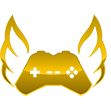Player Reports
- Note: Every player report requires a dispute, click here to learn more on filing player disputes.
- To correctly place a player report follow the steps listed below;
- Click "Support" in the bar at the top
- Click on "New Request" on the right-hand side then choose "Player Report" in the department.
- Fill in all info regarding the incident.
- Be sure to include any proof such as links to screenshots or videos regarding the situation.
- Keep in mind that almost all videos require at least 5 minutes to show the whole situation.
- When reporting cases of RDM to the ticket system, the video submitted needs to show the location of the RDM (When the area you’re in is not obvious).
- This allows us to easily know if you were within a KOS area or not.
- Doing this is as simple as having your GPS map open (Right Ctrl+M)
- If we are unsure of the area we may not process the ticket
- Combat Logging requires at least a screenshot showing the player being downed, Restrained, and disconnected within the default chat log window.
Compensation Request Guidelines
Submitting false information in your compensation requests will result in you receiving a compensation ban!
Please follow these guidelines and requirements for your compensation request to be completed.
Players can utilize our Support ticket system to request compensation for lost gear, items, vehicles, houses, war points, and money.
Below are a few valid compensation reasons:
- Arma 3 bugs (Running into a table and dying or pulling a vehicle and your car blows up)
- Vehicle despawns after server restart when you had items inside the vehicle (And you were within 150 meters of it)
- Victim of another player breaking rules (RDM , VDM , Combat Log)
- Hacker blows up the server
- Missing items from your house
- Missing vehicles from your garage
- Your game crashes causing a loss of items/vehicles (Such as flying a heli and your game crashes)
Below are a few invalid compensation reasons:
- Player error ( Flying your helicopter into a building because you're a bad pilot)
- Purposely ramming your vehicle into another vehicle causing an explosion
- Being killed by another player (No rules being broken)
- Losing gear in Server events after being told beforehand to store it.
- Being scammed by another player during an in-game deal (Player tries to sell you a hatchback for 15k in-game and he doesn't give you the vehicle after you send him the money).
When submitting a compensation request, be as specific as possible as to what you lost exactly. For example:
Lost:
- 1 MK 1
- 15 (7.62) Mags
- 1 Black ARCO Scope
- 1 Black Carrier Lite vest
- 1 Pilot Helmet NATO
- 1 Carryall Backpack
- 6 First Aids
- 12 Redgulls
- 5 Lock-picks
When requesting comp for lost items that were in houses make sure to provide the "Housing ID"
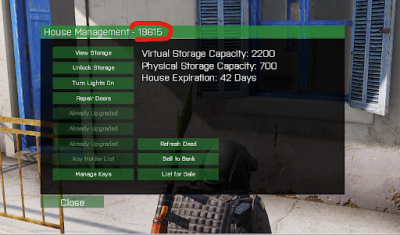
Make sure to provide all requested information such as:
Date & Time of the incident
Which Server the incident occurred on
Timezone
Your Steam ID
Where you want your comp to be sent (I would like my gear added back to my Server 1 Kavala House or I would like the value of the gear I lost to be added to my bank account)
Be sure to provide timestamps for videos. ( I was RDM'd at 6:38 or My Vehicle blew up at 3:28) (You can see me open my inventory at 0:48 to see everything that I had)
To correctly place a compensation request follow the steps below.
Click "Support" in the bar at the top bar of the forums.
Click on "New Request" on the right-hand side then choose "Compensation Request" in the department.
Fill in all info regarding the incident. Make sure to follow the guidelines above to ensure the fastest response time on your ticket.
Be sure to include any proof such as links to screenshots or videos regarding the situation.
Be as detailed as you can about why you are requesting comp.
The Admin team will determine the appropriate compensation.
If your request contains evidence used in a player report, be sure to reference the ticket number of the player report.
Once your request for lost-in-game items has been accepted, join the Olympus Teamspeak and wait in the “In Game Compensation Center” channel at the top of the Teamspeak with your ticket # in your name and the Admin that approved your ticket. Example - John #82719 (Outcast). To change your name simply right-click your name and click “Change Nickname.”
Be patient after you submit your request and DON'T message admins to deal with your compensation request. To ensure the fastest response time of your ticket, be as descriptive as possible and provide exactly what you lost, timestamps, Date and Time, and the server it occurred on.
Bug Reports
To correctly place a bug report follow the below.
- Click "Support" in the bar at the top
- Click on "New Request" on the right-hand side then choose "Bug Report" in the department.
- Fill in all info regarding the incident.
- Be sure to include any proof such as links to screenshots or videos regarding the situation.
- Be as detailed as you can about what the bug is and how to reproduce it if possible
- Developers will look at each report and determine if it needs a fix.
Ban Appeals
- An appeal must be made within a week of the ban being issued.
- To appeal a ban click the "Support" link in the top bar.
- Next click on "New Request" on the right side then choose "Ban Appeal" in the department.
- Fill in all the proper info and then click submit.
- The staff who issued the ban will respond to the ticket.
- Do not send messages to staff regarding the ban until after the appeal has been looked at and replied to.
- If you do not agree with the staff member's choice after they have left a reply you may request a more senior staff member to look at the matter.
Staff Reports
- If you feel a staff member is overstepping their bounds regarding rules or breaking rules then you may send the Head Admin a PM here on the forums.
- Be sure to include all information such as Server, date, Time, Videos, etc.
- Bear in mind they will review the situation and talk to the staff after-hand if it warrants doing so.
- If you send messages about a staff breaking rules and they haven't and you continue to do so then they will simply block further communications so make sure what you are accusing a staff member of doing has actually been done.
For a detailed description of evidence refer to the Evidence Guidelines.