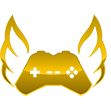This is the This is the Template loop detected: Template:Key press template primarily designed to illustrate keys and keystrokes on a computer keyboard.. With additional parameters, a single template can even illustrate a combination of multiple simultaneous keystrokes. A sequence of keystrokes, on the other hand, need to be demonstrated with separate templates.
Example
Template loop detected: Template:Key press → A As lower-case alphabetic characters a–z do not appear on most keyboards, they should not be used as parameters.
Keystroke combinations To illustrate keystroke combinations, just use extra parameters:
Template loop detected: Template:Key press → Alt+P Template loop detected: Template:Key press → Ctrl+Alt+Del When you feed several key names to this template, it adds a "+" (or whatever the contents of the optional chain parameter) with no spaces around. This means it won't line wrap. But when you show key combinations for instance in a table that might cause items to be too wide. Instead manually build the key combination with spaces around the "+" so it can line wrap:
Template loop detected: Template:Key press + Template loop detected: Template:Key press + Template loop detected: Template:Key press → Ctrl + Alt + Del Template loop detected: Template:Key press → Ctrl + Alt + Del To illustrate sequences where all keys do not need to be pressed simultaneously, the plus signs can be omitted by setting chain=. For example, in most Windows systems in North America and Western Europe, alt codes can be used to insert the plus-minus sign (±) by holding down the Alt key while typing 0177 with the numeric keypad:
Template loop detected: Template:Key pressTemplate loop detected: Template:Key press → Alt+0177 An example of a use case where more than 5 might be used is explaining usage of a macro (keyboard shortcut) created by a third-party application:
Template loop detected: Template:Key press → Ctrl+Alt+⇧ Shift+⊞ Win+≣ Menu+fn+L Wiki markup characters Some wiki markup characters, like the pipe symbol (|), the semicolon and the equals sign, need to be entered using the | and = templates or as an HTML entity |, ;, = respectively:
Template loop detected: Template:Key press → | Template loop detected: Template:Key press → | Template loop detected: Template:Key press → ; Template loop detected: Template:Key press → = Template loop detected: Template:Key press → = Most markup characters also have aliases:
Template loop detected: Template:Key press → | Template loop detected: Template:Key press → ; Template loop detected: Template:Key press → = Template loop detected: Template:Key press → : Template loop detected: Template:Key press → * Template loop detected: Template:Key press → # Key symbols Some key names have a fitting Unicode character. This template automatically adds such "icons" to the following key names among others.
Template loop detected: Template:Key press → ⇧ Shift Template loop detected: Template:Key press → Tab ↹ Template loop detected: Template:Key press → ↵ Enter Template loop detected: Template:Key press → ⌥ Option Template loop detected: Template:Key press → ⌥ Opt Template loop detected: Template:Key press → ⌘ Command Template loop detected: Template:Key press → ⌘ Cmd Template loop detected: Template:Key press → ⇪ Caps Lock Template loop detected: Template:Key press → ↑ Template loop detected: Template:Key press → ↓ Template loop detected: Template:Key press → ← Template loop detected: Template:Key press → → There are no characters for the Windows key and Menu key. So this template shows approximate characters for them, namely the SQUARED PLUS and STRICTLY EQUIVALENT TO from the Mathematical Operators Unicode block:
Template loop detected: Template:Key press → ⊞ Win Template loop detected: Template:Key press → ≣ Menu Video games Video game controllers often have specialized input labels that do not map easily. The following are mappings for various game consoles and input features.
Directional input The following should only be used when the input sequence uses something other than the primary input or mixes input between directional devices.
Template loop detected: Template:Key press → L↓ Template loop detected: Template:Key press → C← Template loop detected: Template:Key press → R↑ Stick specific diagonals are also supported:
Template loop detected: Template:Key press → L↖ Template loop detected: Template:Key press → C↘ Template loop detected: Template:Key press → R↗ PlayStation Template loop detected: Template:Key press → × Template loop detected: Template:Key press → ○ Template loop detected: Template:Key press → △ Template loop detected: Template:Key press → □ TemplateData This is the TemplateData documentation for this template used by VisualEditor and other tools.
Key press
Illustrates keys and keystrokes on a computer keyboard. Keys can include: Ctrl, Alt, Del, Opt, Menu, Left etc. console keys: ex, circle, triangle, square, and left right and center analog sticks: l-down, c-left, r-ne. The names are case insensitive.
Template parameters[Edit template data]
Parameter Description Type Status First key 1 First key
Line required Second key 2 Optional key press in combination as the first.
Line optional Third key 3 Optional key press in combination as the first.
Line optional Fourth key 4 Optional key press in combination as the first.
Line optional Fifth key 5 Optional key press in combination as the first.
Line optional Sixth key 6 Optional key press in combination as the first.
Line optional Seventh key 7 Optional key press in combination as the first.
Line optional Eighth key 8 Optional key press in combination as the first.
Line optional Ninth key 9 Optional key press in combination as the first.
Line optional Tenth key 10 Optional key press in combination as the first.
Line optional Chaining character chain Character between chained key presses
Default + Line optional Chaining character chain first Character between first and second key to press
Default + Line optional Chaining character chain second Character between second and third key to press
Default + Line optional Chaining character chain third Character between third and fourth key to press
Default + Line optional Chaining character chain fourth Character between fourth and fifth key to press
Default + Line optional template primarily designed to illustrate keys and keystrokes on a computer keyboard.. With additional parameters, a single template can even illustrate a combination of multiple simultaneous keystrokes. A sequence of keystrokes, on the other hand, need to be demonstrated with separate templates.
Example
This is the Template loop detected: Template:Key press template primarily designed to illustrate keys and keystrokes on a computer keyboard.. With additional parameters, a single template can even illustrate a combination of multiple simultaneous keystrokes. A sequence of keystrokes, on the other hand, need to be demonstrated with separate templates.
Example
Template loop detected: Template:Key press → A As lower-case alphabetic characters a–z do not appear on most keyboards, they should not be used as parameters.
Keystroke combinations To illustrate keystroke combinations, just use extra parameters:
Template loop detected: Template:Key press → Alt+P Template loop detected: Template:Key press → Ctrl+Alt+Del When you feed several key names to this template, it adds a "+" (or whatever the contents of the optional chain parameter) with no spaces around. This means it won't line wrap. But when you show key combinations for instance in a table that might cause items to be too wide. Instead manually build the key combination with spaces around the "+" so it can line wrap:
Template loop detected: Template:Key press + Template loop detected: Template:Key press + Template loop detected: Template:Key press → Ctrl + Alt + Del Template loop detected: Template:Key press → Ctrl + Alt + Del To illustrate sequences where all keys do not need to be pressed simultaneously, the plus signs can be omitted by setting chain=. For example, in most Windows systems in North America and Western Europe, alt codes can be used to insert the plus-minus sign (±) by holding down the Alt key while typing 0177 with the numeric keypad:
Template loop detected: Template:Key pressTemplate loop detected: Template:Key press → Alt+0177 An example of a use case where more than 5 might be used is explaining usage of a macro (keyboard shortcut) created by a third-party application:
Template loop detected: Template:Key press → Ctrl+Alt+⇧ Shift+⊞ Win+≣ Menu+fn+L Wiki markup characters Some wiki markup characters, like the pipe symbol (|), the semicolon and the equals sign, need to be entered using the | and = templates or as an HTML entity |, ;, = respectively:
Template loop detected: Template:Key press → | Template loop detected: Template:Key press → | Template loop detected: Template:Key press → ; Template loop detected: Template:Key press → = Template loop detected: Template:Key press → = Most markup characters also have aliases:
Template loop detected: Template:Key press → | Template loop detected: Template:Key press → ; Template loop detected: Template:Key press → = Template loop detected: Template:Key press → : Template loop detected: Template:Key press → * Template loop detected: Template:Key press → # Key symbols Some key names have a fitting Unicode character. This template automatically adds such "icons" to the following key names among others.
Template loop detected: Template:Key press → ⇧ Shift Template loop detected: Template:Key press → Tab ↹ Template loop detected: Template:Key press → ↵ Enter Template loop detected: Template:Key press → ⌥ Option Template loop detected: Template:Key press → ⌥ Opt Template loop detected: Template:Key press → ⌘ Command Template loop detected: Template:Key press → ⌘ Cmd Template loop detected: Template:Key press → ⇪ Caps Lock Template loop detected: Template:Key press → ↑ Template loop detected: Template:Key press → ↓ Template loop detected: Template:Key press → ← Template loop detected: Template:Key press → → There are no characters for the Windows key and Menu key. So this template shows approximate characters for them, namely the SQUARED PLUS and STRICTLY EQUIVALENT TO from the Mathematical Operators Unicode block:
Template loop detected: Template:Key press → ⊞ Win Template loop detected: Template:Key press → ≣ Menu Video games Video game controllers often have specialized input labels that do not map easily. The following are mappings for various game consoles and input features.
Directional input The following should only be used when the input sequence uses something other than the primary input or mixes input between directional devices.
Template loop detected: Template:Key press → L↓ Template loop detected: Template:Key press → C← Template loop detected: Template:Key press → R↑ Stick specific diagonals are also supported:
Template loop detected: Template:Key press → L↖ Template loop detected: Template:Key press → C↘ Template loop detected: Template:Key press → R↗ PlayStation Template loop detected: Template:Key press → × Template loop detected: Template:Key press → ○ Template loop detected: Template:Key press → △ Template loop detected: Template:Key press → □ TemplateData This is the TemplateData documentation for this template used by VisualEditor and other tools.
Key press
Illustrates keys and keystrokes on a computer keyboard. Keys can include: Ctrl, Alt, Del, Opt, Menu, Left etc. console keys: ex, circle, triangle, square, and left right and center analog sticks: l-down, c-left, r-ne. The names are case insensitive.
Template parameters[Edit template data]
Parameter Description Type Status First key 1 First key
Line required Second key 2 Optional key press in combination as the first.
Line optional Third key 3 Optional key press in combination as the first.
Line optional Fourth key 4 Optional key press in combination as the first.
Line optional Fifth key 5 Optional key press in combination as the first.
Line optional Sixth key 6 Optional key press in combination as the first.
Line optional Seventh key 7 Optional key press in combination as the first.
Line optional Eighth key 8 Optional key press in combination as the first.
Line optional Ninth key 9 Optional key press in combination as the first.
Line optional Tenth key 10 Optional key press in combination as the first.
Line optional Chaining character chain Character between chained key presses
Default + Line optional Chaining character chain first Character between first and second key to press
Default + Line optional Chaining character chain second Character between second and third key to press
Default + Line optional Chaining character chain third Character between third and fourth key to press
Default + Line optional Chaining character chain fourth Character between fourth and fifth key to press
Default + Line optional → A As lower-case alphabetic characters a–z do not appear on most keyboards, they should not be used as parameters.
Keystroke combinations To illustrate keystroke combinations, just use extra parameters:
This is the Template loop detected: Template:Key press template primarily designed to illustrate keys and keystrokes on a computer keyboard.. With additional parameters, a single template can even illustrate a combination of multiple simultaneous keystrokes. A sequence of keystrokes, on the other hand, need to be demonstrated with separate templates.
Example
Template loop detected: Template:Key press → A As lower-case alphabetic characters a–z do not appear on most keyboards, they should not be used as parameters.
Keystroke combinations To illustrate keystroke combinations, just use extra parameters:
Template loop detected: Template:Key press → Alt+P Template loop detected: Template:Key press → Ctrl+Alt+Del When you feed several key names to this template, it adds a "+" (or whatever the contents of the optional chain parameter) with no spaces around. This means it won't line wrap. But when you show key combinations for instance in a table that might cause items to be too wide. Instead manually build the key combination with spaces around the "+" so it can line wrap:
Template loop detected: Template:Key press + Template loop detected: Template:Key press + Template loop detected: Template:Key press → Ctrl + Alt + Del Template loop detected: Template:Key press → Ctrl + Alt + Del To illustrate sequences where all keys do not need to be pressed simultaneously, the plus signs can be omitted by setting chain=. For example, in most Windows systems in North America and Western Europe, alt codes can be used to insert the plus-minus sign (±) by holding down the Alt key while typing 0177 with the numeric keypad:
Template loop detected: Template:Key pressTemplate loop detected: Template:Key press → Alt+0177 An example of a use case where more than 5 might be used is explaining usage of a macro (keyboard shortcut) created by a third-party application:
Template loop detected: Template:Key press → Ctrl+Alt+⇧ Shift+⊞ Win+≣ Menu+fn+L Wiki markup characters Some wiki markup characters, like the pipe symbol (|), the semicolon and the equals sign, need to be entered using the | and = templates or as an HTML entity |, ;, = respectively:
Template loop detected: Template:Key press → | Template loop detected: Template:Key press → | Template loop detected: Template:Key press → ; Template loop detected: Template:Key press → = Template loop detected: Template:Key press → = Most markup characters also have aliases:
Template loop detected: Template:Key press → | Template loop detected: Template:Key press → ; Template loop detected: Template:Key press → = Template loop detected: Template:Key press → : Template loop detected: Template:Key press → * Template loop detected: Template:Key press → # Key symbols Some key names have a fitting Unicode character. This template automatically adds such "icons" to the following key names among others.
Template loop detected: Template:Key press → ⇧ Shift Template loop detected: Template:Key press → Tab ↹ Template loop detected: Template:Key press → ↵ Enter Template loop detected: Template:Key press → ⌥ Option Template loop detected: Template:Key press → ⌥ Opt Template loop detected: Template:Key press → ⌘ Command Template loop detected: Template:Key press → ⌘ Cmd Template loop detected: Template:Key press → ⇪ Caps Lock Template loop detected: Template:Key press → ↑ Template loop detected: Template:Key press → ↓ Template loop detected: Template:Key press → ← Template loop detected: Template:Key press → → There are no characters for the Windows key and Menu key. So this template shows approximate characters for them, namely the SQUARED PLUS and STRICTLY EQUIVALENT TO from the Mathematical Operators Unicode block:
Template loop detected: Template:Key press → ⊞ Win Template loop detected: Template:Key press → ≣ Menu Video games Video game controllers often have specialized input labels that do not map easily. The following are mappings for various game consoles and input features.
Directional input The following should only be used when the input sequence uses something other than the primary input or mixes input between directional devices.
Template loop detected: Template:Key press → L↓ Template loop detected: Template:Key press → C← Template loop detected: Template:Key press → R↑ Stick specific diagonals are also supported:
Template loop detected: Template:Key press → L↖ Template loop detected: Template:Key press → C↘ Template loop detected: Template:Key press → R↗ PlayStation Template loop detected: Template:Key press → × Template loop detected: Template:Key press → ○ Template loop detected: Template:Key press → △ Template loop detected: Template:Key press → □ TemplateData This is the TemplateData documentation for this template used by VisualEditor and other tools.
Key press
Illustrates keys and keystrokes on a computer keyboard. Keys can include: Ctrl, Alt, Del, Opt, Menu, Left etc. console keys: ex, circle, triangle, square, and left right and center analog sticks: l-down, c-left, r-ne. The names are case insensitive.
Template parameters[Edit template data]
Parameter Description Type Status First key 1 First key
Line required Second key 2 Optional key press in combination as the first.
Line optional Third key 3 Optional key press in combination as the first.
Line optional Fourth key 4 Optional key press in combination as the first.
Line optional Fifth key 5 Optional key press in combination as the first.
Line optional Sixth key 6 Optional key press in combination as the first.
Line optional Seventh key 7 Optional key press in combination as the first.
Line optional Eighth key 8 Optional key press in combination as the first.
Line optional Ninth key 9 Optional key press in combination as the first.
Line optional Tenth key 10 Optional key press in combination as the first.
Line optional Chaining character chain Character between chained key presses
Default + Line optional Chaining character chain first Character between first and second key to press
Default + Line optional Chaining character chain second Character between second and third key to press
Default + Line optional Chaining character chain third Character between third and fourth key to press
Default + Line optional Chaining character chain fourth Character between fourth and fifth key to press
Default + Line optional → Alt+P This is the Template loop detected: Template:Key press template primarily designed to illustrate keys and keystrokes on a computer keyboard.. With additional parameters, a single template can even illustrate a combination of multiple simultaneous keystrokes. A sequence of keystrokes, on the other hand, need to be demonstrated with separate templates.
Example
Template loop detected: Template:Key press → A As lower-case alphabetic characters a–z do not appear on most keyboards, they should not be used as parameters.
Keystroke combinations To illustrate keystroke combinations, just use extra parameters:
Template loop detected: Template:Key press → Alt+P Template loop detected: Template:Key press → Ctrl+Alt+Del When you feed several key names to this template, it adds a "+" (or whatever the contents of the optional chain parameter) with no spaces around. This means it won't line wrap. But when you show key combinations for instance in a table that might cause items to be too wide. Instead manually build the key combination with spaces around the "+" so it can line wrap:
Template loop detected: Template:Key press + Template loop detected: Template:Key press + Template loop detected: Template:Key press → Ctrl + Alt + Del Template loop detected: Template:Key press → Ctrl + Alt + Del To illustrate sequences where all keys do not need to be pressed simultaneously, the plus signs can be omitted by setting chain=. For example, in most Windows systems in North America and Western Europe, alt codes can be used to insert the plus-minus sign (±) by holding down the Alt key while typing 0177 with the numeric keypad:
Template loop detected: Template:Key pressTemplate loop detected: Template:Key press → Alt+0177 An example of a use case where more than 5 might be used is explaining usage of a macro (keyboard shortcut) created by a third-party application:
Template loop detected: Template:Key press → Ctrl+Alt+⇧ Shift+⊞ Win+≣ Menu+fn+L Wiki markup characters Some wiki markup characters, like the pipe symbol (|), the semicolon and the equals sign, need to be entered using the | and = templates or as an HTML entity |, ;, = respectively:
Template loop detected: Template:Key press → | Template loop detected: Template:Key press → | Template loop detected: Template:Key press → ; Template loop detected: Template:Key press → = Template loop detected: Template:Key press → = Most markup characters also have aliases:
Template loop detected: Template:Key press → | Template loop detected: Template:Key press → ; Template loop detected: Template:Key press → = Template loop detected: Template:Key press → : Template loop detected: Template:Key press → * Template loop detected: Template:Key press → # Key symbols Some key names have a fitting Unicode character. This template automatically adds such "icons" to the following key names among others.
Template loop detected: Template:Key press → ⇧ Shift Template loop detected: Template:Key press → Tab ↹ Template loop detected: Template:Key press → ↵ Enter Template loop detected: Template:Key press → ⌥ Option Template loop detected: Template:Key press → ⌥ Opt Template loop detected: Template:Key press → ⌘ Command Template loop detected: Template:Key press → ⌘ Cmd Template loop detected: Template:Key press → ⇪ Caps Lock Template loop detected: Template:Key press → ↑ Template loop detected: Template:Key press → ↓ Template loop detected: Template:Key press → ← Template loop detected: Template:Key press → → There are no characters for the Windows key and Menu key. So this template shows approximate characters for them, namely the SQUARED PLUS and STRICTLY EQUIVALENT TO from the Mathematical Operators Unicode block:
Template loop detected: Template:Key press → ⊞ Win Template loop detected: Template:Key press → ≣ Menu Video games Video game controllers often have specialized input labels that do not map easily. The following are mappings for various game consoles and input features.
Directional input The following should only be used when the input sequence uses something other than the primary input or mixes input between directional devices.
Template loop detected: Template:Key press → L↓ Template loop detected: Template:Key press → C← Template loop detected: Template:Key press → R↑ Stick specific diagonals are also supported:
Template loop detected: Template:Key press → L↖ Template loop detected: Template:Key press → C↘ Template loop detected: Template:Key press → R↗ PlayStation Template loop detected: Template:Key press → × Template loop detected: Template:Key press → ○ Template loop detected: Template:Key press → △ Template loop detected: Template:Key press → □ TemplateData This is the TemplateData documentation for this template used by VisualEditor and other tools.
Key press
Illustrates keys and keystrokes on a computer keyboard. Keys can include: Ctrl, Alt, Del, Opt, Menu, Left etc. console keys: ex, circle, triangle, square, and left right and center analog sticks: l-down, c-left, r-ne. The names are case insensitive.
Template parameters[Edit template data]
Parameter Description Type Status First key 1 First key
Line required Second key 2 Optional key press in combination as the first.
Line optional Third key 3 Optional key press in combination as the first.
Line optional Fourth key 4 Optional key press in combination as the first.
Line optional Fifth key 5 Optional key press in combination as the first.
Line optional Sixth key 6 Optional key press in combination as the first.
Line optional Seventh key 7 Optional key press in combination as the first.
Line optional Eighth key 8 Optional key press in combination as the first.
Line optional Ninth key 9 Optional key press in combination as the first.
Line optional Tenth key 10 Optional key press in combination as the first.
Line optional Chaining character chain Character between chained key presses
Default + Line optional Chaining character chain first Character between first and second key to press
Default + Line optional Chaining character chain second Character between second and third key to press
Default + Line optional Chaining character chain third Character between third and fourth key to press
Default + Line optional Chaining character chain fourth Character between fourth and fifth key to press
Default + Line optional → Ctrl+Alt+Del When you feed several key names to this template, it adds a "+" (or whatever the contents of the optional chain parameter) with no spaces around. This means it won't line wrap. But when you show key combinations for instance in a table that might cause items to be too wide. Instead manually build the key combination with spaces around the "+" so it can line wrap:
This is the Template loop detected: Template:Key press template primarily designed to illustrate keys and keystrokes on a computer keyboard.. With additional parameters, a single template can even illustrate a combination of multiple simultaneous keystrokes. A sequence of keystrokes, on the other hand, need to be demonstrated with separate templates.
Example
Template loop detected: Template:Key press → A As lower-case alphabetic characters a–z do not appear on most keyboards, they should not be used as parameters.
Keystroke combinations To illustrate keystroke combinations, just use extra parameters:
Template loop detected: Template:Key press → Alt+P Template loop detected: Template:Key press → Ctrl+Alt+Del When you feed several key names to this template, it adds a "+" (or whatever the contents of the optional chain parameter) with no spaces around. This means it won't line wrap. But when you show key combinations for instance in a table that might cause items to be too wide. Instead manually build the key combination with spaces around the "+" so it can line wrap:
Template loop detected: Template:Key press + Template loop detected: Template:Key press + Template loop detected: Template:Key press → Ctrl + Alt + Del Template loop detected: Template:Key press → Ctrl + Alt + Del To illustrate sequences where all keys do not need to be pressed simultaneously, the plus signs can be omitted by setting chain=. For example, in most Windows systems in North America and Western Europe, alt codes can be used to insert the plus-minus sign (±) by holding down the Alt key while typing 0177 with the numeric keypad:
Template loop detected: Template:Key pressTemplate loop detected: Template:Key press → Alt+0177 An example of a use case where more than 5 might be used is explaining usage of a macro (keyboard shortcut) created by a third-party application:
Template loop detected: Template:Key press → Ctrl+Alt+⇧ Shift+⊞ Win+≣ Menu+fn+L Wiki markup characters Some wiki markup characters, like the pipe symbol (|), the semicolon and the equals sign, need to be entered using the | and = templates or as an HTML entity |, ;, = respectively:
Template loop detected: Template:Key press → | Template loop detected: Template:Key press → | Template loop detected: Template:Key press → ; Template loop detected: Template:Key press → = Template loop detected: Template:Key press → = Most markup characters also have aliases:
Template loop detected: Template:Key press → | Template loop detected: Template:Key press → ; Template loop detected: Template:Key press → = Template loop detected: Template:Key press → : Template loop detected: Template:Key press → * Template loop detected: Template:Key press → # Key symbols Some key names have a fitting Unicode character. This template automatically adds such "icons" to the following key names among others.
Template loop detected: Template:Key press → ⇧ Shift Template loop detected: Template:Key press → Tab ↹ Template loop detected: Template:Key press → ↵ Enter Template loop detected: Template:Key press → ⌥ Option Template loop detected: Template:Key press → ⌥ Opt Template loop detected: Template:Key press → ⌘ Command Template loop detected: Template:Key press → ⌘ Cmd Template loop detected: Template:Key press → ⇪ Caps Lock Template loop detected: Template:Key press → ↑ Template loop detected: Template:Key press → ↓ Template loop detected: Template:Key press → ← Template loop detected: Template:Key press → → There are no characters for the Windows key and Menu key. So this template shows approximate characters for them, namely the SQUARED PLUS and STRICTLY EQUIVALENT TO from the Mathematical Operators Unicode block:
Template loop detected: Template:Key press → ⊞ Win Template loop detected: Template:Key press → ≣ Menu Video games Video game controllers often have specialized input labels that do not map easily. The following are mappings for various game consoles and input features.
Directional input The following should only be used when the input sequence uses something other than the primary input or mixes input between directional devices.
Template loop detected: Template:Key press → L↓ Template loop detected: Template:Key press → C← Template loop detected: Template:Key press → R↑ Stick specific diagonals are also supported:
Template loop detected: Template:Key press → L↖ Template loop detected: Template:Key press → C↘ Template loop detected: Template:Key press → R↗ PlayStation Template loop detected: Template:Key press → × Template loop detected: Template:Key press → ○ Template loop detected: Template:Key press → △ Template loop detected: Template:Key press → □ TemplateData This is the TemplateData documentation for this template used by VisualEditor and other tools.
Key press
Illustrates keys and keystrokes on a computer keyboard. Keys can include: Ctrl, Alt, Del, Opt, Menu, Left etc. console keys: ex, circle, triangle, square, and left right and center analog sticks: l-down, c-left, r-ne. The names are case insensitive.
Template parameters[Edit template data]
Parameter Description Type Status First key 1 First key
Line required Second key 2 Optional key press in combination as the first.
Line optional Third key 3 Optional key press in combination as the first.
Line optional Fourth key 4 Optional key press in combination as the first.
Line optional Fifth key 5 Optional key press in combination as the first.
Line optional Sixth key 6 Optional key press in combination as the first.
Line optional Seventh key 7 Optional key press in combination as the first.
Line optional Eighth key 8 Optional key press in combination as the first.
Line optional Ninth key 9 Optional key press in combination as the first.
Line optional Tenth key 10 Optional key press in combination as the first.
Line optional Chaining character chain Character between chained key presses
Default + Line optional Chaining character chain first Character between first and second key to press
Default + Line optional Chaining character chain second Character between second and third key to press
Default + Line optional Chaining character chain third Character between third and fourth key to press
Default + Line optional Chaining character chain fourth Character between fourth and fifth key to press
Default + Line optional + This is the Template loop detected: Template:Key press template primarily designed to illustrate keys and keystrokes on a computer keyboard.. With additional parameters, a single template can even illustrate a combination of multiple simultaneous keystrokes. A sequence of keystrokes, on the other hand, need to be demonstrated with separate templates.
Example
Template loop detected: Template:Key press → A As lower-case alphabetic characters a–z do not appear on most keyboards, they should not be used as parameters.
Keystroke combinations To illustrate keystroke combinations, just use extra parameters:
Template loop detected: Template:Key press → Alt+P Template loop detected: Template:Key press → Ctrl+Alt+Del When you feed several key names to this template, it adds a "+" (or whatever the contents of the optional chain parameter) with no spaces around. This means it won't line wrap. But when you show key combinations for instance in a table that might cause items to be too wide. Instead manually build the key combination with spaces around the "+" so it can line wrap:
Template loop detected: Template:Key press + Template loop detected: Template:Key press + Template loop detected: Template:Key press → Ctrl + Alt + Del Template loop detected: Template:Key press → Ctrl + Alt + Del To illustrate sequences where all keys do not need to be pressed simultaneously, the plus signs can be omitted by setting chain=. For example, in most Windows systems in North America and Western Europe, alt codes can be used to insert the plus-minus sign (±) by holding down the Alt key while typing 0177 with the numeric keypad:
Template loop detected: Template:Key pressTemplate loop detected: Template:Key press → Alt+0177 An example of a use case where more than 5 might be used is explaining usage of a macro (keyboard shortcut) created by a third-party application:
Template loop detected: Template:Key press → Ctrl+Alt+⇧ Shift+⊞ Win+≣ Menu+fn+L Wiki markup characters Some wiki markup characters, like the pipe symbol (|), the semicolon and the equals sign, need to be entered using the | and = templates or as an HTML entity |, ;, = respectively:
Template loop detected: Template:Key press → | Template loop detected: Template:Key press → | Template loop detected: Template:Key press → ; Template loop detected: Template:Key press → = Template loop detected: Template:Key press → = Most markup characters also have aliases:
Template loop detected: Template:Key press → | Template loop detected: Template:Key press → ; Template loop detected: Template:Key press → = Template loop detected: Template:Key press → : Template loop detected: Template:Key press → * Template loop detected: Template:Key press → # Key symbols Some key names have a fitting Unicode character. This template automatically adds such "icons" to the following key names among others.
Template loop detected: Template:Key press → ⇧ Shift Template loop detected: Template:Key press → Tab ↹ Template loop detected: Template:Key press → ↵ Enter Template loop detected: Template:Key press → ⌥ Option Template loop detected: Template:Key press → ⌥ Opt Template loop detected: Template:Key press → ⌘ Command Template loop detected: Template:Key press → ⌘ Cmd Template loop detected: Template:Key press → ⇪ Caps Lock Template loop detected: Template:Key press → ↑ Template loop detected: Template:Key press → ↓ Template loop detected: Template:Key press → ← Template loop detected: Template:Key press → → There are no characters for the Windows key and Menu key. So this template shows approximate characters for them, namely the SQUARED PLUS and STRICTLY EQUIVALENT TO from the Mathematical Operators Unicode block:
Template loop detected: Template:Key press → ⊞ Win Template loop detected: Template:Key press → ≣ Menu Video games Video game controllers often have specialized input labels that do not map easily. The following are mappings for various game consoles and input features.
Directional input The following should only be used when the input sequence uses something other than the primary input or mixes input between directional devices.
Template loop detected: Template:Key press → L↓ Template loop detected: Template:Key press → C← Template loop detected: Template:Key press → R↑ Stick specific diagonals are also supported:
Template loop detected: Template:Key press → L↖ Template loop detected: Template:Key press → C↘ Template loop detected: Template:Key press → R↗ PlayStation Template loop detected: Template:Key press → × Template loop detected: Template:Key press → ○ Template loop detected: Template:Key press → △ Template loop detected: Template:Key press → □ TemplateData This is the TemplateData documentation for this template used by VisualEditor and other tools.
Key press
Illustrates keys and keystrokes on a computer keyboard. Keys can include: Ctrl, Alt, Del, Opt, Menu, Left etc. console keys: ex, circle, triangle, square, and left right and center analog sticks: l-down, c-left, r-ne. The names are case insensitive.
Template parameters[Edit template data]
Parameter Description Type Status First key 1 First key
Line required Second key 2 Optional key press in combination as the first.
Line optional Third key 3 Optional key press in combination as the first.
Line optional Fourth key 4 Optional key press in combination as the first.
Line optional Fifth key 5 Optional key press in combination as the first.
Line optional Sixth key 6 Optional key press in combination as the first.
Line optional Seventh key 7 Optional key press in combination as the first.
Line optional Eighth key 8 Optional key press in combination as the first.
Line optional Ninth key 9 Optional key press in combination as the first.
Line optional Tenth key 10 Optional key press in combination as the first.
Line optional Chaining character chain Character between chained key presses
Default + Line optional Chaining character chain first Character between first and second key to press
Default + Line optional Chaining character chain second Character between second and third key to press
Default + Line optional Chaining character chain third Character between third and fourth key to press
Default + Line optional Chaining character chain fourth Character between fourth and fifth key to press
Default + Line optional + This is the Template loop detected: Template:Key press template primarily designed to illustrate keys and keystrokes on a computer keyboard.. With additional parameters, a single template can even illustrate a combination of multiple simultaneous keystrokes. A sequence of keystrokes, on the other hand, need to be demonstrated with separate templates.
Example
Template loop detected: Template:Key press → A As lower-case alphabetic characters a–z do not appear on most keyboards, they should not be used as parameters.
Keystroke combinations To illustrate keystroke combinations, just use extra parameters:
Template loop detected: Template:Key press → Alt+P Template loop detected: Template:Key press → Ctrl+Alt+Del When you feed several key names to this template, it adds a "+" (or whatever the contents of the optional chain parameter) with no spaces around. This means it won't line wrap. But when you show key combinations for instance in a table that might cause items to be too wide. Instead manually build the key combination with spaces around the "+" so it can line wrap:
Template loop detected: Template:Key press + Template loop detected: Template:Key press + Template loop detected: Template:Key press → Ctrl + Alt + Del Template loop detected: Template:Key press → Ctrl + Alt + Del To illustrate sequences where all keys do not need to be pressed simultaneously, the plus signs can be omitted by setting chain=. For example, in most Windows systems in North America and Western Europe, alt codes can be used to insert the plus-minus sign (±) by holding down the Alt key while typing 0177 with the numeric keypad:
Template loop detected: Template:Key pressTemplate loop detected: Template:Key press → Alt+0177 An example of a use case where more than 5 might be used is explaining usage of a macro (keyboard shortcut) created by a third-party application:
Template loop detected: Template:Key press → Ctrl+Alt+⇧ Shift+⊞ Win+≣ Menu+fn+L Wiki markup characters Some wiki markup characters, like the pipe symbol (|), the semicolon and the equals sign, need to be entered using the | and = templates or as an HTML entity |, ;, = respectively:
Template loop detected: Template:Key press → | Template loop detected: Template:Key press → | Template loop detected: Template:Key press → ; Template loop detected: Template:Key press → = Template loop detected: Template:Key press → = Most markup characters also have aliases:
Template loop detected: Template:Key press → | Template loop detected: Template:Key press → ; Template loop detected: Template:Key press → = Template loop detected: Template:Key press → : Template loop detected: Template:Key press → * Template loop detected: Template:Key press → # Key symbols Some key names have a fitting Unicode character. This template automatically adds such "icons" to the following key names among others.
Template loop detected: Template:Key press → ⇧ Shift Template loop detected: Template:Key press → Tab ↹ Template loop detected: Template:Key press → ↵ Enter Template loop detected: Template:Key press → ⌥ Option Template loop detected: Template:Key press → ⌥ Opt Template loop detected: Template:Key press → ⌘ Command Template loop detected: Template:Key press → ⌘ Cmd Template loop detected: Template:Key press → ⇪ Caps Lock Template loop detected: Template:Key press → ↑ Template loop detected: Template:Key press → ↓ Template loop detected: Template:Key press → ← Template loop detected: Template:Key press → → There are no characters for the Windows key and Menu key. So this template shows approximate characters for them, namely the SQUARED PLUS and STRICTLY EQUIVALENT TO from the Mathematical Operators Unicode block:
Template loop detected: Template:Key press → ⊞ Win Template loop detected: Template:Key press → ≣ Menu Video games Video game controllers often have specialized input labels that do not map easily. The following are mappings for various game consoles and input features.
Directional input The following should only be used when the input sequence uses something other than the primary input or mixes input between directional devices.
Template loop detected: Template:Key press → L↓ Template loop detected: Template:Key press → C← Template loop detected: Template:Key press → R↑ Stick specific diagonals are also supported:
Template loop detected: Template:Key press → L↖ Template loop detected: Template:Key press → C↘ Template loop detected: Template:Key press → R↗ PlayStation Template loop detected: Template:Key press → × Template loop detected: Template:Key press → ○ Template loop detected: Template:Key press → △ Template loop detected: Template:Key press → □ TemplateData This is the TemplateData documentation for this template used by VisualEditor and other tools.
Key press
Illustrates keys and keystrokes on a computer keyboard. Keys can include: Ctrl, Alt, Del, Opt, Menu, Left etc. console keys: ex, circle, triangle, square, and left right and center analog sticks: l-down, c-left, r-ne. The names are case insensitive.
Template parameters[Edit template data]
Parameter Description Type Status First key 1 First key
Line required Second key 2 Optional key press in combination as the first.
Line optional Third key 3 Optional key press in combination as the first.
Line optional Fourth key 4 Optional key press in combination as the first.
Line optional Fifth key 5 Optional key press in combination as the first.
Line optional Sixth key 6 Optional key press in combination as the first.
Line optional Seventh key 7 Optional key press in combination as the first.
Line optional Eighth key 8 Optional key press in combination as the first.
Line optional Ninth key 9 Optional key press in combination as the first.
Line optional Tenth key 10 Optional key press in combination as the first.
Line optional Chaining character chain Character between chained key presses
Default + Line optional Chaining character chain first Character between first and second key to press
Default + Line optional Chaining character chain second Character between second and third key to press
Default + Line optional Chaining character chain third Character between third and fourth key to press
Default + Line optional Chaining character chain fourth Character between fourth and fifth key to press
Default + Line optional → Ctrl + Alt + Del This is the Template loop detected: Template:Key press template primarily designed to illustrate keys and keystrokes on a computer keyboard.. With additional parameters, a single template can even illustrate a combination of multiple simultaneous keystrokes. A sequence of keystrokes, on the other hand, need to be demonstrated with separate templates.
Example
Template loop detected: Template:Key press → A As lower-case alphabetic characters a–z do not appear on most keyboards, they should not be used as parameters.
Keystroke combinations To illustrate keystroke combinations, just use extra parameters:
Template loop detected: Template:Key press → Alt+P Template loop detected: Template:Key press → Ctrl+Alt+Del When you feed several key names to this template, it adds a "+" (or whatever the contents of the optional chain parameter) with no spaces around. This means it won't line wrap. But when you show key combinations for instance in a table that might cause items to be too wide. Instead manually build the key combination with spaces around the "+" so it can line wrap:
Template loop detected: Template:Key press + Template loop detected: Template:Key press + Template loop detected: Template:Key press → Ctrl + Alt + Del Template loop detected: Template:Key press → Ctrl + Alt + Del To illustrate sequences where all keys do not need to be pressed simultaneously, the plus signs can be omitted by setting chain=. For example, in most Windows systems in North America and Western Europe, alt codes can be used to insert the plus-minus sign (±) by holding down the Alt key while typing 0177 with the numeric keypad:
Template loop detected: Template:Key pressTemplate loop detected: Template:Key press → Alt+0177 An example of a use case where more than 5 might be used is explaining usage of a macro (keyboard shortcut) created by a third-party application:
Template loop detected: Template:Key press → Ctrl+Alt+⇧ Shift+⊞ Win+≣ Menu+fn+L Wiki markup characters Some wiki markup characters, like the pipe symbol (|), the semicolon and the equals sign, need to be entered using the | and = templates or as an HTML entity |, ;, = respectively:
Template loop detected: Template:Key press → | Template loop detected: Template:Key press → | Template loop detected: Template:Key press → ; Template loop detected: Template:Key press → = Template loop detected: Template:Key press → = Most markup characters also have aliases:
Template loop detected: Template:Key press → | Template loop detected: Template:Key press → ; Template loop detected: Template:Key press → = Template loop detected: Template:Key press → : Template loop detected: Template:Key press → * Template loop detected: Template:Key press → # Key symbols Some key names have a fitting Unicode character. This template automatically adds such "icons" to the following key names among others.
Template loop detected: Template:Key press → ⇧ Shift Template loop detected: Template:Key press → Tab ↹ Template loop detected: Template:Key press → ↵ Enter Template loop detected: Template:Key press → ⌥ Option Template loop detected: Template:Key press → ⌥ Opt Template loop detected: Template:Key press → ⌘ Command Template loop detected: Template:Key press → ⌘ Cmd Template loop detected: Template:Key press → ⇪ Caps Lock Template loop detected: Template:Key press → ↑ Template loop detected: Template:Key press → ↓ Template loop detected: Template:Key press → ← Template loop detected: Template:Key press → → There are no characters for the Windows key and Menu key. So this template shows approximate characters for them, namely the SQUARED PLUS and STRICTLY EQUIVALENT TO from the Mathematical Operators Unicode block:
Template loop detected: Template:Key press → ⊞ Win Template loop detected: Template:Key press → ≣ Menu Video games Video game controllers often have specialized input labels that do not map easily. The following are mappings for various game consoles and input features.
Directional input The following should only be used when the input sequence uses something other than the primary input or mixes input between directional devices.
Template loop detected: Template:Key press → L↓ Template loop detected: Template:Key press → C← Template loop detected: Template:Key press → R↑ Stick specific diagonals are also supported:
Template loop detected: Template:Key press → L↖ Template loop detected: Template:Key press → C↘ Template loop detected: Template:Key press → R↗ PlayStation Template loop detected: Template:Key press → × Template loop detected: Template:Key press → ○ Template loop detected: Template:Key press → △ Template loop detected: Template:Key press → □ TemplateData This is the TemplateData documentation for this template used by VisualEditor and other tools.
Key press
Illustrates keys and keystrokes on a computer keyboard. Keys can include: Ctrl, Alt, Del, Opt, Menu, Left etc. console keys: ex, circle, triangle, square, and left right and center analog sticks: l-down, c-left, r-ne. The names are case insensitive.
Template parameters[Edit template data]
Parameter Description Type Status First key 1 First key
Line required Second key 2 Optional key press in combination as the first.
Line optional Third key 3 Optional key press in combination as the first.
Line optional Fourth key 4 Optional key press in combination as the first.
Line optional Fifth key 5 Optional key press in combination as the first.
Line optional Sixth key 6 Optional key press in combination as the first.
Line optional Seventh key 7 Optional key press in combination as the first.
Line optional Eighth key 8 Optional key press in combination as the first.
Line optional Ninth key 9 Optional key press in combination as the first.
Line optional Tenth key 10 Optional key press in combination as the first.
Line optional Chaining character chain Character between chained key presses
Default + Line optional Chaining character chain first Character between first and second key to press
Default + Line optional Chaining character chain second Character between second and third key to press
Default + Line optional Chaining character chain third Character between third and fourth key to press
Default + Line optional Chaining character chain fourth Character between fourth and fifth key to press
Default + Line optional → Ctrl + Alt + Del To illustrate sequences where all keys do not need to be pressed simultaneously, the plus signs can be omitted by setting chain=. For example, in most Windows systems in North America and Western Europe, alt codes can be used to insert the plus-minus sign (±) by holding down the Alt key while typing 0177 with the numeric keypad:
This is the Template loop detected: Template:Key press template primarily designed to illustrate keys and keystrokes on a computer keyboard.. With additional parameters, a single template can even illustrate a combination of multiple simultaneous keystrokes. A sequence of keystrokes, on the other hand, need to be demonstrated with separate templates.
Example
Template loop detected: Template:Key press → A As lower-case alphabetic characters a–z do not appear on most keyboards, they should not be used as parameters.
Keystroke combinations To illustrate keystroke combinations, just use extra parameters:
Template loop detected: Template:Key press → Alt+P Template loop detected: Template:Key press → Ctrl+Alt+Del When you feed several key names to this template, it adds a "+" (or whatever the contents of the optional chain parameter) with no spaces around. This means it won't line wrap. But when you show key combinations for instance in a table that might cause items to be too wide. Instead manually build the key combination with spaces around the "+" so it can line wrap:
Template loop detected: Template:Key press + Template loop detected: Template:Key press + Template loop detected: Template:Key press → Ctrl + Alt + Del Template loop detected: Template:Key press → Ctrl + Alt + Del To illustrate sequences where all keys do not need to be pressed simultaneously, the plus signs can be omitted by setting chain=. For example, in most Windows systems in North America and Western Europe, alt codes can be used to insert the plus-minus sign (±) by holding down the Alt key while typing 0177 with the numeric keypad:
Template loop detected: Template:Key pressTemplate loop detected: Template:Key press → Alt+0177 An example of a use case where more than 5 might be used is explaining usage of a macro (keyboard shortcut) created by a third-party application:
Template loop detected: Template:Key press → Ctrl+Alt+⇧ Shift+⊞ Win+≣ Menu+fn+L Wiki markup characters Some wiki markup characters, like the pipe symbol (|), the semicolon and the equals sign, need to be entered using the | and = templates or as an HTML entity |, ;, = respectively:
Template loop detected: Template:Key press → | Template loop detected: Template:Key press → | Template loop detected: Template:Key press → ; Template loop detected: Template:Key press → = Template loop detected: Template:Key press → = Most markup characters also have aliases:
Template loop detected: Template:Key press → | Template loop detected: Template:Key press → ; Template loop detected: Template:Key press → = Template loop detected: Template:Key press → : Template loop detected: Template:Key press → * Template loop detected: Template:Key press → # Key symbols Some key names have a fitting Unicode character. This template automatically adds such "icons" to the following key names among others.
Template loop detected: Template:Key press → ⇧ Shift Template loop detected: Template:Key press → Tab ↹ Template loop detected: Template:Key press → ↵ Enter Template loop detected: Template:Key press → ⌥ Option Template loop detected: Template:Key press → ⌥ Opt Template loop detected: Template:Key press → ⌘ Command Template loop detected: Template:Key press → ⌘ Cmd Template loop detected: Template:Key press → ⇪ Caps Lock Template loop detected: Template:Key press → ↑ Template loop detected: Template:Key press → ↓ Template loop detected: Template:Key press → ← Template loop detected: Template:Key press → → There are no characters for the Windows key and Menu key. So this template shows approximate characters for them, namely the SQUARED PLUS and STRICTLY EQUIVALENT TO from the Mathematical Operators Unicode block:
Template loop detected: Template:Key press → ⊞ Win Template loop detected: Template:Key press → ≣ Menu Video games Video game controllers often have specialized input labels that do not map easily. The following are mappings for various game consoles and input features.
Directional input The following should only be used when the input sequence uses something other than the primary input or mixes input between directional devices.
Template loop detected: Template:Key press → L↓ Template loop detected: Template:Key press → C← Template loop detected: Template:Key press → R↑ Stick specific diagonals are also supported:
Template loop detected: Template:Key press → L↖ Template loop detected: Template:Key press → C↘ Template loop detected: Template:Key press → R↗ PlayStation Template loop detected: Template:Key press → × Template loop detected: Template:Key press → ○ Template loop detected: Template:Key press → △ Template loop detected: Template:Key press → □ TemplateData This is the TemplateData documentation for this template used by VisualEditor and other tools.
Key press
Illustrates keys and keystrokes on a computer keyboard. Keys can include: Ctrl, Alt, Del, Opt, Menu, Left etc. console keys: ex, circle, triangle, square, and left right and center analog sticks: l-down, c-left, r-ne. The names are case insensitive.
Template parameters[Edit template data]
Parameter Description Type Status First key 1 First key
Line required Second key 2 Optional key press in combination as the first.
Line optional Third key 3 Optional key press in combination as the first.
Line optional Fourth key 4 Optional key press in combination as the first.
Line optional Fifth key 5 Optional key press in combination as the first.
Line optional Sixth key 6 Optional key press in combination as the first.
Line optional Seventh key 7 Optional key press in combination as the first.
Line optional Eighth key 8 Optional key press in combination as the first.
Line optional Ninth key 9 Optional key press in combination as the first.
Line optional Tenth key 10 Optional key press in combination as the first.
Line optional Chaining character chain Character between chained key presses
Default + Line optional Chaining character chain first Character between first and second key to press
Default + Line optional Chaining character chain second Character between second and third key to press
Default + Line optional Chaining character chain third Character between third and fourth key to press
Default + Line optional Chaining character chain fourth Character between fourth and fifth key to press
Default + Line optionalThis is the Template loop detected: Template:Key press template primarily designed to illustrate keys and keystrokes on a computer keyboard.. With additional parameters, a single template can even illustrate a combination of multiple simultaneous keystrokes. A sequence of keystrokes, on the other hand, need to be demonstrated with separate templates.
Example
Template loop detected: Template:Key press → A As lower-case alphabetic characters a–z do not appear on most keyboards, they should not be used as parameters.
Keystroke combinations To illustrate keystroke combinations, just use extra parameters:
Template loop detected: Template:Key press → Alt+P Template loop detected: Template:Key press → Ctrl+Alt+Del When you feed several key names to this template, it adds a "+" (or whatever the contents of the optional chain parameter) with no spaces around. This means it won't line wrap. But when you show key combinations for instance in a table that might cause items to be too wide. Instead manually build the key combination with spaces around the "+" so it can line wrap:
Template loop detected: Template:Key press + Template loop detected: Template:Key press + Template loop detected: Template:Key press → Ctrl + Alt + Del Template loop detected: Template:Key press → Ctrl + Alt + Del To illustrate sequences where all keys do not need to be pressed simultaneously, the plus signs can be omitted by setting chain=. For example, in most Windows systems in North America and Western Europe, alt codes can be used to insert the plus-minus sign (±) by holding down the Alt key while typing 0177 with the numeric keypad:
Template loop detected: Template:Key pressTemplate loop detected: Template:Key press → Alt+0177 An example of a use case where more than 5 might be used is explaining usage of a macro (keyboard shortcut) created by a third-party application:
Template loop detected: Template:Key press → Ctrl+Alt+⇧ Shift+⊞ Win+≣ Menu+fn+L Wiki markup characters Some wiki markup characters, like the pipe symbol (|), the semicolon and the equals sign, need to be entered using the | and = templates or as an HTML entity |, ;, = respectively:
Template loop detected: Template:Key press → | Template loop detected: Template:Key press → | Template loop detected: Template:Key press → ; Template loop detected: Template:Key press → = Template loop detected: Template:Key press → = Most markup characters also have aliases:
Template loop detected: Template:Key press → | Template loop detected: Template:Key press → ; Template loop detected: Template:Key press → = Template loop detected: Template:Key press → : Template loop detected: Template:Key press → * Template loop detected: Template:Key press → # Key symbols Some key names have a fitting Unicode character. This template automatically adds such "icons" to the following key names among others.
Template loop detected: Template:Key press → ⇧ Shift Template loop detected: Template:Key press → Tab ↹ Template loop detected: Template:Key press → ↵ Enter Template loop detected: Template:Key press → ⌥ Option Template loop detected: Template:Key press → ⌥ Opt Template loop detected: Template:Key press → ⌘ Command Template loop detected: Template:Key press → ⌘ Cmd Template loop detected: Template:Key press → ⇪ Caps Lock Template loop detected: Template:Key press → ↑ Template loop detected: Template:Key press → ↓ Template loop detected: Template:Key press → ← Template loop detected: Template:Key press → → There are no characters for the Windows key and Menu key. So this template shows approximate characters for them, namely the SQUARED PLUS and STRICTLY EQUIVALENT TO from the Mathematical Operators Unicode block:
Template loop detected: Template:Key press → ⊞ Win Template loop detected: Template:Key press → ≣ Menu Video games Video game controllers often have specialized input labels that do not map easily. The following are mappings for various game consoles and input features.
Directional input The following should only be used when the input sequence uses something other than the primary input or mixes input between directional devices.
Template loop detected: Template:Key press → L↓ Template loop detected: Template:Key press → C← Template loop detected: Template:Key press → R↑ Stick specific diagonals are also supported:
Template loop detected: Template:Key press → L↖ Template loop detected: Template:Key press → C↘ Template loop detected: Template:Key press → R↗ PlayStation Template loop detected: Template:Key press → × Template loop detected: Template:Key press → ○ Template loop detected: Template:Key press → △ Template loop detected: Template:Key press → □ TemplateData This is the TemplateData documentation for this template used by VisualEditor and other tools.
Key press
Illustrates keys and keystrokes on a computer keyboard. Keys can include: Ctrl, Alt, Del, Opt, Menu, Left etc. console keys: ex, circle, triangle, square, and left right and center analog sticks: l-down, c-left, r-ne. The names are case insensitive.
Template parameters[Edit template data]
Parameter Description Type Status First key 1 First key
Line required Second key 2 Optional key press in combination as the first.
Line optional Third key 3 Optional key press in combination as the first.
Line optional Fourth key 4 Optional key press in combination as the first.
Line optional Fifth key 5 Optional key press in combination as the first.
Line optional Sixth key 6 Optional key press in combination as the first.
Line optional Seventh key 7 Optional key press in combination as the first.
Line optional Eighth key 8 Optional key press in combination as the first.
Line optional Ninth key 9 Optional key press in combination as the first.
Line optional Tenth key 10 Optional key press in combination as the first.
Line optional Chaining character chain Character between chained key presses
Default + Line optional Chaining character chain first Character between first and second key to press
Default + Line optional Chaining character chain second Character between second and third key to press
Default + Line optional Chaining character chain third Character between third and fourth key to press
Default + Line optional Chaining character chain fourth Character between fourth and fifth key to press
Default + Line optional → Alt+0177 An example of a use case where more than 5 might be used is explaining usage of a macro (keyboard shortcut) created by a third-party application:
This is the Template loop detected: Template:Key press template primarily designed to illustrate keys and keystrokes on a computer keyboard.. With additional parameters, a single template can even illustrate a combination of multiple simultaneous keystrokes. A sequence of keystrokes, on the other hand, need to be demonstrated with separate templates.
Example
Template loop detected: Template:Key press → A As lower-case alphabetic characters a–z do not appear on most keyboards, they should not be used as parameters.
Keystroke combinations To illustrate keystroke combinations, just use extra parameters:
Template loop detected: Template:Key press → Alt+P Template loop detected: Template:Key press → Ctrl+Alt+Del When you feed several key names to this template, it adds a "+" (or whatever the contents of the optional chain parameter) with no spaces around. This means it won't line wrap. But when you show key combinations for instance in a table that might cause items to be too wide. Instead manually build the key combination with spaces around the "+" so it can line wrap:
Template loop detected: Template:Key press + Template loop detected: Template:Key press + Template loop detected: Template:Key press → Ctrl + Alt + Del Template loop detected: Template:Key press → Ctrl + Alt + Del To illustrate sequences where all keys do not need to be pressed simultaneously, the plus signs can be omitted by setting chain=. For example, in most Windows systems in North America and Western Europe, alt codes can be used to insert the plus-minus sign (±) by holding down the Alt key while typing 0177 with the numeric keypad:
Template loop detected: Template:Key pressTemplate loop detected: Template:Key press → Alt+0177 An example of a use case where more than 5 might be used is explaining usage of a macro (keyboard shortcut) created by a third-party application:
Template loop detected: Template:Key press → Ctrl+Alt+⇧ Shift+⊞ Win+≣ Menu+fn+L Wiki markup characters Some wiki markup characters, like the pipe symbol (|), the semicolon and the equals sign, need to be entered using the | and = templates or as an HTML entity |, ;, = respectively:
Template loop detected: Template:Key press → | Template loop detected: Template:Key press → | Template loop detected: Template:Key press → ; Template loop detected: Template:Key press → = Template loop detected: Template:Key press → = Most markup characters also have aliases:
Template loop detected: Template:Key press → | Template loop detected: Template:Key press → ; Template loop detected: Template:Key press → = Template loop detected: Template:Key press → : Template loop detected: Template:Key press → * Template loop detected: Template:Key press → # Key symbols Some key names have a fitting Unicode character. This template automatically adds such "icons" to the following key names among others.
Template loop detected: Template:Key press → ⇧ Shift Template loop detected: Template:Key press → Tab ↹ Template loop detected: Template:Key press → ↵ Enter Template loop detected: Template:Key press → ⌥ Option Template loop detected: Template:Key press → ⌥ Opt Template loop detected: Template:Key press → ⌘ Command Template loop detected: Template:Key press → ⌘ Cmd Template loop detected: Template:Key press → ⇪ Caps Lock Template loop detected: Template:Key press → ↑ Template loop detected: Template:Key press → ↓ Template loop detected: Template:Key press → ← Template loop detected: Template:Key press → → There are no characters for the Windows key and Menu key. So this template shows approximate characters for them, namely the SQUARED PLUS and STRICTLY EQUIVALENT TO from the Mathematical Operators Unicode block:
Template loop detected: Template:Key press → ⊞ Win Template loop detected: Template:Key press → ≣ Menu Video games Video game controllers often have specialized input labels that do not map easily. The following are mappings for various game consoles and input features.
Directional input The following should only be used when the input sequence uses something other than the primary input or mixes input between directional devices.
Template loop detected: Template:Key press → L↓ Template loop detected: Template:Key press → C← Template loop detected: Template:Key press → R↑ Stick specific diagonals are also supported:
Template loop detected: Template:Key press → L↖ Template loop detected: Template:Key press → C↘ Template loop detected: Template:Key press → R↗ PlayStation Template loop detected: Template:Key press → × Template loop detected: Template:Key press → ○ Template loop detected: Template:Key press → △ Template loop detected: Template:Key press → □ TemplateData This is the TemplateData documentation for this template used by VisualEditor and other tools.
Key press
Illustrates keys and keystrokes on a computer keyboard. Keys can include: Ctrl, Alt, Del, Opt, Menu, Left etc. console keys: ex, circle, triangle, square, and left right and center analog sticks: l-down, c-left, r-ne. The names are case insensitive.
Template parameters[Edit template data]
Parameter Description Type Status First key 1 First key
Line required Second key 2 Optional key press in combination as the first.
Line optional Third key 3 Optional key press in combination as the first.
Line optional Fourth key 4 Optional key press in combination as the first.
Line optional Fifth key 5 Optional key press in combination as the first.
Line optional Sixth key 6 Optional key press in combination as the first.
Line optional Seventh key 7 Optional key press in combination as the first.
Line optional Eighth key 8 Optional key press in combination as the first.
Line optional Ninth key 9 Optional key press in combination as the first.
Line optional Tenth key 10 Optional key press in combination as the first.
Line optional Chaining character chain Character between chained key presses
Default + Line optional Chaining character chain first Character between first and second key to press
Default + Line optional Chaining character chain second Character between second and third key to press
Default + Line optional Chaining character chain third Character between third and fourth key to press
Default + Line optional Chaining character chain fourth Character between fourth and fifth key to press
Default + Line optional → Ctrl+Alt+⇧ Shift+⊞ Win+≣ Menu+fn+L Wiki markup characters Some wiki markup characters, like the pipe symbol (|), the semicolon and the equals sign, need to be entered using the | and = templates or as an HTML entity |, ;, = respectively:
This is the Template loop detected: Template:Key press template primarily designed to illustrate keys and keystrokes on a computer keyboard.. With additional parameters, a single template can even illustrate a combination of multiple simultaneous keystrokes. A sequence of keystrokes, on the other hand, need to be demonstrated with separate templates.
Example
Template loop detected: Template:Key press → A As lower-case alphabetic characters a–z do not appear on most keyboards, they should not be used as parameters.
Keystroke combinations To illustrate keystroke combinations, just use extra parameters:
Template loop detected: Template:Key press → Alt+P Template loop detected: Template:Key press → Ctrl+Alt+Del When you feed several key names to this template, it adds a "+" (or whatever the contents of the optional chain parameter) with no spaces around. This means it won't line wrap. But when you show key combinations for instance in a table that might cause items to be too wide. Instead manually build the key combination with spaces around the "+" so it can line wrap:
Template loop detected: Template:Key press + Template loop detected: Template:Key press + Template loop detected: Template:Key press → Ctrl + Alt + Del Template loop detected: Template:Key press → Ctrl + Alt + Del To illustrate sequences where all keys do not need to be pressed simultaneously, the plus signs can be omitted by setting chain=. For example, in most Windows systems in North America and Western Europe, alt codes can be used to insert the plus-minus sign (±) by holding down the Alt key while typing 0177 with the numeric keypad:
Template loop detected: Template:Key pressTemplate loop detected: Template:Key press → Alt+0177 An example of a use case where more than 5 might be used is explaining usage of a macro (keyboard shortcut) created by a third-party application:
Template loop detected: Template:Key press → Ctrl+Alt+⇧ Shift+⊞ Win+≣ Menu+fn+L Wiki markup characters Some wiki markup characters, like the pipe symbol (|), the semicolon and the equals sign, need to be entered using the | and = templates or as an HTML entity |, ;, = respectively:
Template loop detected: Template:Key press → | Template loop detected: Template:Key press → | Template loop detected: Template:Key press → ; Template loop detected: Template:Key press → = Template loop detected: Template:Key press → = Most markup characters also have aliases:
Template loop detected: Template:Key press → | Template loop detected: Template:Key press → ; Template loop detected: Template:Key press → = Template loop detected: Template:Key press → : Template loop detected: Template:Key press → * Template loop detected: Template:Key press → # Key symbols Some key names have a fitting Unicode character. This template automatically adds such "icons" to the following key names among others.
Template loop detected: Template:Key press → ⇧ Shift Template loop detected: Template:Key press → Tab ↹ Template loop detected: Template:Key press → ↵ Enter Template loop detected: Template:Key press → ⌥ Option Template loop detected: Template:Key press → ⌥ Opt Template loop detected: Template:Key press → ⌘ Command Template loop detected: Template:Key press → ⌘ Cmd Template loop detected: Template:Key press → ⇪ Caps Lock Template loop detected: Template:Key press → ↑ Template loop detected: Template:Key press → ↓ Template loop detected: Template:Key press → ← Template loop detected: Template:Key press → → There are no characters for the Windows key and Menu key. So this template shows approximate characters for them, namely the SQUARED PLUS and STRICTLY EQUIVALENT TO from the Mathematical Operators Unicode block:
Template loop detected: Template:Key press → ⊞ Win Template loop detected: Template:Key press → ≣ Menu Video games Video game controllers often have specialized input labels that do not map easily. The following are mappings for various game consoles and input features.
Directional input The following should only be used when the input sequence uses something other than the primary input or mixes input between directional devices.
Template loop detected: Template:Key press → L↓ Template loop detected: Template:Key press → C← Template loop detected: Template:Key press → R↑ Stick specific diagonals are also supported:
Template loop detected: Template:Key press → L↖ Template loop detected: Template:Key press → C↘ Template loop detected: Template:Key press → R↗ PlayStation Template loop detected: Template:Key press → × Template loop detected: Template:Key press → ○ Template loop detected: Template:Key press → △ Template loop detected: Template:Key press → □ TemplateData This is the TemplateData documentation for this template used by VisualEditor and other tools.
Key press
Illustrates keys and keystrokes on a computer keyboard. Keys can include: Ctrl, Alt, Del, Opt, Menu, Left etc. console keys: ex, circle, triangle, square, and left right and center analog sticks: l-down, c-left, r-ne. The names are case insensitive.
Template parameters[Edit template data]
Parameter Description Type Status First key 1 First key
Line required Second key 2 Optional key press in combination as the first.
Line optional Third key 3 Optional key press in combination as the first.
Line optional Fourth key 4 Optional key press in combination as the first.
Line optional Fifth key 5 Optional key press in combination as the first.
Line optional Sixth key 6 Optional key press in combination as the first.
Line optional Seventh key 7 Optional key press in combination as the first.
Line optional Eighth key 8 Optional key press in combination as the first.
Line optional Ninth key 9 Optional key press in combination as the first.
Line optional Tenth key 10 Optional key press in combination as the first.
Line optional Chaining character chain Character between chained key presses
Default + Line optional Chaining character chain first Character between first and second key to press
Default + Line optional Chaining character chain second Character between second and third key to press
Default + Line optional Chaining character chain third Character between third and fourth key to press
Default + Line optional Chaining character chain fourth Character between fourth and fifth key to press
Default + Line optional → | This is the Template loop detected: Template:Key press template primarily designed to illustrate keys and keystrokes on a computer keyboard.. With additional parameters, a single template can even illustrate a combination of multiple simultaneous keystrokes. A sequence of keystrokes, on the other hand, need to be demonstrated with separate templates.
Example
Template loop detected: Template:Key press → A As lower-case alphabetic characters a–z do not appear on most keyboards, they should not be used as parameters.
Keystroke combinations To illustrate keystroke combinations, just use extra parameters:
Template loop detected: Template:Key press → Alt+P Template loop detected: Template:Key press → Ctrl+Alt+Del When you feed several key names to this template, it adds a "+" (or whatever the contents of the optional chain parameter) with no spaces around. This means it won't line wrap. But when you show key combinations for instance in a table that might cause items to be too wide. Instead manually build the key combination with spaces around the "+" so it can line wrap:
Template loop detected: Template:Key press + Template loop detected: Template:Key press + Template loop detected: Template:Key press → Ctrl + Alt + Del Template loop detected: Template:Key press → Ctrl + Alt + Del To illustrate sequences where all keys do not need to be pressed simultaneously, the plus signs can be omitted by setting chain=. For example, in most Windows systems in North America and Western Europe, alt codes can be used to insert the plus-minus sign (±) by holding down the Alt key while typing 0177 with the numeric keypad:
Template loop detected: Template:Key pressTemplate loop detected: Template:Key press → Alt+0177 An example of a use case where more than 5 might be used is explaining usage of a macro (keyboard shortcut) created by a third-party application:
Template loop detected: Template:Key press → Ctrl+Alt+⇧ Shift+⊞ Win+≣ Menu+fn+L Wiki markup characters Some wiki markup characters, like the pipe symbol (|), the semicolon and the equals sign, need to be entered using the | and = templates or as an HTML entity |, ;, = respectively:
Template loop detected: Template:Key press → | Template loop detected: Template:Key press → | Template loop detected: Template:Key press → ; Template loop detected: Template:Key press → = Template loop detected: Template:Key press → = Most markup characters also have aliases:
Template loop detected: Template:Key press → | Template loop detected: Template:Key press → ; Template loop detected: Template:Key press → = Template loop detected: Template:Key press → : Template loop detected: Template:Key press → * Template loop detected: Template:Key press → # Key symbols Some key names have a fitting Unicode character. This template automatically adds such "icons" to the following key names among others.
Template loop detected: Template:Key press → ⇧ Shift Template loop detected: Template:Key press → Tab ↹ Template loop detected: Template:Key press → ↵ Enter Template loop detected: Template:Key press → ⌥ Option Template loop detected: Template:Key press → ⌥ Opt Template loop detected: Template:Key press → ⌘ Command Template loop detected: Template:Key press → ⌘ Cmd Template loop detected: Template:Key press → ⇪ Caps Lock Template loop detected: Template:Key press → ↑ Template loop detected: Template:Key press → ↓ Template loop detected: Template:Key press → ← Template loop detected: Template:Key press → → There are no characters for the Windows key and Menu key. So this template shows approximate characters for them, namely the SQUARED PLUS and STRICTLY EQUIVALENT TO from the Mathematical Operators Unicode block:
Template loop detected: Template:Key press → ⊞ Win Template loop detected: Template:Key press → ≣ Menu Video games Video game controllers often have specialized input labels that do not map easily. The following are mappings for various game consoles and input features.
Directional input The following should only be used when the input sequence uses something other than the primary input or mixes input between directional devices.
Template loop detected: Template:Key press → L↓ Template loop detected: Template:Key press → C← Template loop detected: Template:Key press → R↑ Stick specific diagonals are also supported:
Template loop detected: Template:Key press → L↖ Template loop detected: Template:Key press → C↘ Template loop detected: Template:Key press → R↗ PlayStation Template loop detected: Template:Key press → × Template loop detected: Template:Key press → ○ Template loop detected: Template:Key press → △ Template loop detected: Template:Key press → □ TemplateData This is the TemplateData documentation for this template used by VisualEditor and other tools.
Key press
Illustrates keys and keystrokes on a computer keyboard. Keys can include: Ctrl, Alt, Del, Opt, Menu, Left etc. console keys: ex, circle, triangle, square, and left right and center analog sticks: l-down, c-left, r-ne. The names are case insensitive.
Template parameters[Edit template data]
Parameter Description Type Status First key 1 First key
Line required Second key 2 Optional key press in combination as the first.
Line optional Third key 3 Optional key press in combination as the first.
Line optional Fourth key 4 Optional key press in combination as the first.
Line optional Fifth key 5 Optional key press in combination as the first.
Line optional Sixth key 6 Optional key press in combination as the first.
Line optional Seventh key 7 Optional key press in combination as the first.
Line optional Eighth key 8 Optional key press in combination as the first.
Line optional Ninth key 9 Optional key press in combination as the first.
Line optional Tenth key 10 Optional key press in combination as the first.
Line optional Chaining character chain Character between chained key presses
Default + Line optional Chaining character chain first Character between first and second key to press
Default + Line optional Chaining character chain second Character between second and third key to press
Default + Line optional Chaining character chain third Character between third and fourth key to press
Default + Line optional Chaining character chain fourth Character between fourth and fifth key to press
Default + Line optional → | This is the Template loop detected: Template:Key press template primarily designed to illustrate keys and keystrokes on a computer keyboard.. With additional parameters, a single template can even illustrate a combination of multiple simultaneous keystrokes. A sequence of keystrokes, on the other hand, need to be demonstrated with separate templates.
Example
Template loop detected: Template:Key press → A As lower-case alphabetic characters a–z do not appear on most keyboards, they should not be used as parameters.
Keystroke combinations To illustrate keystroke combinations, just use extra parameters:
Template loop detected: Template:Key press → Alt+P Template loop detected: Template:Key press → Ctrl+Alt+Del When you feed several key names to this template, it adds a "+" (or whatever the contents of the optional chain parameter) with no spaces around. This means it won't line wrap. But when you show key combinations for instance in a table that might cause items to be too wide. Instead manually build the key combination with spaces around the "+" so it can line wrap:
Template loop detected: Template:Key press + Template loop detected: Template:Key press + Template loop detected: Template:Key press → Ctrl + Alt + Del Template loop detected: Template:Key press → Ctrl + Alt + Del To illustrate sequences where all keys do not need to be pressed simultaneously, the plus signs can be omitted by setting chain=. For example, in most Windows systems in North America and Western Europe, alt codes can be used to insert the plus-minus sign (±) by holding down the Alt key while typing 0177 with the numeric keypad:
Template loop detected: Template:Key pressTemplate loop detected: Template:Key press → Alt+0177 An example of a use case where more than 5 might be used is explaining usage of a macro (keyboard shortcut) created by a third-party application:
Template loop detected: Template:Key press → Ctrl+Alt+⇧ Shift+⊞ Win+≣ Menu+fn+L Wiki markup characters Some wiki markup characters, like the pipe symbol (|), the semicolon and the equals sign, need to be entered using the | and = templates or as an HTML entity |, ;, = respectively:
Template loop detected: Template:Key press → | Template loop detected: Template:Key press → | Template loop detected: Template:Key press → ; Template loop detected: Template:Key press → = Template loop detected: Template:Key press → = Most markup characters also have aliases:
Template loop detected: Template:Key press → | Template loop detected: Template:Key press → ; Template loop detected: Template:Key press → = Template loop detected: Template:Key press → : Template loop detected: Template:Key press → * Template loop detected: Template:Key press → # Key symbols Some key names have a fitting Unicode character. This template automatically adds such "icons" to the following key names among others.
Template loop detected: Template:Key press → ⇧ Shift Template loop detected: Template:Key press → Tab ↹ Template loop detected: Template:Key press → ↵ Enter Template loop detected: Template:Key press → ⌥ Option Template loop detected: Template:Key press → ⌥ Opt Template loop detected: Template:Key press → ⌘ Command Template loop detected: Template:Key press → ⌘ Cmd Template loop detected: Template:Key press → ⇪ Caps Lock Template loop detected: Template:Key press → ↑ Template loop detected: Template:Key press → ↓ Template loop detected: Template:Key press → ← Template loop detected: Template:Key press → → There are no characters for the Windows key and Menu key. So this template shows approximate characters for them, namely the SQUARED PLUS and STRICTLY EQUIVALENT TO from the Mathematical Operators Unicode block:
Template loop detected: Template:Key press → ⊞ Win Template loop detected: Template:Key press → ≣ Menu Video games Video game controllers often have specialized input labels that do not map easily. The following are mappings for various game consoles and input features.
Directional input The following should only be used when the input sequence uses something other than the primary input or mixes input between directional devices.
Template loop detected: Template:Key press → L↓ Template loop detected: Template:Key press → C← Template loop detected: Template:Key press → R↑ Stick specific diagonals are also supported:
Template loop detected: Template:Key press → L↖ Template loop detected: Template:Key press → C↘ Template loop detected: Template:Key press → R↗ PlayStation Template loop detected: Template:Key press → × Template loop detected: Template:Key press → ○ Template loop detected: Template:Key press → △ Template loop detected: Template:Key press → □ TemplateData This is the TemplateData documentation for this template used by VisualEditor and other tools.
Key press
Illustrates keys and keystrokes on a computer keyboard. Keys can include: Ctrl, Alt, Del, Opt, Menu, Left etc. console keys: ex, circle, triangle, square, and left right and center analog sticks: l-down, c-left, r-ne. The names are case insensitive.
Template parameters[Edit template data]
Parameter Description Type Status First key 1 First key
Line required Second key 2 Optional key press in combination as the first.
Line optional Third key 3 Optional key press in combination as the first.
Line optional Fourth key 4 Optional key press in combination as the first.
Line optional Fifth key 5 Optional key press in combination as the first.
Line optional Sixth key 6 Optional key press in combination as the first.
Line optional Seventh key 7 Optional key press in combination as the first.
Line optional Eighth key 8 Optional key press in combination as the first.
Line optional Ninth key 9 Optional key press in combination as the first.
Line optional Tenth key 10 Optional key press in combination as the first.
Line optional Chaining character chain Character between chained key presses
Default + Line optional Chaining character chain first Character between first and second key to press
Default + Line optional Chaining character chain second Character between second and third key to press
Default + Line optional Chaining character chain third Character between third and fourth key to press
Default + Line optional Chaining character chain fourth Character between fourth and fifth key to press
Default + Line optional → ; This is the Template loop detected: Template:Key press template primarily designed to illustrate keys and keystrokes on a computer keyboard.. With additional parameters, a single template can even illustrate a combination of multiple simultaneous keystrokes. A sequence of keystrokes, on the other hand, need to be demonstrated with separate templates.
Example
Template loop detected: Template:Key press → A As lower-case alphabetic characters a–z do not appear on most keyboards, they should not be used as parameters.
Keystroke combinations To illustrate keystroke combinations, just use extra parameters:
Template loop detected: Template:Key press → Alt+P Template loop detected: Template:Key press → Ctrl+Alt+Del When you feed several key names to this template, it adds a "+" (or whatever the contents of the optional chain parameter) with no spaces around. This means it won't line wrap. But when you show key combinations for instance in a table that might cause items to be too wide. Instead manually build the key combination with spaces around the "+" so it can line wrap:
Template loop detected: Template:Key press + Template loop detected: Template:Key press + Template loop detected: Template:Key press → Ctrl + Alt + Del Template loop detected: Template:Key press → Ctrl + Alt + Del To illustrate sequences where all keys do not need to be pressed simultaneously, the plus signs can be omitted by setting chain=. For example, in most Windows systems in North America and Western Europe, alt codes can be used to insert the plus-minus sign (±) by holding down the Alt key while typing 0177 with the numeric keypad:
Template loop detected: Template:Key pressTemplate loop detected: Template:Key press → Alt+0177 An example of a use case where more than 5 might be used is explaining usage of a macro (keyboard shortcut) created by a third-party application:
Template loop detected: Template:Key press → Ctrl+Alt+⇧ Shift+⊞ Win+≣ Menu+fn+L Wiki markup characters Some wiki markup characters, like the pipe symbol (|), the semicolon and the equals sign, need to be entered using the | and = templates or as an HTML entity |, ;, = respectively:
Template loop detected: Template:Key press → | Template loop detected: Template:Key press → | Template loop detected: Template:Key press → ; Template loop detected: Template:Key press → = Template loop detected: Template:Key press → = Most markup characters also have aliases:
Template loop detected: Template:Key press → | Template loop detected: Template:Key press → ; Template loop detected: Template:Key press → = Template loop detected: Template:Key press → : Template loop detected: Template:Key press → * Template loop detected: Template:Key press → # Key symbols Some key names have a fitting Unicode character. This template automatically adds such "icons" to the following key names among others.
Template loop detected: Template:Key press → ⇧ Shift Template loop detected: Template:Key press → Tab ↹ Template loop detected: Template:Key press → ↵ Enter Template loop detected: Template:Key press → ⌥ Option Template loop detected: Template:Key press → ⌥ Opt Template loop detected: Template:Key press → ⌘ Command Template loop detected: Template:Key press → ⌘ Cmd Template loop detected: Template:Key press → ⇪ Caps Lock Template loop detected: Template:Key press → ↑ Template loop detected: Template:Key press → ↓ Template loop detected: Template:Key press → ← Template loop detected: Template:Key press → → There are no characters for the Windows key and Menu key. So this template shows approximate characters for them, namely the SQUARED PLUS and STRICTLY EQUIVALENT TO from the Mathematical Operators Unicode block:
Template loop detected: Template:Key press → ⊞ Win Template loop detected: Template:Key press → ≣ Menu Video games Video game controllers often have specialized input labels that do not map easily. The following are mappings for various game consoles and input features.
Directional input The following should only be used when the input sequence uses something other than the primary input or mixes input between directional devices.
Template loop detected: Template:Key press → L↓ Template loop detected: Template:Key press → C← Template loop detected: Template:Key press → R↑ Stick specific diagonals are also supported:
Template loop detected: Template:Key press → L↖ Template loop detected: Template:Key press → C↘ Template loop detected: Template:Key press → R↗ PlayStation Template loop detected: Template:Key press → × Template loop detected: Template:Key press → ○ Template loop detected: Template:Key press → △ Template loop detected: Template:Key press → □ TemplateData This is the TemplateData documentation for this template used by VisualEditor and other tools.
Key press
Illustrates keys and keystrokes on a computer keyboard. Keys can include: Ctrl, Alt, Del, Opt, Menu, Left etc. console keys: ex, circle, triangle, square, and left right and center analog sticks: l-down, c-left, r-ne. The names are case insensitive.
Template parameters[Edit template data]
Parameter Description Type Status First key 1 First key
Line required Second key 2 Optional key press in combination as the first.
Line optional Third key 3 Optional key press in combination as the first.
Line optional Fourth key 4 Optional key press in combination as the first.
Line optional Fifth key 5 Optional key press in combination as the first.
Line optional Sixth key 6 Optional key press in combination as the first.
Line optional Seventh key 7 Optional key press in combination as the first.
Line optional Eighth key 8 Optional key press in combination as the first.
Line optional Ninth key 9 Optional key press in combination as the first.
Line optional Tenth key 10 Optional key press in combination as the first.
Line optional Chaining character chain Character between chained key presses
Default + Line optional Chaining character chain first Character between first and second key to press
Default + Line optional Chaining character chain second Character between second and third key to press
Default + Line optional Chaining character chain third Character between third and fourth key to press
Default + Line optional Chaining character chain fourth Character between fourth and fifth key to press
Default + Line optional → = This is the Template loop detected: Template:Key press template primarily designed to illustrate keys and keystrokes on a computer keyboard.. With additional parameters, a single template can even illustrate a combination of multiple simultaneous keystrokes. A sequence of keystrokes, on the other hand, need to be demonstrated with separate templates.
Example
Template loop detected: Template:Key press → A As lower-case alphabetic characters a–z do not appear on most keyboards, they should not be used as parameters.
Keystroke combinations To illustrate keystroke combinations, just use extra parameters:
Template loop detected: Template:Key press → Alt+P Template loop detected: Template:Key press → Ctrl+Alt+Del When you feed several key names to this template, it adds a "+" (or whatever the contents of the optional chain parameter) with no spaces around. This means it won't line wrap. But when you show key combinations for instance in a table that might cause items to be too wide. Instead manually build the key combination with spaces around the "+" so it can line wrap:
Template loop detected: Template:Key press + Template loop detected: Template:Key press + Template loop detected: Template:Key press → Ctrl + Alt + Del Template loop detected: Template:Key press → Ctrl + Alt + Del To illustrate sequences where all keys do not need to be pressed simultaneously, the plus signs can be omitted by setting chain=. For example, in most Windows systems in North America and Western Europe, alt codes can be used to insert the plus-minus sign (±) by holding down the Alt key while typing 0177 with the numeric keypad:
Template loop detected: Template:Key pressTemplate loop detected: Template:Key press → Alt+0177 An example of a use case where more than 5 might be used is explaining usage of a macro (keyboard shortcut) created by a third-party application:
Template loop detected: Template:Key press → Ctrl+Alt+⇧ Shift+⊞ Win+≣ Menu+fn+L Wiki markup characters Some wiki markup characters, like the pipe symbol (|), the semicolon and the equals sign, need to be entered using the | and = templates or as an HTML entity |, ;, = respectively:
Template loop detected: Template:Key press → | Template loop detected: Template:Key press → | Template loop detected: Template:Key press → ; Template loop detected: Template:Key press → = Template loop detected: Template:Key press → = Most markup characters also have aliases:
Template loop detected: Template:Key press → | Template loop detected: Template:Key press → ; Template loop detected: Template:Key press → = Template loop detected: Template:Key press → : Template loop detected: Template:Key press → * Template loop detected: Template:Key press → # Key symbols Some key names have a fitting Unicode character. This template automatically adds such "icons" to the following key names among others.
Template loop detected: Template:Key press → ⇧ Shift Template loop detected: Template:Key press → Tab ↹ Template loop detected: Template:Key press → ↵ Enter Template loop detected: Template:Key press → ⌥ Option Template loop detected: Template:Key press → ⌥ Opt Template loop detected: Template:Key press → ⌘ Command Template loop detected: Template:Key press → ⌘ Cmd Template loop detected: Template:Key press → ⇪ Caps Lock Template loop detected: Template:Key press → ↑ Template loop detected: Template:Key press → ↓ Template loop detected: Template:Key press → ← Template loop detected: Template:Key press → → There are no characters for the Windows key and Menu key. So this template shows approximate characters for them, namely the SQUARED PLUS and STRICTLY EQUIVALENT TO from the Mathematical Operators Unicode block:
Template loop detected: Template:Key press → ⊞ Win Template loop detected: Template:Key press → ≣ Menu Video games Video game controllers often have specialized input labels that do not map easily. The following are mappings for various game consoles and input features.
Directional input The following should only be used when the input sequence uses something other than the primary input or mixes input between directional devices.
Template loop detected: Template:Key press → L↓ Template loop detected: Template:Key press → C← Template loop detected: Template:Key press → R↑ Stick specific diagonals are also supported:
Template loop detected: Template:Key press → L↖ Template loop detected: Template:Key press → C↘ Template loop detected: Template:Key press → R↗ PlayStation Template loop detected: Template:Key press → × Template loop detected: Template:Key press → ○ Template loop detected: Template:Key press → △ Template loop detected: Template:Key press → □ TemplateData This is the TemplateData documentation for this template used by VisualEditor and other tools.
Key press
Illustrates keys and keystrokes on a computer keyboard. Keys can include: Ctrl, Alt, Del, Opt, Menu, Left etc. console keys: ex, circle, triangle, square, and left right and center analog sticks: l-down, c-left, r-ne. The names are case insensitive.
Template parameters[Edit template data]
Parameter Description Type Status First key 1 First key
Line required Second key 2 Optional key press in combination as the first.
Line optional Third key 3 Optional key press in combination as the first.
Line optional Fourth key 4 Optional key press in combination as the first.
Line optional Fifth key 5 Optional key press in combination as the first.
Line optional Sixth key 6 Optional key press in combination as the first.
Line optional Seventh key 7 Optional key press in combination as the first.
Line optional Eighth key 8 Optional key press in combination as the first.
Line optional Ninth key 9 Optional key press in combination as the first.
Line optional Tenth key 10 Optional key press in combination as the first.
Line optional Chaining character chain Character between chained key presses
Default + Line optional Chaining character chain first Character between first and second key to press
Default + Line optional Chaining character chain second Character between second and third key to press
Default + Line optional Chaining character chain third Character between third and fourth key to press
Default + Line optional Chaining character chain fourth Character between fourth and fifth key to press
Default + Line optional → = Most markup characters also have aliases:
This is the Template loop detected: Template:Key press template primarily designed to illustrate keys and keystrokes on a computer keyboard.. With additional parameters, a single template can even illustrate a combination of multiple simultaneous keystrokes. A sequence of keystrokes, on the other hand, need to be demonstrated with separate templates.
Example
Template loop detected: Template:Key press → A As lower-case alphabetic characters a–z do not appear on most keyboards, they should not be used as parameters.
Keystroke combinations To illustrate keystroke combinations, just use extra parameters:
Template loop detected: Template:Key press → Alt+P Template loop detected: Template:Key press → Ctrl+Alt+Del When you feed several key names to this template, it adds a "+" (or whatever the contents of the optional chain parameter) with no spaces around. This means it won't line wrap. But when you show key combinations for instance in a table that might cause items to be too wide. Instead manually build the key combination with spaces around the "+" so it can line wrap:
Template loop detected: Template:Key press + Template loop detected: Template:Key press + Template loop detected: Template:Key press → Ctrl + Alt + Del Template loop detected: Template:Key press → Ctrl + Alt + Del To illustrate sequences where all keys do not need to be pressed simultaneously, the plus signs can be omitted by setting chain=. For example, in most Windows systems in North America and Western Europe, alt codes can be used to insert the plus-minus sign (±) by holding down the Alt key while typing 0177 with the numeric keypad:
Template loop detected: Template:Key pressTemplate loop detected: Template:Key press → Alt+0177 An example of a use case where more than 5 might be used is explaining usage of a macro (keyboard shortcut) created by a third-party application:
Template loop detected: Template:Key press → Ctrl+Alt+⇧ Shift+⊞ Win+≣ Menu+fn+L Wiki markup characters Some wiki markup characters, like the pipe symbol (|), the semicolon and the equals sign, need to be entered using the | and = templates or as an HTML entity |, ;, = respectively:
Template loop detected: Template:Key press → | Template loop detected: Template:Key press → | Template loop detected: Template:Key press → ; Template loop detected: Template:Key press → = Template loop detected: Template:Key press → = Most markup characters also have aliases:
Template loop detected: Template:Key press → | Template loop detected: Template:Key press → ; Template loop detected: Template:Key press → = Template loop detected: Template:Key press → : Template loop detected: Template:Key press → * Template loop detected: Template:Key press → # Key symbols Some key names have a fitting Unicode character. This template automatically adds such "icons" to the following key names among others.
Template loop detected: Template:Key press → ⇧ Shift Template loop detected: Template:Key press → Tab ↹ Template loop detected: Template:Key press → ↵ Enter Template loop detected: Template:Key press → ⌥ Option Template loop detected: Template:Key press → ⌥ Opt Template loop detected: Template:Key press → ⌘ Command Template loop detected: Template:Key press → ⌘ Cmd Template loop detected: Template:Key press → ⇪ Caps Lock Template loop detected: Template:Key press → ↑ Template loop detected: Template:Key press → ↓ Template loop detected: Template:Key press → ← Template loop detected: Template:Key press → → There are no characters for the Windows key and Menu key. So this template shows approximate characters for them, namely the SQUARED PLUS and STRICTLY EQUIVALENT TO from the Mathematical Operators Unicode block:
Template loop detected: Template:Key press → ⊞ Win Template loop detected: Template:Key press → ≣ Menu Video games Video game controllers often have specialized input labels that do not map easily. The following are mappings for various game consoles and input features.
Directional input The following should only be used when the input sequence uses something other than the primary input or mixes input between directional devices.
Template loop detected: Template:Key press → L↓ Template loop detected: Template:Key press → C← Template loop detected: Template:Key press → R↑ Stick specific diagonals are also supported:
Template loop detected: Template:Key press → L↖ Template loop detected: Template:Key press → C↘ Template loop detected: Template:Key press → R↗ PlayStation Template loop detected: Template:Key press → × Template loop detected: Template:Key press → ○ Template loop detected: Template:Key press → △ Template loop detected: Template:Key press → □ TemplateData This is the TemplateData documentation for this template used by VisualEditor and other tools.
Key press
Illustrates keys and keystrokes on a computer keyboard. Keys can include: Ctrl, Alt, Del, Opt, Menu, Left etc. console keys: ex, circle, triangle, square, and left right and center analog sticks: l-down, c-left, r-ne. The names are case insensitive.
Template parameters[Edit template data]
Parameter Description Type Status First key 1 First key
Line required Second key 2 Optional key press in combination as the first.
Line optional Third key 3 Optional key press in combination as the first.
Line optional Fourth key 4 Optional key press in combination as the first.
Line optional Fifth key 5 Optional key press in combination as the first.
Line optional Sixth key 6 Optional key press in combination as the first.
Line optional Seventh key 7 Optional key press in combination as the first.
Line optional Eighth key 8 Optional key press in combination as the first.
Line optional Ninth key 9 Optional key press in combination as the first.
Line optional Tenth key 10 Optional key press in combination as the first.
Line optional Chaining character chain Character between chained key presses
Default + Line optional Chaining character chain first Character between first and second key to press
Default + Line optional Chaining character chain second Character between second and third key to press
Default + Line optional Chaining character chain third Character between third and fourth key to press
Default + Line optional Chaining character chain fourth Character between fourth and fifth key to press
Default + Line optional → | This is the Template loop detected: Template:Key press template primarily designed to illustrate keys and keystrokes on a computer keyboard.. With additional parameters, a single template can even illustrate a combination of multiple simultaneous keystrokes. A sequence of keystrokes, on the other hand, need to be demonstrated with separate templates.
Example
Template loop detected: Template:Key press → A As lower-case alphabetic characters a–z do not appear on most keyboards, they should not be used as parameters.
Keystroke combinations To illustrate keystroke combinations, just use extra parameters:
Template loop detected: Template:Key press → Alt+P Template loop detected: Template:Key press → Ctrl+Alt+Del When you feed several key names to this template, it adds a "+" (or whatever the contents of the optional chain parameter) with no spaces around. This means it won't line wrap. But when you show key combinations for instance in a table that might cause items to be too wide. Instead manually build the key combination with spaces around the "+" so it can line wrap:
Template loop detected: Template:Key press + Template loop detected: Template:Key press + Template loop detected: Template:Key press → Ctrl + Alt + Del Template loop detected: Template:Key press → Ctrl + Alt + Del To illustrate sequences where all keys do not need to be pressed simultaneously, the plus signs can be omitted by setting chain=. For example, in most Windows systems in North America and Western Europe, alt codes can be used to insert the plus-minus sign (±) by holding down the Alt key while typing 0177 with the numeric keypad:
Template loop detected: Template:Key pressTemplate loop detected: Template:Key press → Alt+0177 An example of a use case where more than 5 might be used is explaining usage of a macro (keyboard shortcut) created by a third-party application:
Template loop detected: Template:Key press → Ctrl+Alt+⇧ Shift+⊞ Win+≣ Menu+fn+L Wiki markup characters Some wiki markup characters, like the pipe symbol (|), the semicolon and the equals sign, need to be entered using the | and = templates or as an HTML entity |, ;, = respectively:
Template loop detected: Template:Key press → | Template loop detected: Template:Key press → | Template loop detected: Template:Key press → ; Template loop detected: Template:Key press → = Template loop detected: Template:Key press → = Most markup characters also have aliases:
Template loop detected: Template:Key press → | Template loop detected: Template:Key press → ; Template loop detected: Template:Key press → = Template loop detected: Template:Key press → : Template loop detected: Template:Key press → * Template loop detected: Template:Key press → # Key symbols Some key names have a fitting Unicode character. This template automatically adds such "icons" to the following key names among others.
Template loop detected: Template:Key press → ⇧ Shift Template loop detected: Template:Key press → Tab ↹ Template loop detected: Template:Key press → ↵ Enter Template loop detected: Template:Key press → ⌥ Option Template loop detected: Template:Key press → ⌥ Opt Template loop detected: Template:Key press → ⌘ Command Template loop detected: Template:Key press → ⌘ Cmd Template loop detected: Template:Key press → ⇪ Caps Lock Template loop detected: Template:Key press → ↑ Template loop detected: Template:Key press → ↓ Template loop detected: Template:Key press → ← Template loop detected: Template:Key press → → There are no characters for the Windows key and Menu key. So this template shows approximate characters for them, namely the SQUARED PLUS and STRICTLY EQUIVALENT TO from the Mathematical Operators Unicode block:
Template loop detected: Template:Key press → ⊞ Win Template loop detected: Template:Key press → ≣ Menu Video games Video game controllers often have specialized input labels that do not map easily. The following are mappings for various game consoles and input features.
Directional input The following should only be used when the input sequence uses something other than the primary input or mixes input between directional devices.
Template loop detected: Template:Key press → L↓ Template loop detected: Template:Key press → C← Template loop detected: Template:Key press → R↑ Stick specific diagonals are also supported:
Template loop detected: Template:Key press → L↖ Template loop detected: Template:Key press → C↘ Template loop detected: Template:Key press → R↗ PlayStation Template loop detected: Template:Key press → × Template loop detected: Template:Key press → ○ Template loop detected: Template:Key press → △ Template loop detected: Template:Key press → □ TemplateData This is the TemplateData documentation for this template used by VisualEditor and other tools.
Key press
Illustrates keys and keystrokes on a computer keyboard. Keys can include: Ctrl, Alt, Del, Opt, Menu, Left etc. console keys: ex, circle, triangle, square, and left right and center analog sticks: l-down, c-left, r-ne. The names are case insensitive.
Template parameters[Edit template data]
Parameter Description Type Status First key 1 First key
Line required Second key 2 Optional key press in combination as the first.
Line optional Third key 3 Optional key press in combination as the first.
Line optional Fourth key 4 Optional key press in combination as the first.
Line optional Fifth key 5 Optional key press in combination as the first.
Line optional Sixth key 6 Optional key press in combination as the first.
Line optional Seventh key 7 Optional key press in combination as the first.
Line optional Eighth key 8 Optional key press in combination as the first.
Line optional Ninth key 9 Optional key press in combination as the first.
Line optional Tenth key 10 Optional key press in combination as the first.
Line optional Chaining character chain Character between chained key presses
Default + Line optional Chaining character chain first Character between first and second key to press
Default + Line optional Chaining character chain second Character between second and third key to press
Default + Line optional Chaining character chain third Character between third and fourth key to press
Default + Line optional Chaining character chain fourth Character between fourth and fifth key to press
Default + Line optional → ; This is the Template loop detected: Template:Key press template primarily designed to illustrate keys and keystrokes on a computer keyboard.. With additional parameters, a single template can even illustrate a combination of multiple simultaneous keystrokes. A sequence of keystrokes, on the other hand, need to be demonstrated with separate templates.
Example
Template loop detected: Template:Key press → A As lower-case alphabetic characters a–z do not appear on most keyboards, they should not be used as parameters.
Keystroke combinations To illustrate keystroke combinations, just use extra parameters:
Template loop detected: Template:Key press → Alt+P Template loop detected: Template:Key press → Ctrl+Alt+Del When you feed several key names to this template, it adds a "+" (or whatever the contents of the optional chain parameter) with no spaces around. This means it won't line wrap. But when you show key combinations for instance in a table that might cause items to be too wide. Instead manually build the key combination with spaces around the "+" so it can line wrap:
Template loop detected: Template:Key press + Template loop detected: Template:Key press + Template loop detected: Template:Key press → Ctrl + Alt + Del Template loop detected: Template:Key press → Ctrl + Alt + Del To illustrate sequences where all keys do not need to be pressed simultaneously, the plus signs can be omitted by setting chain=. For example, in most Windows systems in North America and Western Europe, alt codes can be used to insert the plus-minus sign (±) by holding down the Alt key while typing 0177 with the numeric keypad:
Template loop detected: Template:Key pressTemplate loop detected: Template:Key press → Alt+0177 An example of a use case where more than 5 might be used is explaining usage of a macro (keyboard shortcut) created by a third-party application:
Template loop detected: Template:Key press → Ctrl+Alt+⇧ Shift+⊞ Win+≣ Menu+fn+L Wiki markup characters Some wiki markup characters, like the pipe symbol (|), the semicolon and the equals sign, need to be entered using the | and = templates or as an HTML entity |, ;, = respectively:
Template loop detected: Template:Key press → | Template loop detected: Template:Key press → | Template loop detected: Template:Key press → ; Template loop detected: Template:Key press → = Template loop detected: Template:Key press → = Most markup characters also have aliases:
Template loop detected: Template:Key press → | Template loop detected: Template:Key press → ; Template loop detected: Template:Key press → = Template loop detected: Template:Key press → : Template loop detected: Template:Key press → * Template loop detected: Template:Key press → # Key symbols Some key names have a fitting Unicode character. This template automatically adds such "icons" to the following key names among others.
Template loop detected: Template:Key press → ⇧ Shift Template loop detected: Template:Key press → Tab ↹ Template loop detected: Template:Key press → ↵ Enter Template loop detected: Template:Key press → ⌥ Option Template loop detected: Template:Key press → ⌥ Opt Template loop detected: Template:Key press → ⌘ Command Template loop detected: Template:Key press → ⌘ Cmd Template loop detected: Template:Key press → ⇪ Caps Lock Template loop detected: Template:Key press → ↑ Template loop detected: Template:Key press → ↓ Template loop detected: Template:Key press → ← Template loop detected: Template:Key press → → There are no characters for the Windows key and Menu key. So this template shows approximate characters for them, namely the SQUARED PLUS and STRICTLY EQUIVALENT TO from the Mathematical Operators Unicode block:
Template loop detected: Template:Key press → ⊞ Win Template loop detected: Template:Key press → ≣ Menu Video games Video game controllers often have specialized input labels that do not map easily. The following are mappings for various game consoles and input features.
Directional input The following should only be used when the input sequence uses something other than the primary input or mixes input between directional devices.
Template loop detected: Template:Key press → L↓ Template loop detected: Template:Key press → C← Template loop detected: Template:Key press → R↑ Stick specific diagonals are also supported:
Template loop detected: Template:Key press → L↖ Template loop detected: Template:Key press → C↘ Template loop detected: Template:Key press → R↗ PlayStation Template loop detected: Template:Key press → × Template loop detected: Template:Key press → ○ Template loop detected: Template:Key press → △ Template loop detected: Template:Key press → □ TemplateData This is the TemplateData documentation for this template used by VisualEditor and other tools.
Key press
Illustrates keys and keystrokes on a computer keyboard. Keys can include: Ctrl, Alt, Del, Opt, Menu, Left etc. console keys: ex, circle, triangle, square, and left right and center analog sticks: l-down, c-left, r-ne. The names are case insensitive.
Template parameters[Edit template data]
Parameter Description Type Status First key 1 First key
Line required Second key 2 Optional key press in combination as the first.
Line optional Third key 3 Optional key press in combination as the first.
Line optional Fourth key 4 Optional key press in combination as the first.
Line optional Fifth key 5 Optional key press in combination as the first.
Line optional Sixth key 6 Optional key press in combination as the first.
Line optional Seventh key 7 Optional key press in combination as the first.
Line optional Eighth key 8 Optional key press in combination as the first.
Line optional Ninth key 9 Optional key press in combination as the first.
Line optional Tenth key 10 Optional key press in combination as the first.
Line optional Chaining character chain Character between chained key presses
Default + Line optional Chaining character chain first Character between first and second key to press
Default + Line optional Chaining character chain second Character between second and third key to press
Default + Line optional Chaining character chain third Character between third and fourth key to press
Default + Line optional Chaining character chain fourth Character between fourth and fifth key to press
Default + Line optional → = This is the Template loop detected: Template:Key press template primarily designed to illustrate keys and keystrokes on a computer keyboard.. With additional parameters, a single template can even illustrate a combination of multiple simultaneous keystrokes. A sequence of keystrokes, on the other hand, need to be demonstrated with separate templates.
Example
Template loop detected: Template:Key press → A As lower-case alphabetic characters a–z do not appear on most keyboards, they should not be used as parameters.
Keystroke combinations To illustrate keystroke combinations, just use extra parameters:
Template loop detected: Template:Key press → Alt+P Template loop detected: Template:Key press → Ctrl+Alt+Del When you feed several key names to this template, it adds a "+" (or whatever the contents of the optional chain parameter) with no spaces around. This means it won't line wrap. But when you show key combinations for instance in a table that might cause items to be too wide. Instead manually build the key combination with spaces around the "+" so it can line wrap:
Template loop detected: Template:Key press + Template loop detected: Template:Key press + Template loop detected: Template:Key press → Ctrl + Alt + Del Template loop detected: Template:Key press → Ctrl + Alt + Del To illustrate sequences where all keys do not need to be pressed simultaneously, the plus signs can be omitted by setting chain=. For example, in most Windows systems in North America and Western Europe, alt codes can be used to insert the plus-minus sign (±) by holding down the Alt key while typing 0177 with the numeric keypad:
Template loop detected: Template:Key pressTemplate loop detected: Template:Key press → Alt+0177 An example of a use case where more than 5 might be used is explaining usage of a macro (keyboard shortcut) created by a third-party application:
Template loop detected: Template:Key press → Ctrl+Alt+⇧ Shift+⊞ Win+≣ Menu+fn+L Wiki markup characters Some wiki markup characters, like the pipe symbol (|), the semicolon and the equals sign, need to be entered using the | and = templates or as an HTML entity |, ;, = respectively:
Template loop detected: Template:Key press → | Template loop detected: Template:Key press → | Template loop detected: Template:Key press → ; Template loop detected: Template:Key press → = Template loop detected: Template:Key press → = Most markup characters also have aliases:
Template loop detected: Template:Key press → | Template loop detected: Template:Key press → ; Template loop detected: Template:Key press → = Template loop detected: Template:Key press → : Template loop detected: Template:Key press → * Template loop detected: Template:Key press → # Key symbols Some key names have a fitting Unicode character. This template automatically adds such "icons" to the following key names among others.
Template loop detected: Template:Key press → ⇧ Shift Template loop detected: Template:Key press → Tab ↹ Template loop detected: Template:Key press → ↵ Enter Template loop detected: Template:Key press → ⌥ Option Template loop detected: Template:Key press → ⌥ Opt Template loop detected: Template:Key press → ⌘ Command Template loop detected: Template:Key press → ⌘ Cmd Template loop detected: Template:Key press → ⇪ Caps Lock Template loop detected: Template:Key press → ↑ Template loop detected: Template:Key press → ↓ Template loop detected: Template:Key press → ← Template loop detected: Template:Key press → → There are no characters for the Windows key and Menu key. So this template shows approximate characters for them, namely the SQUARED PLUS and STRICTLY EQUIVALENT TO from the Mathematical Operators Unicode block:
Template loop detected: Template:Key press → ⊞ Win Template loop detected: Template:Key press → ≣ Menu Video games Video game controllers often have specialized input labels that do not map easily. The following are mappings for various game consoles and input features.
Directional input The following should only be used when the input sequence uses something other than the primary input or mixes input between directional devices.
Template loop detected: Template:Key press → L↓ Template loop detected: Template:Key press → C← Template loop detected: Template:Key press → R↑ Stick specific diagonals are also supported:
Template loop detected: Template:Key press → L↖ Template loop detected: Template:Key press → C↘ Template loop detected: Template:Key press → R↗ PlayStation Template loop detected: Template:Key press → × Template loop detected: Template:Key press → ○ Template loop detected: Template:Key press → △ Template loop detected: Template:Key press → □ TemplateData This is the TemplateData documentation for this template used by VisualEditor and other tools.
Key press
Illustrates keys and keystrokes on a computer keyboard. Keys can include: Ctrl, Alt, Del, Opt, Menu, Left etc. console keys: ex, circle, triangle, square, and left right and center analog sticks: l-down, c-left, r-ne. The names are case insensitive.
Template parameters[Edit template data]
Parameter Description Type Status First key 1 First key
Line required Second key 2 Optional key press in combination as the first.
Line optional Third key 3 Optional key press in combination as the first.
Line optional Fourth key 4 Optional key press in combination as the first.
Line optional Fifth key 5 Optional key press in combination as the first.
Line optional Sixth key 6 Optional key press in combination as the first.
Line optional Seventh key 7 Optional key press in combination as the first.
Line optional Eighth key 8 Optional key press in combination as the first.
Line optional Ninth key 9 Optional key press in combination as the first.
Line optional Tenth key 10 Optional key press in combination as the first.
Line optional Chaining character chain Character between chained key presses
Default + Line optional Chaining character chain first Character between first and second key to press
Default + Line optional Chaining character chain second Character between second and third key to press
Default + Line optional Chaining character chain third Character between third and fourth key to press
Default + Line optional Chaining character chain fourth Character between fourth and fifth key to press
Default + Line optional → : This is the Template loop detected: Template:Key press template primarily designed to illustrate keys and keystrokes on a computer keyboard.. With additional parameters, a single template can even illustrate a combination of multiple simultaneous keystrokes. A sequence of keystrokes, on the other hand, need to be demonstrated with separate templates.
Example
Template loop detected: Template:Key press → A As lower-case alphabetic characters a–z do not appear on most keyboards, they should not be used as parameters.
Keystroke combinations To illustrate keystroke combinations, just use extra parameters:
Template loop detected: Template:Key press → Alt+P Template loop detected: Template:Key press → Ctrl+Alt+Del When you feed several key names to this template, it adds a "+" (or whatever the contents of the optional chain parameter) with no spaces around. This means it won't line wrap. But when you show key combinations for instance in a table that might cause items to be too wide. Instead manually build the key combination with spaces around the "+" so it can line wrap:
Template loop detected: Template:Key press + Template loop detected: Template:Key press + Template loop detected: Template:Key press → Ctrl + Alt + Del Template loop detected: Template:Key press → Ctrl + Alt + Del To illustrate sequences where all keys do not need to be pressed simultaneously, the plus signs can be omitted by setting chain=. For example, in most Windows systems in North America and Western Europe, alt codes can be used to insert the plus-minus sign (±) by holding down the Alt key while typing 0177 with the numeric keypad:
Template loop detected: Template:Key pressTemplate loop detected: Template:Key press → Alt+0177 An example of a use case where more than 5 might be used is explaining usage of a macro (keyboard shortcut) created by a third-party application:
Template loop detected: Template:Key press → Ctrl+Alt+⇧ Shift+⊞ Win+≣ Menu+fn+L Wiki markup characters Some wiki markup characters, like the pipe symbol (|), the semicolon and the equals sign, need to be entered using the | and = templates or as an HTML entity |, ;, = respectively:
Template loop detected: Template:Key press → | Template loop detected: Template:Key press → | Template loop detected: Template:Key press → ; Template loop detected: Template:Key press → = Template loop detected: Template:Key press → = Most markup characters also have aliases:
Template loop detected: Template:Key press → | Template loop detected: Template:Key press → ; Template loop detected: Template:Key press → = Template loop detected: Template:Key press → : Template loop detected: Template:Key press → * Template loop detected: Template:Key press → # Key symbols Some key names have a fitting Unicode character. This template automatically adds such "icons" to the following key names among others.
Template loop detected: Template:Key press → ⇧ Shift Template loop detected: Template:Key press → Tab ↹ Template loop detected: Template:Key press → ↵ Enter Template loop detected: Template:Key press → ⌥ Option Template loop detected: Template:Key press → ⌥ Opt Template loop detected: Template:Key press → ⌘ Command Template loop detected: Template:Key press → ⌘ Cmd Template loop detected: Template:Key press → ⇪ Caps Lock Template loop detected: Template:Key press → ↑ Template loop detected: Template:Key press → ↓ Template loop detected: Template:Key press → ← Template loop detected: Template:Key press → → There are no characters for the Windows key and Menu key. So this template shows approximate characters for them, namely the SQUARED PLUS and STRICTLY EQUIVALENT TO from the Mathematical Operators Unicode block:
Template loop detected: Template:Key press → ⊞ Win Template loop detected: Template:Key press → ≣ Menu Video games Video game controllers often have specialized input labels that do not map easily. The following are mappings for various game consoles and input features.
Directional input The following should only be used when the input sequence uses something other than the primary input or mixes input between directional devices.
Template loop detected: Template:Key press → L↓ Template loop detected: Template:Key press → C← Template loop detected: Template:Key press → R↑ Stick specific diagonals are also supported:
Template loop detected: Template:Key press → L↖ Template loop detected: Template:Key press → C↘ Template loop detected: Template:Key press → R↗ PlayStation Template loop detected: Template:Key press → × Template loop detected: Template:Key press → ○ Template loop detected: Template:Key press → △ Template loop detected: Template:Key press → □ TemplateData This is the TemplateData documentation for this template used by VisualEditor and other tools.
Key press
Illustrates keys and keystrokes on a computer keyboard. Keys can include: Ctrl, Alt, Del, Opt, Menu, Left etc. console keys: ex, circle, triangle, square, and left right and center analog sticks: l-down, c-left, r-ne. The names are case insensitive.
Template parameters[Edit template data]
Parameter Description Type Status First key 1 First key
Line required Second key 2 Optional key press in combination as the first.
Line optional Third key 3 Optional key press in combination as the first.
Line optional Fourth key 4 Optional key press in combination as the first.
Line optional Fifth key 5 Optional key press in combination as the first.
Line optional Sixth key 6 Optional key press in combination as the first.
Line optional Seventh key 7 Optional key press in combination as the first.
Line optional Eighth key 8 Optional key press in combination as the first.
Line optional Ninth key 9 Optional key press in combination as the first.
Line optional Tenth key 10 Optional key press in combination as the first.
Line optional Chaining character chain Character between chained key presses
Default + Line optional Chaining character chain first Character between first and second key to press
Default + Line optional Chaining character chain second Character between second and third key to press
Default + Line optional Chaining character chain third Character between third and fourth key to press
Default + Line optional Chaining character chain fourth Character between fourth and fifth key to press
Default + Line optional → * This is the Template loop detected: Template:Key press template primarily designed to illustrate keys and keystrokes on a computer keyboard.. With additional parameters, a single template can even illustrate a combination of multiple simultaneous keystrokes. A sequence of keystrokes, on the other hand, need to be demonstrated with separate templates.
Example
Template loop detected: Template:Key press → A As lower-case alphabetic characters a–z do not appear on most keyboards, they should not be used as parameters.
Keystroke combinations To illustrate keystroke combinations, just use extra parameters:
Template loop detected: Template:Key press → Alt+P Template loop detected: Template:Key press → Ctrl+Alt+Del When you feed several key names to this template, it adds a "+" (or whatever the contents of the optional chain parameter) with no spaces around. This means it won't line wrap. But when you show key combinations for instance in a table that might cause items to be too wide. Instead manually build the key combination with spaces around the "+" so it can line wrap:
Template loop detected: Template:Key press + Template loop detected: Template:Key press + Template loop detected: Template:Key press → Ctrl + Alt + Del Template loop detected: Template:Key press → Ctrl + Alt + Del To illustrate sequences where all keys do not need to be pressed simultaneously, the plus signs can be omitted by setting chain=. For example, in most Windows systems in North America and Western Europe, alt codes can be used to insert the plus-minus sign (±) by holding down the Alt key while typing 0177 with the numeric keypad:
Template loop detected: Template:Key pressTemplate loop detected: Template:Key press → Alt+0177 An example of a use case where more than 5 might be used is explaining usage of a macro (keyboard shortcut) created by a third-party application:
Template loop detected: Template:Key press → Ctrl+Alt+⇧ Shift+⊞ Win+≣ Menu+fn+L Wiki markup characters Some wiki markup characters, like the pipe symbol (|), the semicolon and the equals sign, need to be entered using the | and = templates or as an HTML entity |, ;, = respectively:
Template loop detected: Template:Key press → | Template loop detected: Template:Key press → | Template loop detected: Template:Key press → ; Template loop detected: Template:Key press → = Template loop detected: Template:Key press → = Most markup characters also have aliases:
Template loop detected: Template:Key press → | Template loop detected: Template:Key press → ; Template loop detected: Template:Key press → = Template loop detected: Template:Key press → : Template loop detected: Template:Key press → * Template loop detected: Template:Key press → # Key symbols Some key names have a fitting Unicode character. This template automatically adds such "icons" to the following key names among others.
Template loop detected: Template:Key press → ⇧ Shift Template loop detected: Template:Key press → Tab ↹ Template loop detected: Template:Key press → ↵ Enter Template loop detected: Template:Key press → ⌥ Option Template loop detected: Template:Key press → ⌥ Opt Template loop detected: Template:Key press → ⌘ Command Template loop detected: Template:Key press → ⌘ Cmd Template loop detected: Template:Key press → ⇪ Caps Lock Template loop detected: Template:Key press → ↑ Template loop detected: Template:Key press → ↓ Template loop detected: Template:Key press → ← Template loop detected: Template:Key press → → There are no characters for the Windows key and Menu key. So this template shows approximate characters for them, namely the SQUARED PLUS and STRICTLY EQUIVALENT TO from the Mathematical Operators Unicode block:
Template loop detected: Template:Key press → ⊞ Win Template loop detected: Template:Key press → ≣ Menu Video games Video game controllers often have specialized input labels that do not map easily. The following are mappings for various game consoles and input features.
Directional input The following should only be used when the input sequence uses something other than the primary input or mixes input between directional devices.
Template loop detected: Template:Key press → L↓ Template loop detected: Template:Key press → C← Template loop detected: Template:Key press → R↑ Stick specific diagonals are also supported:
Template loop detected: Template:Key press → L↖ Template loop detected: Template:Key press → C↘ Template loop detected: Template:Key press → R↗ PlayStation Template loop detected: Template:Key press → × Template loop detected: Template:Key press → ○ Template loop detected: Template:Key press → △ Template loop detected: Template:Key press → □ TemplateData This is the TemplateData documentation for this template used by VisualEditor and other tools.
Key press
Illustrates keys and keystrokes on a computer keyboard. Keys can include: Ctrl, Alt, Del, Opt, Menu, Left etc. console keys: ex, circle, triangle, square, and left right and center analog sticks: l-down, c-left, r-ne. The names are case insensitive.
Template parameters[Edit template data]
Parameter Description Type Status First key 1 First key
Line required Second key 2 Optional key press in combination as the first.
Line optional Third key 3 Optional key press in combination as the first.
Line optional Fourth key 4 Optional key press in combination as the first.
Line optional Fifth key 5 Optional key press in combination as the first.
Line optional Sixth key 6 Optional key press in combination as the first.
Line optional Seventh key 7 Optional key press in combination as the first.
Line optional Eighth key 8 Optional key press in combination as the first.
Line optional Ninth key 9 Optional key press in combination as the first.
Line optional Tenth key 10 Optional key press in combination as the first.
Line optional Chaining character chain Character between chained key presses
Default + Line optional Chaining character chain first Character between first and second key to press
Default + Line optional Chaining character chain second Character between second and third key to press
Default + Line optional Chaining character chain third Character between third and fourth key to press
Default + Line optional Chaining character chain fourth Character between fourth and fifth key to press
Default + Line optional → # Key symbols Some key names have a fitting Unicode character. This template automatically adds such "icons" to the following key names among others.
This is the Template loop detected: Template:Key press template primarily designed to illustrate keys and keystrokes on a computer keyboard.. With additional parameters, a single template can even illustrate a combination of multiple simultaneous keystrokes. A sequence of keystrokes, on the other hand, need to be demonstrated with separate templates.
Example
Template loop detected: Template:Key press → A As lower-case alphabetic characters a–z do not appear on most keyboards, they should not be used as parameters.
Keystroke combinations To illustrate keystroke combinations, just use extra parameters:
Template loop detected: Template:Key press → Alt+P Template loop detected: Template:Key press → Ctrl+Alt+Del When you feed several key names to this template, it adds a "+" (or whatever the contents of the optional chain parameter) with no spaces around. This means it won't line wrap. But when you show key combinations for instance in a table that might cause items to be too wide. Instead manually build the key combination with spaces around the "+" so it can line wrap:
Template loop detected: Template:Key press + Template loop detected: Template:Key press + Template loop detected: Template:Key press → Ctrl + Alt + Del Template loop detected: Template:Key press → Ctrl + Alt + Del To illustrate sequences where all keys do not need to be pressed simultaneously, the plus signs can be omitted by setting chain=. For example, in most Windows systems in North America and Western Europe, alt codes can be used to insert the plus-minus sign (±) by holding down the Alt key while typing 0177 with the numeric keypad:
Template loop detected: Template:Key pressTemplate loop detected: Template:Key press → Alt+0177 An example of a use case where more than 5 might be used is explaining usage of a macro (keyboard shortcut) created by a third-party application:
Template loop detected: Template:Key press → Ctrl+Alt+⇧ Shift+⊞ Win+≣ Menu+fn+L Wiki markup characters Some wiki markup characters, like the pipe symbol (|), the semicolon and the equals sign, need to be entered using the | and = templates or as an HTML entity |, ;, = respectively:
Template loop detected: Template:Key press → | Template loop detected: Template:Key press → | Template loop detected: Template:Key press → ; Template loop detected: Template:Key press → = Template loop detected: Template:Key press → = Most markup characters also have aliases:
Template loop detected: Template:Key press → | Template loop detected: Template:Key press → ; Template loop detected: Template:Key press → = Template loop detected: Template:Key press → : Template loop detected: Template:Key press → * Template loop detected: Template:Key press → # Key symbols Some key names have a fitting Unicode character. This template automatically adds such "icons" to the following key names among others.
Template loop detected: Template:Key press → ⇧ Shift Template loop detected: Template:Key press → Tab ↹ Template loop detected: Template:Key press → ↵ Enter Template loop detected: Template:Key press → ⌥ Option Template loop detected: Template:Key press → ⌥ Opt Template loop detected: Template:Key press → ⌘ Command Template loop detected: Template:Key press → ⌘ Cmd Template loop detected: Template:Key press → ⇪ Caps Lock Template loop detected: Template:Key press → ↑ Template loop detected: Template:Key press → ↓ Template loop detected: Template:Key press → ← Template loop detected: Template:Key press → → There are no characters for the Windows key and Menu key. So this template shows approximate characters for them, namely the SQUARED PLUS and STRICTLY EQUIVALENT TO from the Mathematical Operators Unicode block:
Template loop detected: Template:Key press → ⊞ Win Template loop detected: Template:Key press → ≣ Menu Video games Video game controllers often have specialized input labels that do not map easily. The following are mappings for various game consoles and input features.
Directional input The following should only be used when the input sequence uses something other than the primary input or mixes input between directional devices.
Template loop detected: Template:Key press → L↓ Template loop detected: Template:Key press → C← Template loop detected: Template:Key press → R↑ Stick specific diagonals are also supported:
Template loop detected: Template:Key press → L↖ Template loop detected: Template:Key press → C↘ Template loop detected: Template:Key press → R↗ PlayStation Template loop detected: Template:Key press → × Template loop detected: Template:Key press → ○ Template loop detected: Template:Key press → △ Template loop detected: Template:Key press → □ TemplateData This is the TemplateData documentation for this template used by VisualEditor and other tools.
Key press
Illustrates keys and keystrokes on a computer keyboard. Keys can include: Ctrl, Alt, Del, Opt, Menu, Left etc. console keys: ex, circle, triangle, square, and left right and center analog sticks: l-down, c-left, r-ne. The names are case insensitive.
Template parameters[Edit template data]
Parameter Description Type Status First key 1 First key
Line required Second key 2 Optional key press in combination as the first.
Line optional Third key 3 Optional key press in combination as the first.
Line optional Fourth key 4 Optional key press in combination as the first.
Line optional Fifth key 5 Optional key press in combination as the first.
Line optional Sixth key 6 Optional key press in combination as the first.
Line optional Seventh key 7 Optional key press in combination as the first.
Line optional Eighth key 8 Optional key press in combination as the first.
Line optional Ninth key 9 Optional key press in combination as the first.
Line optional Tenth key 10 Optional key press in combination as the first.
Line optional Chaining character chain Character between chained key presses
Default + Line optional Chaining character chain first Character between first and second key to press
Default + Line optional Chaining character chain second Character between second and third key to press
Default + Line optional Chaining character chain third Character between third and fourth key to press
Default + Line optional Chaining character chain fourth Character between fourth and fifth key to press
Default + Line optional → ⇧ Shift This is the Template loop detected: Template:Key press template primarily designed to illustrate keys and keystrokes on a computer keyboard.. With additional parameters, a single template can even illustrate a combination of multiple simultaneous keystrokes. A sequence of keystrokes, on the other hand, need to be demonstrated with separate templates.
Example
Template loop detected: Template:Key press → A As lower-case alphabetic characters a–z do not appear on most keyboards, they should not be used as parameters.
Keystroke combinations To illustrate keystroke combinations, just use extra parameters:
Template loop detected: Template:Key press → Alt+P Template loop detected: Template:Key press → Ctrl+Alt+Del When you feed several key names to this template, it adds a "+" (or whatever the contents of the optional chain parameter) with no spaces around. This means it won't line wrap. But when you show key combinations for instance in a table that might cause items to be too wide. Instead manually build the key combination with spaces around the "+" so it can line wrap:
Template loop detected: Template:Key press + Template loop detected: Template:Key press + Template loop detected: Template:Key press → Ctrl + Alt + Del Template loop detected: Template:Key press → Ctrl + Alt + Del To illustrate sequences where all keys do not need to be pressed simultaneously, the plus signs can be omitted by setting chain=. For example, in most Windows systems in North America and Western Europe, alt codes can be used to insert the plus-minus sign (±) by holding down the Alt key while typing 0177 with the numeric keypad:
Template loop detected: Template:Key pressTemplate loop detected: Template:Key press → Alt+0177 An example of a use case where more than 5 might be used is explaining usage of a macro (keyboard shortcut) created by a third-party application:
Template loop detected: Template:Key press → Ctrl+Alt+⇧ Shift+⊞ Win+≣ Menu+fn+L Wiki markup characters Some wiki markup characters, like the pipe symbol (|), the semicolon and the equals sign, need to be entered using the | and = templates or as an HTML entity |, ;, = respectively:
Template loop detected: Template:Key press → | Template loop detected: Template:Key press → | Template loop detected: Template:Key press → ; Template loop detected: Template:Key press → = Template loop detected: Template:Key press → = Most markup characters also have aliases:
Template loop detected: Template:Key press → | Template loop detected: Template:Key press → ; Template loop detected: Template:Key press → = Template loop detected: Template:Key press → : Template loop detected: Template:Key press → * Template loop detected: Template:Key press → # Key symbols Some key names have a fitting Unicode character. This template automatically adds such "icons" to the following key names among others.
Template loop detected: Template:Key press → ⇧ Shift Template loop detected: Template:Key press → Tab ↹ Template loop detected: Template:Key press → ↵ Enter Template loop detected: Template:Key press → ⌥ Option Template loop detected: Template:Key press → ⌥ Opt Template loop detected: Template:Key press → ⌘ Command Template loop detected: Template:Key press → ⌘ Cmd Template loop detected: Template:Key press → ⇪ Caps Lock Template loop detected: Template:Key press → ↑ Template loop detected: Template:Key press → ↓ Template loop detected: Template:Key press → ← Template loop detected: Template:Key press → → There are no characters for the Windows key and Menu key. So this template shows approximate characters for them, namely the SQUARED PLUS and STRICTLY EQUIVALENT TO from the Mathematical Operators Unicode block:
Template loop detected: Template:Key press → ⊞ Win Template loop detected: Template:Key press → ≣ Menu Video games Video game controllers often have specialized input labels that do not map easily. The following are mappings for various game consoles and input features.
Directional input The following should only be used when the input sequence uses something other than the primary input or mixes input between directional devices.
Template loop detected: Template:Key press → L↓ Template loop detected: Template:Key press → C← Template loop detected: Template:Key press → R↑ Stick specific diagonals are also supported:
Template loop detected: Template:Key press → L↖ Template loop detected: Template:Key press → C↘ Template loop detected: Template:Key press → R↗ PlayStation Template loop detected: Template:Key press → × Template loop detected: Template:Key press → ○ Template loop detected: Template:Key press → △ Template loop detected: Template:Key press → □ TemplateData This is the TemplateData documentation for this template used by VisualEditor and other tools.
Key press
Illustrates keys and keystrokes on a computer keyboard. Keys can include: Ctrl, Alt, Del, Opt, Menu, Left etc. console keys: ex, circle, triangle, square, and left right and center analog sticks: l-down, c-left, r-ne. The names are case insensitive.
Template parameters[Edit template data]
Parameter Description Type Status First key 1 First key
Line required Second key 2 Optional key press in combination as the first.
Line optional Third key 3 Optional key press in combination as the first.
Line optional Fourth key 4 Optional key press in combination as the first.
Line optional Fifth key 5 Optional key press in combination as the first.
Line optional Sixth key 6 Optional key press in combination as the first.
Line optional Seventh key 7 Optional key press in combination as the first.
Line optional Eighth key 8 Optional key press in combination as the first.
Line optional Ninth key 9 Optional key press in combination as the first.
Line optional Tenth key 10 Optional key press in combination as the first.
Line optional Chaining character chain Character between chained key presses
Default + Line optional Chaining character chain first Character between first and second key to press
Default + Line optional Chaining character chain second Character between second and third key to press
Default + Line optional Chaining character chain third Character between third and fourth key to press
Default + Line optional Chaining character chain fourth Character between fourth and fifth key to press
Default + Line optional → Tab ↹ This is the Template loop detected: Template:Key press template primarily designed to illustrate keys and keystrokes on a computer keyboard.. With additional parameters, a single template can even illustrate a combination of multiple simultaneous keystrokes. A sequence of keystrokes, on the other hand, need to be demonstrated with separate templates.
Example
Template loop detected: Template:Key press → A As lower-case alphabetic characters a–z do not appear on most keyboards, they should not be used as parameters.
Keystroke combinations To illustrate keystroke combinations, just use extra parameters:
Template loop detected: Template:Key press → Alt+P Template loop detected: Template:Key press → Ctrl+Alt+Del When you feed several key names to this template, it adds a "+" (or whatever the contents of the optional chain parameter) with no spaces around. This means it won't line wrap. But when you show key combinations for instance in a table that might cause items to be too wide. Instead manually build the key combination with spaces around the "+" so it can line wrap:
Template loop detected: Template:Key press + Template loop detected: Template:Key press + Template loop detected: Template:Key press → Ctrl + Alt + Del Template loop detected: Template:Key press → Ctrl + Alt + Del To illustrate sequences where all keys do not need to be pressed simultaneously, the plus signs can be omitted by setting chain=. For example, in most Windows systems in North America and Western Europe, alt codes can be used to insert the plus-minus sign (±) by holding down the Alt key while typing 0177 with the numeric keypad:
Template loop detected: Template:Key pressTemplate loop detected: Template:Key press → Alt+0177 An example of a use case where more than 5 might be used is explaining usage of a macro (keyboard shortcut) created by a third-party application:
Template loop detected: Template:Key press → Ctrl+Alt+⇧ Shift+⊞ Win+≣ Menu+fn+L Wiki markup characters Some wiki markup characters, like the pipe symbol (|), the semicolon and the equals sign, need to be entered using the | and = templates or as an HTML entity |, ;, = respectively:
Template loop detected: Template:Key press → | Template loop detected: Template:Key press → | Template loop detected: Template:Key press → ; Template loop detected: Template:Key press → = Template loop detected: Template:Key press → = Most markup characters also have aliases:
Template loop detected: Template:Key press → | Template loop detected: Template:Key press → ; Template loop detected: Template:Key press → = Template loop detected: Template:Key press → : Template loop detected: Template:Key press → * Template loop detected: Template:Key press → # Key symbols Some key names have a fitting Unicode character. This template automatically adds such "icons" to the following key names among others.
Template loop detected: Template:Key press → ⇧ Shift Template loop detected: Template:Key press → Tab ↹ Template loop detected: Template:Key press → ↵ Enter Template loop detected: Template:Key press → ⌥ Option Template loop detected: Template:Key press → ⌥ Opt Template loop detected: Template:Key press → ⌘ Command Template loop detected: Template:Key press → ⌘ Cmd Template loop detected: Template:Key press → ⇪ Caps Lock Template loop detected: Template:Key press → ↑ Template loop detected: Template:Key press → ↓ Template loop detected: Template:Key press → ← Template loop detected: Template:Key press → → There are no characters for the Windows key and Menu key. So this template shows approximate characters for them, namely the SQUARED PLUS and STRICTLY EQUIVALENT TO from the Mathematical Operators Unicode block:
Template loop detected: Template:Key press → ⊞ Win Template loop detected: Template:Key press → ≣ Menu Video games Video game controllers often have specialized input labels that do not map easily. The following are mappings for various game consoles and input features.
Directional input The following should only be used when the input sequence uses something other than the primary input or mixes input between directional devices.
Template loop detected: Template:Key press → L↓ Template loop detected: Template:Key press → C← Template loop detected: Template:Key press → R↑ Stick specific diagonals are also supported:
Template loop detected: Template:Key press → L↖ Template loop detected: Template:Key press → C↘ Template loop detected: Template:Key press → R↗ PlayStation Template loop detected: Template:Key press → × Template loop detected: Template:Key press → ○ Template loop detected: Template:Key press → △ Template loop detected: Template:Key press → □ TemplateData This is the TemplateData documentation for this template used by VisualEditor and other tools.
Key press
Illustrates keys and keystrokes on a computer keyboard. Keys can include: Ctrl, Alt, Del, Opt, Menu, Left etc. console keys: ex, circle, triangle, square, and left right and center analog sticks: l-down, c-left, r-ne. The names are case insensitive.
Template parameters[Edit template data]
Parameter Description Type Status First key 1 First key
Line required Second key 2 Optional key press in combination as the first.
Line optional Third key 3 Optional key press in combination as the first.
Line optional Fourth key 4 Optional key press in combination as the first.
Line optional Fifth key 5 Optional key press in combination as the first.
Line optional Sixth key 6 Optional key press in combination as the first.
Line optional Seventh key 7 Optional key press in combination as the first.
Line optional Eighth key 8 Optional key press in combination as the first.
Line optional Ninth key 9 Optional key press in combination as the first.
Line optional Tenth key 10 Optional key press in combination as the first.
Line optional Chaining character chain Character between chained key presses
Default + Line optional Chaining character chain first Character between first and second key to press
Default + Line optional Chaining character chain second Character between second and third key to press
Default + Line optional Chaining character chain third Character between third and fourth key to press
Default + Line optional Chaining character chain fourth Character between fourth and fifth key to press
Default + Line optional → ↵ Enter This is the Template loop detected: Template:Key press template primarily designed to illustrate keys and keystrokes on a computer keyboard.. With additional parameters, a single template can even illustrate a combination of multiple simultaneous keystrokes. A sequence of keystrokes, on the other hand, need to be demonstrated with separate templates.
Example
Template loop detected: Template:Key press → A As lower-case alphabetic characters a–z do not appear on most keyboards, they should not be used as parameters.
Keystroke combinations To illustrate keystroke combinations, just use extra parameters:
Template loop detected: Template:Key press → Alt+P Template loop detected: Template:Key press → Ctrl+Alt+Del When you feed several key names to this template, it adds a "+" (or whatever the contents of the optional chain parameter) with no spaces around. This means it won't line wrap. But when you show key combinations for instance in a table that might cause items to be too wide. Instead manually build the key combination with spaces around the "+" so it can line wrap:
Template loop detected: Template:Key press + Template loop detected: Template:Key press + Template loop detected: Template:Key press → Ctrl + Alt + Del Template loop detected: Template:Key press → Ctrl + Alt + Del To illustrate sequences where all keys do not need to be pressed simultaneously, the plus signs can be omitted by setting chain=. For example, in most Windows systems in North America and Western Europe, alt codes can be used to insert the plus-minus sign (±) by holding down the Alt key while typing 0177 with the numeric keypad:
Template loop detected: Template:Key pressTemplate loop detected: Template:Key press → Alt+0177 An example of a use case where more than 5 might be used is explaining usage of a macro (keyboard shortcut) created by a third-party application:
Template loop detected: Template:Key press → Ctrl+Alt+⇧ Shift+⊞ Win+≣ Menu+fn+L Wiki markup characters Some wiki markup characters, like the pipe symbol (|), the semicolon and the equals sign, need to be entered using the | and = templates or as an HTML entity |, ;, = respectively:
Template loop detected: Template:Key press → | Template loop detected: Template:Key press → | Template loop detected: Template:Key press → ; Template loop detected: Template:Key press → = Template loop detected: Template:Key press → = Most markup characters also have aliases:
Template loop detected: Template:Key press → | Template loop detected: Template:Key press → ; Template loop detected: Template:Key press → = Template loop detected: Template:Key press → : Template loop detected: Template:Key press → * Template loop detected: Template:Key press → # Key symbols Some key names have a fitting Unicode character. This template automatically adds such "icons" to the following key names among others.
Template loop detected: Template:Key press → ⇧ Shift Template loop detected: Template:Key press → Tab ↹ Template loop detected: Template:Key press → ↵ Enter Template loop detected: Template:Key press → ⌥ Option Template loop detected: Template:Key press → ⌥ Opt Template loop detected: Template:Key press → ⌘ Command Template loop detected: Template:Key press → ⌘ Cmd Template loop detected: Template:Key press → ⇪ Caps Lock Template loop detected: Template:Key press → ↑ Template loop detected: Template:Key press → ↓ Template loop detected: Template:Key press → ← Template loop detected: Template:Key press → → There are no characters for the Windows key and Menu key. So this template shows approximate characters for them, namely the SQUARED PLUS and STRICTLY EQUIVALENT TO from the Mathematical Operators Unicode block:
Template loop detected: Template:Key press → ⊞ Win Template loop detected: Template:Key press → ≣ Menu Video games Video game controllers often have specialized input labels that do not map easily. The following are mappings for various game consoles and input features.
Directional input The following should only be used when the input sequence uses something other than the primary input or mixes input between directional devices.
Template loop detected: Template:Key press → L↓ Template loop detected: Template:Key press → C← Template loop detected: Template:Key press → R↑ Stick specific diagonals are also supported:
Template loop detected: Template:Key press → L↖ Template loop detected: Template:Key press → C↘ Template loop detected: Template:Key press → R↗ PlayStation Template loop detected: Template:Key press → × Template loop detected: Template:Key press → ○ Template loop detected: Template:Key press → △ Template loop detected: Template:Key press → □ TemplateData This is the TemplateData documentation for this template used by VisualEditor and other tools.
Key press
Illustrates keys and keystrokes on a computer keyboard. Keys can include: Ctrl, Alt, Del, Opt, Menu, Left etc. console keys: ex, circle, triangle, square, and left right and center analog sticks: l-down, c-left, r-ne. The names are case insensitive.
Template parameters[Edit template data]
Parameter Description Type Status First key 1 First key
Line required Second key 2 Optional key press in combination as the first.
Line optional Third key 3 Optional key press in combination as the first.
Line optional Fourth key 4 Optional key press in combination as the first.
Line optional Fifth key 5 Optional key press in combination as the first.
Line optional Sixth key 6 Optional key press in combination as the first.
Line optional Seventh key 7 Optional key press in combination as the first.
Line optional Eighth key 8 Optional key press in combination as the first.
Line optional Ninth key 9 Optional key press in combination as the first.
Line optional Tenth key 10 Optional key press in combination as the first.
Line optional Chaining character chain Character between chained key presses
Default + Line optional Chaining character chain first Character between first and second key to press
Default + Line optional Chaining character chain second Character between second and third key to press
Default + Line optional Chaining character chain third Character between third and fourth key to press
Default + Line optional Chaining character chain fourth Character between fourth and fifth key to press
Default + Line optional → ⌥ Option This is the Template loop detected: Template:Key press template primarily designed to illustrate keys and keystrokes on a computer keyboard.. With additional parameters, a single template can even illustrate a combination of multiple simultaneous keystrokes. A sequence of keystrokes, on the other hand, need to be demonstrated with separate templates.
Example
Template loop detected: Template:Key press → A As lower-case alphabetic characters a–z do not appear on most keyboards, they should not be used as parameters.
Keystroke combinations To illustrate keystroke combinations, just use extra parameters:
Template loop detected: Template:Key press → Alt+P Template loop detected: Template:Key press → Ctrl+Alt+Del When you feed several key names to this template, it adds a "+" (or whatever the contents of the optional chain parameter) with no spaces around. This means it won't line wrap. But when you show key combinations for instance in a table that might cause items to be too wide. Instead manually build the key combination with spaces around the "+" so it can line wrap:
Template loop detected: Template:Key press + Template loop detected: Template:Key press + Template loop detected: Template:Key press → Ctrl + Alt + Del Template loop detected: Template:Key press → Ctrl + Alt + Del To illustrate sequences where all keys do not need to be pressed simultaneously, the plus signs can be omitted by setting chain=. For example, in most Windows systems in North America and Western Europe, alt codes can be used to insert the plus-minus sign (±) by holding down the Alt key while typing 0177 with the numeric keypad:
Template loop detected: Template:Key pressTemplate loop detected: Template:Key press → Alt+0177 An example of a use case where more than 5 might be used is explaining usage of a macro (keyboard shortcut) created by a third-party application:
Template loop detected: Template:Key press → Ctrl+Alt+⇧ Shift+⊞ Win+≣ Menu+fn+L Wiki markup characters Some wiki markup characters, like the pipe symbol (|), the semicolon and the equals sign, need to be entered using the | and = templates or as an HTML entity |, ;, = respectively:
Template loop detected: Template:Key press → | Template loop detected: Template:Key press → | Template loop detected: Template:Key press → ; Template loop detected: Template:Key press → = Template loop detected: Template:Key press → = Most markup characters also have aliases:
Template loop detected: Template:Key press → | Template loop detected: Template:Key press → ; Template loop detected: Template:Key press → = Template loop detected: Template:Key press → : Template loop detected: Template:Key press → * Template loop detected: Template:Key press → # Key symbols Some key names have a fitting Unicode character. This template automatically adds such "icons" to the following key names among others.
Template loop detected: Template:Key press → ⇧ Shift Template loop detected: Template:Key press → Tab ↹ Template loop detected: Template:Key press → ↵ Enter Template loop detected: Template:Key press → ⌥ Option Template loop detected: Template:Key press → ⌥ Opt Template loop detected: Template:Key press → ⌘ Command Template loop detected: Template:Key press → ⌘ Cmd Template loop detected: Template:Key press → ⇪ Caps Lock Template loop detected: Template:Key press → ↑ Template loop detected: Template:Key press → ↓ Template loop detected: Template:Key press → ← Template loop detected: Template:Key press → → There are no characters for the Windows key and Menu key. So this template shows approximate characters for them, namely the SQUARED PLUS and STRICTLY EQUIVALENT TO from the Mathematical Operators Unicode block:
Template loop detected: Template:Key press → ⊞ Win Template loop detected: Template:Key press → ≣ Menu Video games Video game controllers often have specialized input labels that do not map easily. The following are mappings for various game consoles and input features.
Directional input The following should only be used when the input sequence uses something other than the primary input or mixes input between directional devices.
Template loop detected: Template:Key press → L↓ Template loop detected: Template:Key press → C← Template loop detected: Template:Key press → R↑ Stick specific diagonals are also supported:
Template loop detected: Template:Key press → L↖ Template loop detected: Template:Key press → C↘ Template loop detected: Template:Key press → R↗ PlayStation Template loop detected: Template:Key press → × Template loop detected: Template:Key press → ○ Template loop detected: Template:Key press → △ Template loop detected: Template:Key press → □ TemplateData This is the TemplateData documentation for this template used by VisualEditor and other tools.
Key press
Illustrates keys and keystrokes on a computer keyboard. Keys can include: Ctrl, Alt, Del, Opt, Menu, Left etc. console keys: ex, circle, triangle, square, and left right and center analog sticks: l-down, c-left, r-ne. The names are case insensitive.
Template parameters[Edit template data]
Parameter Description Type Status First key 1 First key
Line required Second key 2 Optional key press in combination as the first.
Line optional Third key 3 Optional key press in combination as the first.
Line optional Fourth key 4 Optional key press in combination as the first.
Line optional Fifth key 5 Optional key press in combination as the first.
Line optional Sixth key 6 Optional key press in combination as the first.
Line optional Seventh key 7 Optional key press in combination as the first.
Line optional Eighth key 8 Optional key press in combination as the first.
Line optional Ninth key 9 Optional key press in combination as the first.
Line optional Tenth key 10 Optional key press in combination as the first.
Line optional Chaining character chain Character between chained key presses
Default + Line optional Chaining character chain first Character between first and second key to press
Default + Line optional Chaining character chain second Character between second and third key to press
Default + Line optional Chaining character chain third Character between third and fourth key to press
Default + Line optional Chaining character chain fourth Character between fourth and fifth key to press
Default + Line optional → ⌥ Opt This is the Template loop detected: Template:Key press template primarily designed to illustrate keys and keystrokes on a computer keyboard.. With additional parameters, a single template can even illustrate a combination of multiple simultaneous keystrokes. A sequence of keystrokes, on the other hand, need to be demonstrated with separate templates.
Example
Template loop detected: Template:Key press → A As lower-case alphabetic characters a–z do not appear on most keyboards, they should not be used as parameters.
Keystroke combinations To illustrate keystroke combinations, just use extra parameters:
Template loop detected: Template:Key press → Alt+P Template loop detected: Template:Key press → Ctrl+Alt+Del When you feed several key names to this template, it adds a "+" (or whatever the contents of the optional chain parameter) with no spaces around. This means it won't line wrap. But when you show key combinations for instance in a table that might cause items to be too wide. Instead manually build the key combination with spaces around the "+" so it can line wrap:
Template loop detected: Template:Key press + Template loop detected: Template:Key press + Template loop detected: Template:Key press → Ctrl + Alt + Del Template loop detected: Template:Key press → Ctrl + Alt + Del To illustrate sequences where all keys do not need to be pressed simultaneously, the plus signs can be omitted by setting chain=. For example, in most Windows systems in North America and Western Europe, alt codes can be used to insert the plus-minus sign (±) by holding down the Alt key while typing 0177 with the numeric keypad:
Template loop detected: Template:Key pressTemplate loop detected: Template:Key press → Alt+0177 An example of a use case where more than 5 might be used is explaining usage of a macro (keyboard shortcut) created by a third-party application:
Template loop detected: Template:Key press → Ctrl+Alt+⇧ Shift+⊞ Win+≣ Menu+fn+L Wiki markup characters Some wiki markup characters, like the pipe symbol (|), the semicolon and the equals sign, need to be entered using the | and = templates or as an HTML entity |, ;, = respectively:
Template loop detected: Template:Key press → | Template loop detected: Template:Key press → | Template loop detected: Template:Key press → ; Template loop detected: Template:Key press → = Template loop detected: Template:Key press → = Most markup characters also have aliases:
Template loop detected: Template:Key press → | Template loop detected: Template:Key press → ; Template loop detected: Template:Key press → = Template loop detected: Template:Key press → : Template loop detected: Template:Key press → * Template loop detected: Template:Key press → # Key symbols Some key names have a fitting Unicode character. This template automatically adds such "icons" to the following key names among others.
Template loop detected: Template:Key press → ⇧ Shift Template loop detected: Template:Key press → Tab ↹ Template loop detected: Template:Key press → ↵ Enter Template loop detected: Template:Key press → ⌥ Option Template loop detected: Template:Key press → ⌥ Opt Template loop detected: Template:Key press → ⌘ Command Template loop detected: Template:Key press → ⌘ Cmd Template loop detected: Template:Key press → ⇪ Caps Lock Template loop detected: Template:Key press → ↑ Template loop detected: Template:Key press → ↓ Template loop detected: Template:Key press → ← Template loop detected: Template:Key press → → There are no characters for the Windows key and Menu key. So this template shows approximate characters for them, namely the SQUARED PLUS and STRICTLY EQUIVALENT TO from the Mathematical Operators Unicode block:
Template loop detected: Template:Key press → ⊞ Win Template loop detected: Template:Key press → ≣ Menu Video games Video game controllers often have specialized input labels that do not map easily. The following are mappings for various game consoles and input features.
Directional input The following should only be used when the input sequence uses something other than the primary input or mixes input between directional devices.
Template loop detected: Template:Key press → L↓ Template loop detected: Template:Key press → C← Template loop detected: Template:Key press → R↑ Stick specific diagonals are also supported:
Template loop detected: Template:Key press → L↖ Template loop detected: Template:Key press → C↘ Template loop detected: Template:Key press → R↗ PlayStation Template loop detected: Template:Key press → × Template loop detected: Template:Key press → ○ Template loop detected: Template:Key press → △ Template loop detected: Template:Key press → □ TemplateData This is the TemplateData documentation for this template used by VisualEditor and other tools.
Key press
Illustrates keys and keystrokes on a computer keyboard. Keys can include: Ctrl, Alt, Del, Opt, Menu, Left etc. console keys: ex, circle, triangle, square, and left right and center analog sticks: l-down, c-left, r-ne. The names are case insensitive.
Template parameters[Edit template data]
Parameter Description Type Status First key 1 First key
Line required Second key 2 Optional key press in combination as the first.
Line optional Third key 3 Optional key press in combination as the first.
Line optional Fourth key 4 Optional key press in combination as the first.
Line optional Fifth key 5 Optional key press in combination as the first.
Line optional Sixth key 6 Optional key press in combination as the first.
Line optional Seventh key 7 Optional key press in combination as the first.
Line optional Eighth key 8 Optional key press in combination as the first.
Line optional Ninth key 9 Optional key press in combination as the first.
Line optional Tenth key 10 Optional key press in combination as the first.
Line optional Chaining character chain Character between chained key presses
Default + Line optional Chaining character chain first Character between first and second key to press
Default + Line optional Chaining character chain second Character between second and third key to press
Default + Line optional Chaining character chain third Character between third and fourth key to press
Default + Line optional Chaining character chain fourth Character between fourth and fifth key to press
Default + Line optional → ⌘ Command This is the Template loop detected: Template:Key press template primarily designed to illustrate keys and keystrokes on a computer keyboard.. With additional parameters, a single template can even illustrate a combination of multiple simultaneous keystrokes. A sequence of keystrokes, on the other hand, need to be demonstrated with separate templates.
Example
Template loop detected: Template:Key press → A As lower-case alphabetic characters a–z do not appear on most keyboards, they should not be used as parameters.
Keystroke combinations To illustrate keystroke combinations, just use extra parameters:
Template loop detected: Template:Key press → Alt+P Template loop detected: Template:Key press → Ctrl+Alt+Del When you feed several key names to this template, it adds a "+" (or whatever the contents of the optional chain parameter) with no spaces around. This means it won't line wrap. But when you show key combinations for instance in a table that might cause items to be too wide. Instead manually build the key combination with spaces around the "+" so it can line wrap:
Template loop detected: Template:Key press + Template loop detected: Template:Key press + Template loop detected: Template:Key press → Ctrl + Alt + Del Template loop detected: Template:Key press → Ctrl + Alt + Del To illustrate sequences where all keys do not need to be pressed simultaneously, the plus signs can be omitted by setting chain=. For example, in most Windows systems in North America and Western Europe, alt codes can be used to insert the plus-minus sign (±) by holding down the Alt key while typing 0177 with the numeric keypad:
Template loop detected: Template:Key pressTemplate loop detected: Template:Key press → Alt+0177 An example of a use case where more than 5 might be used is explaining usage of a macro (keyboard shortcut) created by a third-party application:
Template loop detected: Template:Key press → Ctrl+Alt+⇧ Shift+⊞ Win+≣ Menu+fn+L Wiki markup characters Some wiki markup characters, like the pipe symbol (|), the semicolon and the equals sign, need to be entered using the | and = templates or as an HTML entity |, ;, = respectively:
Template loop detected: Template:Key press → | Template loop detected: Template:Key press → | Template loop detected: Template:Key press → ; Template loop detected: Template:Key press → = Template loop detected: Template:Key press → = Most markup characters also have aliases:
Template loop detected: Template:Key press → | Template loop detected: Template:Key press → ; Template loop detected: Template:Key press → = Template loop detected: Template:Key press → : Template loop detected: Template:Key press → * Template loop detected: Template:Key press → # Key symbols Some key names have a fitting Unicode character. This template automatically adds such "icons" to the following key names among others.
Template loop detected: Template:Key press → ⇧ Shift Template loop detected: Template:Key press → Tab ↹ Template loop detected: Template:Key press → ↵ Enter Template loop detected: Template:Key press → ⌥ Option Template loop detected: Template:Key press → ⌥ Opt Template loop detected: Template:Key press → ⌘ Command Template loop detected: Template:Key press → ⌘ Cmd Template loop detected: Template:Key press → ⇪ Caps Lock Template loop detected: Template:Key press → ↑ Template loop detected: Template:Key press → ↓ Template loop detected: Template:Key press → ← Template loop detected: Template:Key press → → There are no characters for the Windows key and Menu key. So this template shows approximate characters for them, namely the SQUARED PLUS and STRICTLY EQUIVALENT TO from the Mathematical Operators Unicode block:
Template loop detected: Template:Key press → ⊞ Win Template loop detected: Template:Key press → ≣ Menu Video games Video game controllers often have specialized input labels that do not map easily. The following are mappings for various game consoles and input features.
Directional input The following should only be used when the input sequence uses something other than the primary input or mixes input between directional devices.
Template loop detected: Template:Key press → L↓ Template loop detected: Template:Key press → C← Template loop detected: Template:Key press → R↑ Stick specific diagonals are also supported:
Template loop detected: Template:Key press → L↖ Template loop detected: Template:Key press → C↘ Template loop detected: Template:Key press → R↗ PlayStation Template loop detected: Template:Key press → × Template loop detected: Template:Key press → ○ Template loop detected: Template:Key press → △ Template loop detected: Template:Key press → □ TemplateData This is the TemplateData documentation for this template used by VisualEditor and other tools.
Key press
Illustrates keys and keystrokes on a computer keyboard. Keys can include: Ctrl, Alt, Del, Opt, Menu, Left etc. console keys: ex, circle, triangle, square, and left right and center analog sticks: l-down, c-left, r-ne. The names are case insensitive.
Template parameters[Edit template data]
Parameter Description Type Status First key 1 First key
Line required Second key 2 Optional key press in combination as the first.
Line optional Third key 3 Optional key press in combination as the first.
Line optional Fourth key 4 Optional key press in combination as the first.
Line optional Fifth key 5 Optional key press in combination as the first.
Line optional Sixth key 6 Optional key press in combination as the first.
Line optional Seventh key 7 Optional key press in combination as the first.
Line optional Eighth key 8 Optional key press in combination as the first.
Line optional Ninth key 9 Optional key press in combination as the first.
Line optional Tenth key 10 Optional key press in combination as the first.
Line optional Chaining character chain Character between chained key presses
Default + Line optional Chaining character chain first Character between first and second key to press
Default + Line optional Chaining character chain second Character between second and third key to press
Default + Line optional Chaining character chain third Character between third and fourth key to press
Default + Line optional Chaining character chain fourth Character between fourth and fifth key to press
Default + Line optional → ⌘ Cmd This is the Template loop detected: Template:Key press template primarily designed to illustrate keys and keystrokes on a computer keyboard.. With additional parameters, a single template can even illustrate a combination of multiple simultaneous keystrokes. A sequence of keystrokes, on the other hand, need to be demonstrated with separate templates.
Example
Template loop detected: Template:Key press → A As lower-case alphabetic characters a–z do not appear on most keyboards, they should not be used as parameters.
Keystroke combinations To illustrate keystroke combinations, just use extra parameters:
Template loop detected: Template:Key press → Alt+P Template loop detected: Template:Key press → Ctrl+Alt+Del When you feed several key names to this template, it adds a "+" (or whatever the contents of the optional chain parameter) with no spaces around. This means it won't line wrap. But when you show key combinations for instance in a table that might cause items to be too wide. Instead manually build the key combination with spaces around the "+" so it can line wrap:
Template loop detected: Template:Key press + Template loop detected: Template:Key press + Template loop detected: Template:Key press → Ctrl + Alt + Del Template loop detected: Template:Key press → Ctrl + Alt + Del To illustrate sequences where all keys do not need to be pressed simultaneously, the plus signs can be omitted by setting chain=. For example, in most Windows systems in North America and Western Europe, alt codes can be used to insert the plus-minus sign (±) by holding down the Alt key while typing 0177 with the numeric keypad:
Template loop detected: Template:Key pressTemplate loop detected: Template:Key press → Alt+0177 An example of a use case where more than 5 might be used is explaining usage of a macro (keyboard shortcut) created by a third-party application:
Template loop detected: Template:Key press → Ctrl+Alt+⇧ Shift+⊞ Win+≣ Menu+fn+L Wiki markup characters Some wiki markup characters, like the pipe symbol (|), the semicolon and the equals sign, need to be entered using the | and = templates or as an HTML entity |, ;, = respectively:
Template loop detected: Template:Key press → | Template loop detected: Template:Key press → | Template loop detected: Template:Key press → ; Template loop detected: Template:Key press → = Template loop detected: Template:Key press → = Most markup characters also have aliases:
Template loop detected: Template:Key press → | Template loop detected: Template:Key press → ; Template loop detected: Template:Key press → = Template loop detected: Template:Key press → : Template loop detected: Template:Key press → * Template loop detected: Template:Key press → # Key symbols Some key names have a fitting Unicode character. This template automatically adds such "icons" to the following key names among others.
Template loop detected: Template:Key press → ⇧ Shift Template loop detected: Template:Key press → Tab ↹ Template loop detected: Template:Key press → ↵ Enter Template loop detected: Template:Key press → ⌥ Option Template loop detected: Template:Key press → ⌥ Opt Template loop detected: Template:Key press → ⌘ Command Template loop detected: Template:Key press → ⌘ Cmd Template loop detected: Template:Key press → ⇪ Caps Lock Template loop detected: Template:Key press → ↑ Template loop detected: Template:Key press → ↓ Template loop detected: Template:Key press → ← Template loop detected: Template:Key press → → There are no characters for the Windows key and Menu key. So this template shows approximate characters for them, namely the SQUARED PLUS and STRICTLY EQUIVALENT TO from the Mathematical Operators Unicode block:
Template loop detected: Template:Key press → ⊞ Win Template loop detected: Template:Key press → ≣ Menu Video games Video game controllers often have specialized input labels that do not map easily. The following are mappings for various game consoles and input features.
Directional input The following should only be used when the input sequence uses something other than the primary input or mixes input between directional devices.
Template loop detected: Template:Key press → L↓ Template loop detected: Template:Key press → C← Template loop detected: Template:Key press → R↑ Stick specific diagonals are also supported:
Template loop detected: Template:Key press → L↖ Template loop detected: Template:Key press → C↘ Template loop detected: Template:Key press → R↗ PlayStation Template loop detected: Template:Key press → × Template loop detected: Template:Key press → ○ Template loop detected: Template:Key press → △ Template loop detected: Template:Key press → □ TemplateData This is the TemplateData documentation for this template used by VisualEditor and other tools.
Key press
Illustrates keys and keystrokes on a computer keyboard. Keys can include: Ctrl, Alt, Del, Opt, Menu, Left etc. console keys: ex, circle, triangle, square, and left right and center analog sticks: l-down, c-left, r-ne. The names are case insensitive.
Template parameters[Edit template data]
Parameter Description Type Status First key 1 First key
Line required Second key 2 Optional key press in combination as the first.
Line optional Third key 3 Optional key press in combination as the first.
Line optional Fourth key 4 Optional key press in combination as the first.
Line optional Fifth key 5 Optional key press in combination as the first.
Line optional Sixth key 6 Optional key press in combination as the first.
Line optional Seventh key 7 Optional key press in combination as the first.
Line optional Eighth key 8 Optional key press in combination as the first.
Line optional Ninth key 9 Optional key press in combination as the first.
Line optional Tenth key 10 Optional key press in combination as the first.
Line optional Chaining character chain Character between chained key presses
Default + Line optional Chaining character chain first Character between first and second key to press
Default + Line optional Chaining character chain second Character between second and third key to press
Default + Line optional Chaining character chain third Character between third and fourth key to press
Default + Line optional Chaining character chain fourth Character between fourth and fifth key to press
Default + Line optional → ⇪ Caps Lock This is the Template loop detected: Template:Key press template primarily designed to illustrate keys and keystrokes on a computer keyboard.. With additional parameters, a single template can even illustrate a combination of multiple simultaneous keystrokes. A sequence of keystrokes, on the other hand, need to be demonstrated with separate templates.
Example
Template loop detected: Template:Key press → A As lower-case alphabetic characters a–z do not appear on most keyboards, they should not be used as parameters.
Keystroke combinations To illustrate keystroke combinations, just use extra parameters:
Template loop detected: Template:Key press → Alt+P Template loop detected: Template:Key press → Ctrl+Alt+Del When you feed several key names to this template, it adds a "+" (or whatever the contents of the optional chain parameter) with no spaces around. This means it won't line wrap. But when you show key combinations for instance in a table that might cause items to be too wide. Instead manually build the key combination with spaces around the "+" so it can line wrap:
Template loop detected: Template:Key press + Template loop detected: Template:Key press + Template loop detected: Template:Key press → Ctrl + Alt + Del Template loop detected: Template:Key press → Ctrl + Alt + Del To illustrate sequences where all keys do not need to be pressed simultaneously, the plus signs can be omitted by setting chain=. For example, in most Windows systems in North America and Western Europe, alt codes can be used to insert the plus-minus sign (±) by holding down the Alt key while typing 0177 with the numeric keypad:
Template loop detected: Template:Key pressTemplate loop detected: Template:Key press → Alt+0177 An example of a use case where more than 5 might be used is explaining usage of a macro (keyboard shortcut) created by a third-party application:
Template loop detected: Template:Key press → Ctrl+Alt+⇧ Shift+⊞ Win+≣ Menu+fn+L Wiki markup characters Some wiki markup characters, like the pipe symbol (|), the semicolon and the equals sign, need to be entered using the | and = templates or as an HTML entity |, ;, = respectively:
Template loop detected: Template:Key press → | Template loop detected: Template:Key press → | Template loop detected: Template:Key press → ; Template loop detected: Template:Key press → = Template loop detected: Template:Key press → = Most markup characters also have aliases:
Template loop detected: Template:Key press → | Template loop detected: Template:Key press → ; Template loop detected: Template:Key press → = Template loop detected: Template:Key press → : Template loop detected: Template:Key press → * Template loop detected: Template:Key press → # Key symbols Some key names have a fitting Unicode character. This template automatically adds such "icons" to the following key names among others.
Template loop detected: Template:Key press → ⇧ Shift Template loop detected: Template:Key press → Tab ↹ Template loop detected: Template:Key press → ↵ Enter Template loop detected: Template:Key press → ⌥ Option Template loop detected: Template:Key press → ⌥ Opt Template loop detected: Template:Key press → ⌘ Command Template loop detected: Template:Key press → ⌘ Cmd Template loop detected: Template:Key press → ⇪ Caps Lock Template loop detected: Template:Key press → ↑ Template loop detected: Template:Key press → ↓ Template loop detected: Template:Key press → ← Template loop detected: Template:Key press → → There are no characters for the Windows key and Menu key. So this template shows approximate characters for them, namely the SQUARED PLUS and STRICTLY EQUIVALENT TO from the Mathematical Operators Unicode block:
Template loop detected: Template:Key press → ⊞ Win Template loop detected: Template:Key press → ≣ Menu Video games Video game controllers often have specialized input labels that do not map easily. The following are mappings for various game consoles and input features.
Directional input The following should only be used when the input sequence uses something other than the primary input or mixes input between directional devices.
Template loop detected: Template:Key press → L↓ Template loop detected: Template:Key press → C← Template loop detected: Template:Key press → R↑ Stick specific diagonals are also supported:
Template loop detected: Template:Key press → L↖ Template loop detected: Template:Key press → C↘ Template loop detected: Template:Key press → R↗ PlayStation Template loop detected: Template:Key press → × Template loop detected: Template:Key press → ○ Template loop detected: Template:Key press → △ Template loop detected: Template:Key press → □ TemplateData This is the TemplateData documentation for this template used by VisualEditor and other tools.
Key press
Illustrates keys and keystrokes on a computer keyboard. Keys can include: Ctrl, Alt, Del, Opt, Menu, Left etc. console keys: ex, circle, triangle, square, and left right and center analog sticks: l-down, c-left, r-ne. The names are case insensitive.
Template parameters[Edit template data]
Parameter Description Type Status First key 1 First key
Line required Second key 2 Optional key press in combination as the first.
Line optional Third key 3 Optional key press in combination as the first.
Line optional Fourth key 4 Optional key press in combination as the first.
Line optional Fifth key 5 Optional key press in combination as the first.
Line optional Sixth key 6 Optional key press in combination as the first.
Line optional Seventh key 7 Optional key press in combination as the first.
Line optional Eighth key 8 Optional key press in combination as the first.
Line optional Ninth key 9 Optional key press in combination as the first.
Line optional Tenth key 10 Optional key press in combination as the first.
Line optional Chaining character chain Character between chained key presses
Default + Line optional Chaining character chain first Character between first and second key to press
Default + Line optional Chaining character chain second Character between second and third key to press
Default + Line optional Chaining character chain third Character between third and fourth key to press
Default + Line optional Chaining character chain fourth Character between fourth and fifth key to press
Default + Line optional → ↑ This is the Template loop detected: Template:Key press template primarily designed to illustrate keys and keystrokes on a computer keyboard.. With additional parameters, a single template can even illustrate a combination of multiple simultaneous keystrokes. A sequence of keystrokes, on the other hand, need to be demonstrated with separate templates.
Example
Template loop detected: Template:Key press → A As lower-case alphabetic characters a–z do not appear on most keyboards, they should not be used as parameters.
Keystroke combinations To illustrate keystroke combinations, just use extra parameters:
Template loop detected: Template:Key press → Alt+P Template loop detected: Template:Key press → Ctrl+Alt+Del When you feed several key names to this template, it adds a "+" (or whatever the contents of the optional chain parameter) with no spaces around. This means it won't line wrap. But when you show key combinations for instance in a table that might cause items to be too wide. Instead manually build the key combination with spaces around the "+" so it can line wrap:
Template loop detected: Template:Key press + Template loop detected: Template:Key press + Template loop detected: Template:Key press → Ctrl + Alt + Del Template loop detected: Template:Key press → Ctrl + Alt + Del To illustrate sequences where all keys do not need to be pressed simultaneously, the plus signs can be omitted by setting chain=. For example, in most Windows systems in North America and Western Europe, alt codes can be used to insert the plus-minus sign (±) by holding down the Alt key while typing 0177 with the numeric keypad:
Template loop detected: Template:Key pressTemplate loop detected: Template:Key press → Alt+0177 An example of a use case where more than 5 might be used is explaining usage of a macro (keyboard shortcut) created by a third-party application:
Template loop detected: Template:Key press → Ctrl+Alt+⇧ Shift+⊞ Win+≣ Menu+fn+L Wiki markup characters Some wiki markup characters, like the pipe symbol (|), the semicolon and the equals sign, need to be entered using the | and = templates or as an HTML entity |, ;, = respectively:
Template loop detected: Template:Key press → | Template loop detected: Template:Key press → | Template loop detected: Template:Key press → ; Template loop detected: Template:Key press → = Template loop detected: Template:Key press → = Most markup characters also have aliases:
Template loop detected: Template:Key press → | Template loop detected: Template:Key press → ; Template loop detected: Template:Key press → = Template loop detected: Template:Key press → : Template loop detected: Template:Key press → * Template loop detected: Template:Key press → # Key symbols Some key names have a fitting Unicode character. This template automatically adds such "icons" to the following key names among others.
Template loop detected: Template:Key press → ⇧ Shift Template loop detected: Template:Key press → Tab ↹ Template loop detected: Template:Key press → ↵ Enter Template loop detected: Template:Key press → ⌥ Option Template loop detected: Template:Key press → ⌥ Opt Template loop detected: Template:Key press → ⌘ Command Template loop detected: Template:Key press → ⌘ Cmd Template loop detected: Template:Key press → ⇪ Caps Lock Template loop detected: Template:Key press → ↑ Template loop detected: Template:Key press → ↓ Template loop detected: Template:Key press → ← Template loop detected: Template:Key press → → There are no characters for the Windows key and Menu key. So this template shows approximate characters for them, namely the SQUARED PLUS and STRICTLY EQUIVALENT TO from the Mathematical Operators Unicode block:
Template loop detected: Template:Key press → ⊞ Win Template loop detected: Template:Key press → ≣ Menu Video games Video game controllers often have specialized input labels that do not map easily. The following are mappings for various game consoles and input features.
Directional input The following should only be used when the input sequence uses something other than the primary input or mixes input between directional devices.
Template loop detected: Template:Key press → L↓ Template loop detected: Template:Key press → C← Template loop detected: Template:Key press → R↑ Stick specific diagonals are also supported:
Template loop detected: Template:Key press → L↖ Template loop detected: Template:Key press → C↘ Template loop detected: Template:Key press → R↗ PlayStation Template loop detected: Template:Key press → × Template loop detected: Template:Key press → ○ Template loop detected: Template:Key press → △ Template loop detected: Template:Key press → □ TemplateData This is the TemplateData documentation for this template used by VisualEditor and other tools.
Key press
Illustrates keys and keystrokes on a computer keyboard. Keys can include: Ctrl, Alt, Del, Opt, Menu, Left etc. console keys: ex, circle, triangle, square, and left right and center analog sticks: l-down, c-left, r-ne. The names are case insensitive.
Template parameters[Edit template data]
Parameter Description Type Status First key 1 First key
Line required Second key 2 Optional key press in combination as the first.
Line optional Third key 3 Optional key press in combination as the first.
Line optional Fourth key 4 Optional key press in combination as the first.
Line optional Fifth key 5 Optional key press in combination as the first.
Line optional Sixth key 6 Optional key press in combination as the first.
Line optional Seventh key 7 Optional key press in combination as the first.
Line optional Eighth key 8 Optional key press in combination as the first.
Line optional Ninth key 9 Optional key press in combination as the first.
Line optional Tenth key 10 Optional key press in combination as the first.
Line optional Chaining character chain Character between chained key presses
Default + Line optional Chaining character chain first Character between first and second key to press
Default + Line optional Chaining character chain second Character between second and third key to press
Default + Line optional Chaining character chain third Character between third and fourth key to press
Default + Line optional Chaining character chain fourth Character between fourth and fifth key to press
Default + Line optional → ↓ This is the Template loop detected: Template:Key press template primarily designed to illustrate keys and keystrokes on a computer keyboard.. With additional parameters, a single template can even illustrate a combination of multiple simultaneous keystrokes. A sequence of keystrokes, on the other hand, need to be demonstrated with separate templates.
Example
Template loop detected: Template:Key press → A As lower-case alphabetic characters a–z do not appear on most keyboards, they should not be used as parameters.
Keystroke combinations To illustrate keystroke combinations, just use extra parameters:
Template loop detected: Template:Key press → Alt+P Template loop detected: Template:Key press → Ctrl+Alt+Del When you feed several key names to this template, it adds a "+" (or whatever the contents of the optional chain parameter) with no spaces around. This means it won't line wrap. But when you show key combinations for instance in a table that might cause items to be too wide. Instead manually build the key combination with spaces around the "+" so it can line wrap:
Template loop detected: Template:Key press + Template loop detected: Template:Key press + Template loop detected: Template:Key press → Ctrl + Alt + Del Template loop detected: Template:Key press → Ctrl + Alt + Del To illustrate sequences where all keys do not need to be pressed simultaneously, the plus signs can be omitted by setting chain=. For example, in most Windows systems in North America and Western Europe, alt codes can be used to insert the plus-minus sign (±) by holding down the Alt key while typing 0177 with the numeric keypad:
Template loop detected: Template:Key pressTemplate loop detected: Template:Key press → Alt+0177 An example of a use case where more than 5 might be used is explaining usage of a macro (keyboard shortcut) created by a third-party application:
Template loop detected: Template:Key press → Ctrl+Alt+⇧ Shift+⊞ Win+≣ Menu+fn+L Wiki markup characters Some wiki markup characters, like the pipe symbol (|), the semicolon and the equals sign, need to be entered using the | and = templates or as an HTML entity |, ;, = respectively:
Template loop detected: Template:Key press → | Template loop detected: Template:Key press → | Template loop detected: Template:Key press → ; Template loop detected: Template:Key press → = Template loop detected: Template:Key press → = Most markup characters also have aliases:
Template loop detected: Template:Key press → | Template loop detected: Template:Key press → ; Template loop detected: Template:Key press → = Template loop detected: Template:Key press → : Template loop detected: Template:Key press → * Template loop detected: Template:Key press → # Key symbols Some key names have a fitting Unicode character. This template automatically adds such "icons" to the following key names among others.
Template loop detected: Template:Key press → ⇧ Shift Template loop detected: Template:Key press → Tab ↹ Template loop detected: Template:Key press → ↵ Enter Template loop detected: Template:Key press → ⌥ Option Template loop detected: Template:Key press → ⌥ Opt Template loop detected: Template:Key press → ⌘ Command Template loop detected: Template:Key press → ⌘ Cmd Template loop detected: Template:Key press → ⇪ Caps Lock Template loop detected: Template:Key press → ↑ Template loop detected: Template:Key press → ↓ Template loop detected: Template:Key press → ← Template loop detected: Template:Key press → → There are no characters for the Windows key and Menu key. So this template shows approximate characters for them, namely the SQUARED PLUS and STRICTLY EQUIVALENT TO from the Mathematical Operators Unicode block:
Template loop detected: Template:Key press → ⊞ Win Template loop detected: Template:Key press → ≣ Menu Video games Video game controllers often have specialized input labels that do not map easily. The following are mappings for various game consoles and input features.
Directional input The following should only be used when the input sequence uses something other than the primary input or mixes input between directional devices.
Template loop detected: Template:Key press → L↓ Template loop detected: Template:Key press → C← Template loop detected: Template:Key press → R↑ Stick specific diagonals are also supported:
Template loop detected: Template:Key press → L↖ Template loop detected: Template:Key press → C↘ Template loop detected: Template:Key press → R↗ PlayStation Template loop detected: Template:Key press → × Template loop detected: Template:Key press → ○ Template loop detected: Template:Key press → △ Template loop detected: Template:Key press → □ TemplateData This is the TemplateData documentation for this template used by VisualEditor and other tools.
Key press
Illustrates keys and keystrokes on a computer keyboard. Keys can include: Ctrl, Alt, Del, Opt, Menu, Left etc. console keys: ex, circle, triangle, square, and left right and center analog sticks: l-down, c-left, r-ne. The names are case insensitive.
Template parameters[Edit template data]
Parameter Description Type Status First key 1 First key
Line required Second key 2 Optional key press in combination as the first.
Line optional Third key 3 Optional key press in combination as the first.
Line optional Fourth key 4 Optional key press in combination as the first.
Line optional Fifth key 5 Optional key press in combination as the first.
Line optional Sixth key 6 Optional key press in combination as the first.
Line optional Seventh key 7 Optional key press in combination as the first.
Line optional Eighth key 8 Optional key press in combination as the first.
Line optional Ninth key 9 Optional key press in combination as the first.
Line optional Tenth key 10 Optional key press in combination as the first.
Line optional Chaining character chain Character between chained key presses
Default + Line optional Chaining character chain first Character between first and second key to press
Default + Line optional Chaining character chain second Character between second and third key to press
Default + Line optional Chaining character chain third Character between third and fourth key to press
Default + Line optional Chaining character chain fourth Character between fourth and fifth key to press
Default + Line optional → ← This is the Template loop detected: Template:Key press template primarily designed to illustrate keys and keystrokes on a computer keyboard.. With additional parameters, a single template can even illustrate a combination of multiple simultaneous keystrokes. A sequence of keystrokes, on the other hand, need to be demonstrated with separate templates.
Example
Template loop detected: Template:Key press → A As lower-case alphabetic characters a–z do not appear on most keyboards, they should not be used as parameters.
Keystroke combinations To illustrate keystroke combinations, just use extra parameters:
Template loop detected: Template:Key press → Alt+P Template loop detected: Template:Key press → Ctrl+Alt+Del When you feed several key names to this template, it adds a "+" (or whatever the contents of the optional chain parameter) with no spaces around. This means it won't line wrap. But when you show key combinations for instance in a table that might cause items to be too wide. Instead manually build the key combination with spaces around the "+" so it can line wrap:
Template loop detected: Template:Key press + Template loop detected: Template:Key press + Template loop detected: Template:Key press → Ctrl + Alt + Del Template loop detected: Template:Key press → Ctrl + Alt + Del To illustrate sequences where all keys do not need to be pressed simultaneously, the plus signs can be omitted by setting chain=. For example, in most Windows systems in North America and Western Europe, alt codes can be used to insert the plus-minus sign (±) by holding down the Alt key while typing 0177 with the numeric keypad:
Template loop detected: Template:Key pressTemplate loop detected: Template:Key press → Alt+0177 An example of a use case where more than 5 might be used is explaining usage of a macro (keyboard shortcut) created by a third-party application:
Template loop detected: Template:Key press → Ctrl+Alt+⇧ Shift+⊞ Win+≣ Menu+fn+L Wiki markup characters Some wiki markup characters, like the pipe symbol (|), the semicolon and the equals sign, need to be entered using the | and = templates or as an HTML entity |, ;, = respectively:
Template loop detected: Template:Key press → | Template loop detected: Template:Key press → | Template loop detected: Template:Key press → ; Template loop detected: Template:Key press → = Template loop detected: Template:Key press → = Most markup characters also have aliases:
Template loop detected: Template:Key press → | Template loop detected: Template:Key press → ; Template loop detected: Template:Key press → = Template loop detected: Template:Key press → : Template loop detected: Template:Key press → * Template loop detected: Template:Key press → # Key symbols Some key names have a fitting Unicode character. This template automatically adds such "icons" to the following key names among others.
Template loop detected: Template:Key press → ⇧ Shift Template loop detected: Template:Key press → Tab ↹ Template loop detected: Template:Key press → ↵ Enter Template loop detected: Template:Key press → ⌥ Option Template loop detected: Template:Key press → ⌥ Opt Template loop detected: Template:Key press → ⌘ Command Template loop detected: Template:Key press → ⌘ Cmd Template loop detected: Template:Key press → ⇪ Caps Lock Template loop detected: Template:Key press → ↑ Template loop detected: Template:Key press → ↓ Template loop detected: Template:Key press → ← Template loop detected: Template:Key press → → There are no characters for the Windows key and Menu key. So this template shows approximate characters for them, namely the SQUARED PLUS and STRICTLY EQUIVALENT TO from the Mathematical Operators Unicode block:
Template loop detected: Template:Key press → ⊞ Win Template loop detected: Template:Key press → ≣ Menu Video games Video game controllers often have specialized input labels that do not map easily. The following are mappings for various game consoles and input features.
Directional input The following should only be used when the input sequence uses something other than the primary input or mixes input between directional devices.
Template loop detected: Template:Key press → L↓ Template loop detected: Template:Key press → C← Template loop detected: Template:Key press → R↑ Stick specific diagonals are also supported:
Template loop detected: Template:Key press → L↖ Template loop detected: Template:Key press → C↘ Template loop detected: Template:Key press → R↗ PlayStation Template loop detected: Template:Key press → × Template loop detected: Template:Key press → ○ Template loop detected: Template:Key press → △ Template loop detected: Template:Key press → □ TemplateData This is the TemplateData documentation for this template used by VisualEditor and other tools.
Key press
Illustrates keys and keystrokes on a computer keyboard. Keys can include: Ctrl, Alt, Del, Opt, Menu, Left etc. console keys: ex, circle, triangle, square, and left right and center analog sticks: l-down, c-left, r-ne. The names are case insensitive.
Template parameters[Edit template data]
Parameter Description Type Status First key 1 First key
Line required Second key 2 Optional key press in combination as the first.
Line optional Third key 3 Optional key press in combination as the first.
Line optional Fourth key 4 Optional key press in combination as the first.
Line optional Fifth key 5 Optional key press in combination as the first.
Line optional Sixth key 6 Optional key press in combination as the first.
Line optional Seventh key 7 Optional key press in combination as the first.
Line optional Eighth key 8 Optional key press in combination as the first.
Line optional Ninth key 9 Optional key press in combination as the first.
Line optional Tenth key 10 Optional key press in combination as the first.
Line optional Chaining character chain Character between chained key presses
Default + Line optional Chaining character chain first Character between first and second key to press
Default + Line optional Chaining character chain second Character between second and third key to press
Default + Line optional Chaining character chain third Character between third and fourth key to press
Default + Line optional Chaining character chain fourth Character between fourth and fifth key to press
Default + Line optional → → There are no characters for the Windows key and Menu key. So this template shows approximate characters for them, namely the SQUARED PLUS and STRICTLY EQUIVALENT TO from the Mathematical Operators Unicode block:
This is the Template loop detected: Template:Key press template primarily designed to illustrate keys and keystrokes on a computer keyboard.. With additional parameters, a single template can even illustrate a combination of multiple simultaneous keystrokes. A sequence of keystrokes, on the other hand, need to be demonstrated with separate templates.
Example
Template loop detected: Template:Key press → A As lower-case alphabetic characters a–z do not appear on most keyboards, they should not be used as parameters.
Keystroke combinations To illustrate keystroke combinations, just use extra parameters:
Template loop detected: Template:Key press → Alt+P Template loop detected: Template:Key press → Ctrl+Alt+Del When you feed several key names to this template, it adds a "+" (or whatever the contents of the optional chain parameter) with no spaces around. This means it won't line wrap. But when you show key combinations for instance in a table that might cause items to be too wide. Instead manually build the key combination with spaces around the "+" so it can line wrap:
Template loop detected: Template:Key press + Template loop detected: Template:Key press + Template loop detected: Template:Key press → Ctrl + Alt + Del Template loop detected: Template:Key press → Ctrl + Alt + Del To illustrate sequences where all keys do not need to be pressed simultaneously, the plus signs can be omitted by setting chain=. For example, in most Windows systems in North America and Western Europe, alt codes can be used to insert the plus-minus sign (±) by holding down the Alt key while typing 0177 with the numeric keypad:
Template loop detected: Template:Key pressTemplate loop detected: Template:Key press → Alt+0177 An example of a use case where more than 5 might be used is explaining usage of a macro (keyboard shortcut) created by a third-party application:
Template loop detected: Template:Key press → Ctrl+Alt+⇧ Shift+⊞ Win+≣ Menu+fn+L Wiki markup characters Some wiki markup characters, like the pipe symbol (|), the semicolon and the equals sign, need to be entered using the | and = templates or as an HTML entity |, ;, = respectively:
Template loop detected: Template:Key press → | Template loop detected: Template:Key press → | Template loop detected: Template:Key press → ; Template loop detected: Template:Key press → = Template loop detected: Template:Key press → = Most markup characters also have aliases:
Template loop detected: Template:Key press → | Template loop detected: Template:Key press → ; Template loop detected: Template:Key press → = Template loop detected: Template:Key press → : Template loop detected: Template:Key press → * Template loop detected: Template:Key press → # Key symbols Some key names have a fitting Unicode character. This template automatically adds such "icons" to the following key names among others.
Template loop detected: Template:Key press → ⇧ Shift Template loop detected: Template:Key press → Tab ↹ Template loop detected: Template:Key press → ↵ Enter Template loop detected: Template:Key press → ⌥ Option Template loop detected: Template:Key press → ⌥ Opt Template loop detected: Template:Key press → ⌘ Command Template loop detected: Template:Key press → ⌘ Cmd Template loop detected: Template:Key press → ⇪ Caps Lock Template loop detected: Template:Key press → ↑ Template loop detected: Template:Key press → ↓ Template loop detected: Template:Key press → ← Template loop detected: Template:Key press → → There are no characters for the Windows key and Menu key. So this template shows approximate characters for them, namely the SQUARED PLUS and STRICTLY EQUIVALENT TO from the Mathematical Operators Unicode block:
Template loop detected: Template:Key press → ⊞ Win Template loop detected: Template:Key press → ≣ Menu Video games Video game controllers often have specialized input labels that do not map easily. The following are mappings for various game consoles and input features.
Directional input The following should only be used when the input sequence uses something other than the primary input or mixes input between directional devices.
Template loop detected: Template:Key press → L↓ Template loop detected: Template:Key press → C← Template loop detected: Template:Key press → R↑ Stick specific diagonals are also supported:
Template loop detected: Template:Key press → L↖ Template loop detected: Template:Key press → C↘ Template loop detected: Template:Key press → R↗ PlayStation Template loop detected: Template:Key press → × Template loop detected: Template:Key press → ○ Template loop detected: Template:Key press → △ Template loop detected: Template:Key press → □ TemplateData This is the TemplateData documentation for this template used by VisualEditor and other tools.
Key press
Illustrates keys and keystrokes on a computer keyboard. Keys can include: Ctrl, Alt, Del, Opt, Menu, Left etc. console keys: ex, circle, triangle, square, and left right and center analog sticks: l-down, c-left, r-ne. The names are case insensitive.
Template parameters[Edit template data]
Parameter Description Type Status First key 1 First key
Line required Second key 2 Optional key press in combination as the first.
Line optional Third key 3 Optional key press in combination as the first.
Line optional Fourth key 4 Optional key press in combination as the first.
Line optional Fifth key 5 Optional key press in combination as the first.
Line optional Sixth key 6 Optional key press in combination as the first.
Line optional Seventh key 7 Optional key press in combination as the first.
Line optional Eighth key 8 Optional key press in combination as the first.
Line optional Ninth key 9 Optional key press in combination as the first.
Line optional Tenth key 10 Optional key press in combination as the first.
Line optional Chaining character chain Character between chained key presses
Default + Line optional Chaining character chain first Character between first and second key to press
Default + Line optional Chaining character chain second Character between second and third key to press
Default + Line optional Chaining character chain third Character between third and fourth key to press
Default + Line optional Chaining character chain fourth Character between fourth and fifth key to press
Default + Line optional → ⊞ Win This is the Template loop detected: Template:Key press template primarily designed to illustrate keys and keystrokes on a computer keyboard.. With additional parameters, a single template can even illustrate a combination of multiple simultaneous keystrokes. A sequence of keystrokes, on the other hand, need to be demonstrated with separate templates.
Example
Template loop detected: Template:Key press → A As lower-case alphabetic characters a–z do not appear on most keyboards, they should not be used as parameters.
Keystroke combinations To illustrate keystroke combinations, just use extra parameters:
Template loop detected: Template:Key press → Alt+P Template loop detected: Template:Key press → Ctrl+Alt+Del When you feed several key names to this template, it adds a "+" (or whatever the contents of the optional chain parameter) with no spaces around. This means it won't line wrap. But when you show key combinations for instance in a table that might cause items to be too wide. Instead manually build the key combination with spaces around the "+" so it can line wrap:
Template loop detected: Template:Key press + Template loop detected: Template:Key press + Template loop detected: Template:Key press → Ctrl + Alt + Del Template loop detected: Template:Key press → Ctrl + Alt + Del To illustrate sequences where all keys do not need to be pressed simultaneously, the plus signs can be omitted by setting chain=. For example, in most Windows systems in North America and Western Europe, alt codes can be used to insert the plus-minus sign (±) by holding down the Alt key while typing 0177 with the numeric keypad:
Template loop detected: Template:Key pressTemplate loop detected: Template:Key press → Alt+0177 An example of a use case where more than 5 might be used is explaining usage of a macro (keyboard shortcut) created by a third-party application:
Template loop detected: Template:Key press → Ctrl+Alt+⇧ Shift+⊞ Win+≣ Menu+fn+L Wiki markup characters Some wiki markup characters, like the pipe symbol (|), the semicolon and the equals sign, need to be entered using the | and = templates or as an HTML entity |, ;, = respectively:
Template loop detected: Template:Key press → | Template loop detected: Template:Key press → | Template loop detected: Template:Key press → ; Template loop detected: Template:Key press → = Template loop detected: Template:Key press → = Most markup characters also have aliases:
Template loop detected: Template:Key press → | Template loop detected: Template:Key press → ; Template loop detected: Template:Key press → = Template loop detected: Template:Key press → : Template loop detected: Template:Key press → * Template loop detected: Template:Key press → # Key symbols Some key names have a fitting Unicode character. This template automatically adds such "icons" to the following key names among others.
Template loop detected: Template:Key press → ⇧ Shift Template loop detected: Template:Key press → Tab ↹ Template loop detected: Template:Key press → ↵ Enter Template loop detected: Template:Key press → ⌥ Option Template loop detected: Template:Key press → ⌥ Opt Template loop detected: Template:Key press → ⌘ Command Template loop detected: Template:Key press → ⌘ Cmd Template loop detected: Template:Key press → ⇪ Caps Lock Template loop detected: Template:Key press → ↑ Template loop detected: Template:Key press → ↓ Template loop detected: Template:Key press → ← Template loop detected: Template:Key press → → There are no characters for the Windows key and Menu key. So this template shows approximate characters for them, namely the SQUARED PLUS and STRICTLY EQUIVALENT TO from the Mathematical Operators Unicode block:
Template loop detected: Template:Key press → ⊞ Win Template loop detected: Template:Key press → ≣ Menu Video games Video game controllers often have specialized input labels that do not map easily. The following are mappings for various game consoles and input features.
Directional input The following should only be used when the input sequence uses something other than the primary input or mixes input between directional devices.
Template loop detected: Template:Key press → L↓ Template loop detected: Template:Key press → C← Template loop detected: Template:Key press → R↑ Stick specific diagonals are also supported:
Template loop detected: Template:Key press → L↖ Template loop detected: Template:Key press → C↘ Template loop detected: Template:Key press → R↗ PlayStation Template loop detected: Template:Key press → × Template loop detected: Template:Key press → ○ Template loop detected: Template:Key press → △ Template loop detected: Template:Key press → □ TemplateData This is the TemplateData documentation for this template used by VisualEditor and other tools.
Key press
Illustrates keys and keystrokes on a computer keyboard. Keys can include: Ctrl, Alt, Del, Opt, Menu, Left etc. console keys: ex, circle, triangle, square, and left right and center analog sticks: l-down, c-left, r-ne. The names are case insensitive.
Template parameters[Edit template data]
Parameter Description Type Status First key 1 First key
Line required Second key 2 Optional key press in combination as the first.
Line optional Third key 3 Optional key press in combination as the first.
Line optional Fourth key 4 Optional key press in combination as the first.
Line optional Fifth key 5 Optional key press in combination as the first.
Line optional Sixth key 6 Optional key press in combination as the first.
Line optional Seventh key 7 Optional key press in combination as the first.
Line optional Eighth key 8 Optional key press in combination as the first.
Line optional Ninth key 9 Optional key press in combination as the first.
Line optional Tenth key 10 Optional key press in combination as the first.
Line optional Chaining character chain Character between chained key presses
Default + Line optional Chaining character chain first Character between first and second key to press
Default + Line optional Chaining character chain second Character between second and third key to press
Default + Line optional Chaining character chain third Character between third and fourth key to press
Default + Line optional Chaining character chain fourth Character between fourth and fifth key to press
Default + Line optional → ≣ Menu Video games Video game controllers often have specialized input labels that do not map easily. The following are mappings for various game consoles and input features.
Directional input The following should only be used when the input sequence uses something other than the primary input or mixes input between directional devices.
This is the Template loop detected: Template:Key press template primarily designed to illustrate keys and keystrokes on a computer keyboard.. With additional parameters, a single template can even illustrate a combination of multiple simultaneous keystrokes. A sequence of keystrokes, on the other hand, need to be demonstrated with separate templates.
Example
Template loop detected: Template:Key press → A As lower-case alphabetic characters a–z do not appear on most keyboards, they should not be used as parameters.
Keystroke combinations To illustrate keystroke combinations, just use extra parameters:
Template loop detected: Template:Key press → Alt+P Template loop detected: Template:Key press → Ctrl+Alt+Del When you feed several key names to this template, it adds a "+" (or whatever the contents of the optional chain parameter) with no spaces around. This means it won't line wrap. But when you show key combinations for instance in a table that might cause items to be too wide. Instead manually build the key combination with spaces around the "+" so it can line wrap:
Template loop detected: Template:Key press + Template loop detected: Template:Key press + Template loop detected: Template:Key press → Ctrl + Alt + Del Template loop detected: Template:Key press → Ctrl + Alt + Del To illustrate sequences where all keys do not need to be pressed simultaneously, the plus signs can be omitted by setting chain=. For example, in most Windows systems in North America and Western Europe, alt codes can be used to insert the plus-minus sign (±) by holding down the Alt key while typing 0177 with the numeric keypad:
Template loop detected: Template:Key pressTemplate loop detected: Template:Key press → Alt+0177 An example of a use case where more than 5 might be used is explaining usage of a macro (keyboard shortcut) created by a third-party application:
Template loop detected: Template:Key press → Ctrl+Alt+⇧ Shift+⊞ Win+≣ Menu+fn+L Wiki markup characters Some wiki markup characters, like the pipe symbol (|), the semicolon and the equals sign, need to be entered using the | and = templates or as an HTML entity |, ;, = respectively:
Template loop detected: Template:Key press → | Template loop detected: Template:Key press → | Template loop detected: Template:Key press → ; Template loop detected: Template:Key press → = Template loop detected: Template:Key press → = Most markup characters also have aliases:
Template loop detected: Template:Key press → | Template loop detected: Template:Key press → ; Template loop detected: Template:Key press → = Template loop detected: Template:Key press → : Template loop detected: Template:Key press → * Template loop detected: Template:Key press → # Key symbols Some key names have a fitting Unicode character. This template automatically adds such "icons" to the following key names among others.
Template loop detected: Template:Key press → ⇧ Shift Template loop detected: Template:Key press → Tab ↹ Template loop detected: Template:Key press → ↵ Enter Template loop detected: Template:Key press → ⌥ Option Template loop detected: Template:Key press → ⌥ Opt Template loop detected: Template:Key press → ⌘ Command Template loop detected: Template:Key press → ⌘ Cmd Template loop detected: Template:Key press → ⇪ Caps Lock Template loop detected: Template:Key press → ↑ Template loop detected: Template:Key press → ↓ Template loop detected: Template:Key press → ← Template loop detected: Template:Key press → → There are no characters for the Windows key and Menu key. So this template shows approximate characters for them, namely the SQUARED PLUS and STRICTLY EQUIVALENT TO from the Mathematical Operators Unicode block:
Template loop detected: Template:Key press → ⊞ Win Template loop detected: Template:Key press → ≣ Menu Video games Video game controllers often have specialized input labels that do not map easily. The following are mappings for various game consoles and input features.
Directional input The following should only be used when the input sequence uses something other than the primary input or mixes input between directional devices.
Template loop detected: Template:Key press → L↓ Template loop detected: Template:Key press → C← Template loop detected: Template:Key press → R↑ Stick specific diagonals are also supported:
Template loop detected: Template:Key press → L↖ Template loop detected: Template:Key press → C↘ Template loop detected: Template:Key press → R↗ PlayStation Template loop detected: Template:Key press → × Template loop detected: Template:Key press → ○ Template loop detected: Template:Key press → △ Template loop detected: Template:Key press → □ TemplateData This is the TemplateData documentation for this template used by VisualEditor and other tools.
Key press
Illustrates keys and keystrokes on a computer keyboard. Keys can include: Ctrl, Alt, Del, Opt, Menu, Left etc. console keys: ex, circle, triangle, square, and left right and center analog sticks: l-down, c-left, r-ne. The names are case insensitive.
Template parameters[Edit template data]
Parameter Description Type Status First key 1 First key
Line required Second key 2 Optional key press in combination as the first.
Line optional Third key 3 Optional key press in combination as the first.
Line optional Fourth key 4 Optional key press in combination as the first.
Line optional Fifth key 5 Optional key press in combination as the first.
Line optional Sixth key 6 Optional key press in combination as the first.
Line optional Seventh key 7 Optional key press in combination as the first.
Line optional Eighth key 8 Optional key press in combination as the first.
Line optional Ninth key 9 Optional key press in combination as the first.
Line optional Tenth key 10 Optional key press in combination as the first.
Line optional Chaining character chain Character between chained key presses
Default + Line optional Chaining character chain first Character between first and second key to press
Default + Line optional Chaining character chain second Character between second and third key to press
Default + Line optional Chaining character chain third Character between third and fourth key to press
Default + Line optional Chaining character chain fourth Character between fourth and fifth key to press
Default + Line optional → L↓ This is the Template loop detected: Template:Key press template primarily designed to illustrate keys and keystrokes on a computer keyboard.. With additional parameters, a single template can even illustrate a combination of multiple simultaneous keystrokes. A sequence of keystrokes, on the other hand, need to be demonstrated with separate templates.
Example
Template loop detected: Template:Key press → A As lower-case alphabetic characters a–z do not appear on most keyboards, they should not be used as parameters.
Keystroke combinations To illustrate keystroke combinations, just use extra parameters:
Template loop detected: Template:Key press → Alt+P Template loop detected: Template:Key press → Ctrl+Alt+Del When you feed several key names to this template, it adds a "+" (or whatever the contents of the optional chain parameter) with no spaces around. This means it won't line wrap. But when you show key combinations for instance in a table that might cause items to be too wide. Instead manually build the key combination with spaces around the "+" so it can line wrap:
Template loop detected: Template:Key press + Template loop detected: Template:Key press + Template loop detected: Template:Key press → Ctrl + Alt + Del Template loop detected: Template:Key press → Ctrl + Alt + Del To illustrate sequences where all keys do not need to be pressed simultaneously, the plus signs can be omitted by setting chain=. For example, in most Windows systems in North America and Western Europe, alt codes can be used to insert the plus-minus sign (±) by holding down the Alt key while typing 0177 with the numeric keypad:
Template loop detected: Template:Key pressTemplate loop detected: Template:Key press → Alt+0177 An example of a use case where more than 5 might be used is explaining usage of a macro (keyboard shortcut) created by a third-party application:
Template loop detected: Template:Key press → Ctrl+Alt+⇧ Shift+⊞ Win+≣ Menu+fn+L Wiki markup characters Some wiki markup characters, like the pipe symbol (|), the semicolon and the equals sign, need to be entered using the | and = templates or as an HTML entity |, ;, = respectively:
Template loop detected: Template:Key press → | Template loop detected: Template:Key press → | Template loop detected: Template:Key press → ; Template loop detected: Template:Key press → = Template loop detected: Template:Key press → = Most markup characters also have aliases:
Template loop detected: Template:Key press → | Template loop detected: Template:Key press → ; Template loop detected: Template:Key press → = Template loop detected: Template:Key press → : Template loop detected: Template:Key press → * Template loop detected: Template:Key press → # Key symbols Some key names have a fitting Unicode character. This template automatically adds such "icons" to the following key names among others.
Template loop detected: Template:Key press → ⇧ Shift Template loop detected: Template:Key press → Tab ↹ Template loop detected: Template:Key press → ↵ Enter Template loop detected: Template:Key press → ⌥ Option Template loop detected: Template:Key press → ⌥ Opt Template loop detected: Template:Key press → ⌘ Command Template loop detected: Template:Key press → ⌘ Cmd Template loop detected: Template:Key press → ⇪ Caps Lock Template loop detected: Template:Key press → ↑ Template loop detected: Template:Key press → ↓ Template loop detected: Template:Key press → ← Template loop detected: Template:Key press → → There are no characters for the Windows key and Menu key. So this template shows approximate characters for them, namely the SQUARED PLUS and STRICTLY EQUIVALENT TO from the Mathematical Operators Unicode block:
Template loop detected: Template:Key press → ⊞ Win Template loop detected: Template:Key press → ≣ Menu Video games Video game controllers often have specialized input labels that do not map easily. The following are mappings for various game consoles and input features.
Directional input The following should only be used when the input sequence uses something other than the primary input or mixes input between directional devices.
Template loop detected: Template:Key press → L↓ Template loop detected: Template:Key press → C← Template loop detected: Template:Key press → R↑ Stick specific diagonals are also supported:
Template loop detected: Template:Key press → L↖ Template loop detected: Template:Key press → C↘ Template loop detected: Template:Key press → R↗ PlayStation Template loop detected: Template:Key press → × Template loop detected: Template:Key press → ○ Template loop detected: Template:Key press → △ Template loop detected: Template:Key press → □ TemplateData This is the TemplateData documentation for this template used by VisualEditor and other tools.
Key press
Illustrates keys and keystrokes on a computer keyboard. Keys can include: Ctrl, Alt, Del, Opt, Menu, Left etc. console keys: ex, circle, triangle, square, and left right and center analog sticks: l-down, c-left, r-ne. The names are case insensitive.
Template parameters[Edit template data]
Parameter Description Type Status First key 1 First key
Line required Second key 2 Optional key press in combination as the first.
Line optional Third key 3 Optional key press in combination as the first.
Line optional Fourth key 4 Optional key press in combination as the first.
Line optional Fifth key 5 Optional key press in combination as the first.
Line optional Sixth key 6 Optional key press in combination as the first.
Line optional Seventh key 7 Optional key press in combination as the first.
Line optional Eighth key 8 Optional key press in combination as the first.
Line optional Ninth key 9 Optional key press in combination as the first.
Line optional Tenth key 10 Optional key press in combination as the first.
Line optional Chaining character chain Character between chained key presses
Default + Line optional Chaining character chain first Character between first and second key to press
Default + Line optional Chaining character chain second Character between second and third key to press
Default + Line optional Chaining character chain third Character between third and fourth key to press
Default + Line optional Chaining character chain fourth Character between fourth and fifth key to press
Default + Line optional → C← This is the Template loop detected: Template:Key press template primarily designed to illustrate keys and keystrokes on a computer keyboard.. With additional parameters, a single template can even illustrate a combination of multiple simultaneous keystrokes. A sequence of keystrokes, on the other hand, need to be demonstrated with separate templates.
Example
Template loop detected: Template:Key press → A As lower-case alphabetic characters a–z do not appear on most keyboards, they should not be used as parameters.
Keystroke combinations To illustrate keystroke combinations, just use extra parameters:
Template loop detected: Template:Key press → Alt+P Template loop detected: Template:Key press → Ctrl+Alt+Del When you feed several key names to this template, it adds a "+" (or whatever the contents of the optional chain parameter) with no spaces around. This means it won't line wrap. But when you show key combinations for instance in a table that might cause items to be too wide. Instead manually build the key combination with spaces around the "+" so it can line wrap:
Template loop detected: Template:Key press + Template loop detected: Template:Key press + Template loop detected: Template:Key press → Ctrl + Alt + Del Template loop detected: Template:Key press → Ctrl + Alt + Del To illustrate sequences where all keys do not need to be pressed simultaneously, the plus signs can be omitted by setting chain=. For example, in most Windows systems in North America and Western Europe, alt codes can be used to insert the plus-minus sign (±) by holding down the Alt key while typing 0177 with the numeric keypad:
Template loop detected: Template:Key pressTemplate loop detected: Template:Key press → Alt+0177 An example of a use case where more than 5 might be used is explaining usage of a macro (keyboard shortcut) created by a third-party application:
Template loop detected: Template:Key press → Ctrl+Alt+⇧ Shift+⊞ Win+≣ Menu+fn+L Wiki markup characters Some wiki markup characters, like the pipe symbol (|), the semicolon and the equals sign, need to be entered using the | and = templates or as an HTML entity |, ;, = respectively:
Template loop detected: Template:Key press → | Template loop detected: Template:Key press → | Template loop detected: Template:Key press → ; Template loop detected: Template:Key press → = Template loop detected: Template:Key press → = Most markup characters also have aliases:
Template loop detected: Template:Key press → | Template loop detected: Template:Key press → ; Template loop detected: Template:Key press → = Template loop detected: Template:Key press → : Template loop detected: Template:Key press → * Template loop detected: Template:Key press → # Key symbols Some key names have a fitting Unicode character. This template automatically adds such "icons" to the following key names among others.
Template loop detected: Template:Key press → ⇧ Shift Template loop detected: Template:Key press → Tab ↹ Template loop detected: Template:Key press → ↵ Enter Template loop detected: Template:Key press → ⌥ Option Template loop detected: Template:Key press → ⌥ Opt Template loop detected: Template:Key press → ⌘ Command Template loop detected: Template:Key press → ⌘ Cmd Template loop detected: Template:Key press → ⇪ Caps Lock Template loop detected: Template:Key press → ↑ Template loop detected: Template:Key press → ↓ Template loop detected: Template:Key press → ← Template loop detected: Template:Key press → → There are no characters for the Windows key and Menu key. So this template shows approximate characters for them, namely the SQUARED PLUS and STRICTLY EQUIVALENT TO from the Mathematical Operators Unicode block:
Template loop detected: Template:Key press → ⊞ Win Template loop detected: Template:Key press → ≣ Menu Video games Video game controllers often have specialized input labels that do not map easily. The following are mappings for various game consoles and input features.
Directional input The following should only be used when the input sequence uses something other than the primary input or mixes input between directional devices.
Template loop detected: Template:Key press → L↓ Template loop detected: Template:Key press → C← Template loop detected: Template:Key press → R↑ Stick specific diagonals are also supported:
Template loop detected: Template:Key press → L↖ Template loop detected: Template:Key press → C↘ Template loop detected: Template:Key press → R↗ PlayStation Template loop detected: Template:Key press → × Template loop detected: Template:Key press → ○ Template loop detected: Template:Key press → △ Template loop detected: Template:Key press → □ TemplateData This is the TemplateData documentation for this template used by VisualEditor and other tools.
Key press
Illustrates keys and keystrokes on a computer keyboard. Keys can include: Ctrl, Alt, Del, Opt, Menu, Left etc. console keys: ex, circle, triangle, square, and left right and center analog sticks: l-down, c-left, r-ne. The names are case insensitive.
Template parameters[Edit template data]
Parameter Description Type Status First key 1 First key
Line required Second key 2 Optional key press in combination as the first.
Line optional Third key 3 Optional key press in combination as the first.
Line optional Fourth key 4 Optional key press in combination as the first.
Line optional Fifth key 5 Optional key press in combination as the first.
Line optional Sixth key 6 Optional key press in combination as the first.
Line optional Seventh key 7 Optional key press in combination as the first.
Line optional Eighth key 8 Optional key press in combination as the first.
Line optional Ninth key 9 Optional key press in combination as the first.
Line optional Tenth key 10 Optional key press in combination as the first.
Line optional Chaining character chain Character between chained key presses
Default + Line optional Chaining character chain first Character between first and second key to press
Default + Line optional Chaining character chain second Character between second and third key to press
Default + Line optional Chaining character chain third Character between third and fourth key to press
Default + Line optional Chaining character chain fourth Character between fourth and fifth key to press
Default + Line optional → R↑ Stick specific diagonals are also supported:
This is the Template loop detected: Template:Key press template primarily designed to illustrate keys and keystrokes on a computer keyboard.. With additional parameters, a single template can even illustrate a combination of multiple simultaneous keystrokes. A sequence of keystrokes, on the other hand, need to be demonstrated with separate templates.
Example
Template loop detected: Template:Key press → A As lower-case alphabetic characters a–z do not appear on most keyboards, they should not be used as parameters.
Keystroke combinations To illustrate keystroke combinations, just use extra parameters:
Template loop detected: Template:Key press → Alt+P Template loop detected: Template:Key press → Ctrl+Alt+Del When you feed several key names to this template, it adds a "+" (or whatever the contents of the optional chain parameter) with no spaces around. This means it won't line wrap. But when you show key combinations for instance in a table that might cause items to be too wide. Instead manually build the key combination with spaces around the "+" so it can line wrap:
Template loop detected: Template:Key press + Template loop detected: Template:Key press + Template loop detected: Template:Key press → Ctrl + Alt + Del Template loop detected: Template:Key press → Ctrl + Alt + Del To illustrate sequences where all keys do not need to be pressed simultaneously, the plus signs can be omitted by setting chain=. For example, in most Windows systems in North America and Western Europe, alt codes can be used to insert the plus-minus sign (±) by holding down the Alt key while typing 0177 with the numeric keypad:
Template loop detected: Template:Key pressTemplate loop detected: Template:Key press → Alt+0177 An example of a use case where more than 5 might be used is explaining usage of a macro (keyboard shortcut) created by a third-party application:
Template loop detected: Template:Key press → Ctrl+Alt+⇧ Shift+⊞ Win+≣ Menu+fn+L Wiki markup characters Some wiki markup characters, like the pipe symbol (|), the semicolon and the equals sign, need to be entered using the | and = templates or as an HTML entity |, ;, = respectively:
Template loop detected: Template:Key press → | Template loop detected: Template:Key press → | Template loop detected: Template:Key press → ; Template loop detected: Template:Key press → = Template loop detected: Template:Key press → = Most markup characters also have aliases:
Template loop detected: Template:Key press → | Template loop detected: Template:Key press → ; Template loop detected: Template:Key press → = Template loop detected: Template:Key press → : Template loop detected: Template:Key press → * Template loop detected: Template:Key press → # Key symbols Some key names have a fitting Unicode character. This template automatically adds such "icons" to the following key names among others.
Template loop detected: Template:Key press → ⇧ Shift Template loop detected: Template:Key press → Tab ↹ Template loop detected: Template:Key press → ↵ Enter Template loop detected: Template:Key press → ⌥ Option Template loop detected: Template:Key press → ⌥ Opt Template loop detected: Template:Key press → ⌘ Command Template loop detected: Template:Key press → ⌘ Cmd Template loop detected: Template:Key press → ⇪ Caps Lock Template loop detected: Template:Key press → ↑ Template loop detected: Template:Key press → ↓ Template loop detected: Template:Key press → ← Template loop detected: Template:Key press → → There are no characters for the Windows key and Menu key. So this template shows approximate characters for them, namely the SQUARED PLUS and STRICTLY EQUIVALENT TO from the Mathematical Operators Unicode block:
Template loop detected: Template:Key press → ⊞ Win Template loop detected: Template:Key press → ≣ Menu Video games Video game controllers often have specialized input labels that do not map easily. The following are mappings for various game consoles and input features.
Directional input The following should only be used when the input sequence uses something other than the primary input or mixes input between directional devices.
Template loop detected: Template:Key press → L↓ Template loop detected: Template:Key press → C← Template loop detected: Template:Key press → R↑ Stick specific diagonals are also supported:
Template loop detected: Template:Key press → L↖ Template loop detected: Template:Key press → C↘ Template loop detected: Template:Key press → R↗ PlayStation Template loop detected: Template:Key press → × Template loop detected: Template:Key press → ○ Template loop detected: Template:Key press → △ Template loop detected: Template:Key press → □ TemplateData This is the TemplateData documentation for this template used by VisualEditor and other tools.
Key press
Illustrates keys and keystrokes on a computer keyboard. Keys can include: Ctrl, Alt, Del, Opt, Menu, Left etc. console keys: ex, circle, triangle, square, and left right and center analog sticks: l-down, c-left, r-ne. The names are case insensitive.
Template parameters[Edit template data]
Parameter Description Type Status First key 1 First key
Line required Second key 2 Optional key press in combination as the first.
Line optional Third key 3 Optional key press in combination as the first.
Line optional Fourth key 4 Optional key press in combination as the first.
Line optional Fifth key 5 Optional key press in combination as the first.
Line optional Sixth key 6 Optional key press in combination as the first.
Line optional Seventh key 7 Optional key press in combination as the first.
Line optional Eighth key 8 Optional key press in combination as the first.
Line optional Ninth key 9 Optional key press in combination as the first.
Line optional Tenth key 10 Optional key press in combination as the first.
Line optional Chaining character chain Character between chained key presses
Default + Line optional Chaining character chain first Character between first and second key to press
Default + Line optional Chaining character chain second Character between second and third key to press
Default + Line optional Chaining character chain third Character between third and fourth key to press
Default + Line optional Chaining character chain fourth Character between fourth and fifth key to press
Default + Line optional → L↖ This is the Template loop detected: Template:Key press template primarily designed to illustrate keys and keystrokes on a computer keyboard.. With additional parameters, a single template can even illustrate a combination of multiple simultaneous keystrokes. A sequence of keystrokes, on the other hand, need to be demonstrated with separate templates.
Example
Template loop detected: Template:Key press → A As lower-case alphabetic characters a–z do not appear on most keyboards, they should not be used as parameters.
Keystroke combinations To illustrate keystroke combinations, just use extra parameters:
Template loop detected: Template:Key press → Alt+P Template loop detected: Template:Key press → Ctrl+Alt+Del When you feed several key names to this template, it adds a "+" (or whatever the contents of the optional chain parameter) with no spaces around. This means it won't line wrap. But when you show key combinations for instance in a table that might cause items to be too wide. Instead manually build the key combination with spaces around the "+" so it can line wrap:
Template loop detected: Template:Key press + Template loop detected: Template:Key press + Template loop detected: Template:Key press → Ctrl + Alt + Del Template loop detected: Template:Key press → Ctrl + Alt + Del To illustrate sequences where all keys do not need to be pressed simultaneously, the plus signs can be omitted by setting chain=. For example, in most Windows systems in North America and Western Europe, alt codes can be used to insert the plus-minus sign (±) by holding down the Alt key while typing 0177 with the numeric keypad:
Template loop detected: Template:Key pressTemplate loop detected: Template:Key press → Alt+0177 An example of a use case where more than 5 might be used is explaining usage of a macro (keyboard shortcut) created by a third-party application:
Template loop detected: Template:Key press → Ctrl+Alt+⇧ Shift+⊞ Win+≣ Menu+fn+L Wiki markup characters Some wiki markup characters, like the pipe symbol (|), the semicolon and the equals sign, need to be entered using the | and = templates or as an HTML entity |, ;, = respectively:
Template loop detected: Template:Key press → | Template loop detected: Template:Key press → | Template loop detected: Template:Key press → ; Template loop detected: Template:Key press → = Template loop detected: Template:Key press → = Most markup characters also have aliases:
Template loop detected: Template:Key press → | Template loop detected: Template:Key press → ; Template loop detected: Template:Key press → = Template loop detected: Template:Key press → : Template loop detected: Template:Key press → * Template loop detected: Template:Key press → # Key symbols Some key names have a fitting Unicode character. This template automatically adds such "icons" to the following key names among others.
Template loop detected: Template:Key press → ⇧ Shift Template loop detected: Template:Key press → Tab ↹ Template loop detected: Template:Key press → ↵ Enter Template loop detected: Template:Key press → ⌥ Option Template loop detected: Template:Key press → ⌥ Opt Template loop detected: Template:Key press → ⌘ Command Template loop detected: Template:Key press → ⌘ Cmd Template loop detected: Template:Key press → ⇪ Caps Lock Template loop detected: Template:Key press → ↑ Template loop detected: Template:Key press → ↓ Template loop detected: Template:Key press → ← Template loop detected: Template:Key press → → There are no characters for the Windows key and Menu key. So this template shows approximate characters for them, namely the SQUARED PLUS and STRICTLY EQUIVALENT TO from the Mathematical Operators Unicode block:
Template loop detected: Template:Key press → ⊞ Win Template loop detected: Template:Key press → ≣ Menu Video games Video game controllers often have specialized input labels that do not map easily. The following are mappings for various game consoles and input features.
Directional input The following should only be used when the input sequence uses something other than the primary input or mixes input between directional devices.
Template loop detected: Template:Key press → L↓ Template loop detected: Template:Key press → C← Template loop detected: Template:Key press → R↑ Stick specific diagonals are also supported:
Template loop detected: Template:Key press → L↖ Template loop detected: Template:Key press → C↘ Template loop detected: Template:Key press → R↗ PlayStation Template loop detected: Template:Key press → × Template loop detected: Template:Key press → ○ Template loop detected: Template:Key press → △ Template loop detected: Template:Key press → □ TemplateData This is the TemplateData documentation for this template used by VisualEditor and other tools.
Key press
Illustrates keys and keystrokes on a computer keyboard. Keys can include: Ctrl, Alt, Del, Opt, Menu, Left etc. console keys: ex, circle, triangle, square, and left right and center analog sticks: l-down, c-left, r-ne. The names are case insensitive.
Template parameters[Edit template data]
Parameter Description Type Status First key 1 First key
Line required Second key 2 Optional key press in combination as the first.
Line optional Third key 3 Optional key press in combination as the first.
Line optional Fourth key 4 Optional key press in combination as the first.
Line optional Fifth key 5 Optional key press in combination as the first.
Line optional Sixth key 6 Optional key press in combination as the first.
Line optional Seventh key 7 Optional key press in combination as the first.
Line optional Eighth key 8 Optional key press in combination as the first.
Line optional Ninth key 9 Optional key press in combination as the first.
Line optional Tenth key 10 Optional key press in combination as the first.
Line optional Chaining character chain Character between chained key presses
Default + Line optional Chaining character chain first Character between first and second key to press
Default + Line optional Chaining character chain second Character between second and third key to press
Default + Line optional Chaining character chain third Character between third and fourth key to press
Default + Line optional Chaining character chain fourth Character between fourth and fifth key to press
Default + Line optional → C↘ This is the Template loop detected: Template:Key press template primarily designed to illustrate keys and keystrokes on a computer keyboard.. With additional parameters, a single template can even illustrate a combination of multiple simultaneous keystrokes. A sequence of keystrokes, on the other hand, need to be demonstrated with separate templates.
Example
Template loop detected: Template:Key press → A As lower-case alphabetic characters a–z do not appear on most keyboards, they should not be used as parameters.
Keystroke combinations To illustrate keystroke combinations, just use extra parameters:
Template loop detected: Template:Key press → Alt+P Template loop detected: Template:Key press → Ctrl+Alt+Del When you feed several key names to this template, it adds a "+" (or whatever the contents of the optional chain parameter) with no spaces around. This means it won't line wrap. But when you show key combinations for instance in a table that might cause items to be too wide. Instead manually build the key combination with spaces around the "+" so it can line wrap:
Template loop detected: Template:Key press + Template loop detected: Template:Key press + Template loop detected: Template:Key press → Ctrl + Alt + Del Template loop detected: Template:Key press → Ctrl + Alt + Del To illustrate sequences where all keys do not need to be pressed simultaneously, the plus signs can be omitted by setting chain=. For example, in most Windows systems in North America and Western Europe, alt codes can be used to insert the plus-minus sign (±) by holding down the Alt key while typing 0177 with the numeric keypad:
Template loop detected: Template:Key pressTemplate loop detected: Template:Key press → Alt+0177 An example of a use case where more than 5 might be used is explaining usage of a macro (keyboard shortcut) created by a third-party application:
Template loop detected: Template:Key press → Ctrl+Alt+⇧ Shift+⊞ Win+≣ Menu+fn+L Wiki markup characters Some wiki markup characters, like the pipe symbol (|), the semicolon and the equals sign, need to be entered using the | and = templates or as an HTML entity |, ;, = respectively:
Template loop detected: Template:Key press → | Template loop detected: Template:Key press → | Template loop detected: Template:Key press → ; Template loop detected: Template:Key press → = Template loop detected: Template:Key press → = Most markup characters also have aliases:
Template loop detected: Template:Key press → | Template loop detected: Template:Key press → ; Template loop detected: Template:Key press → = Template loop detected: Template:Key press → : Template loop detected: Template:Key press → * Template loop detected: Template:Key press → # Key symbols Some key names have a fitting Unicode character. This template automatically adds such "icons" to the following key names among others.
Template loop detected: Template:Key press → ⇧ Shift Template loop detected: Template:Key press → Tab ↹ Template loop detected: Template:Key press → ↵ Enter Template loop detected: Template:Key press → ⌥ Option Template loop detected: Template:Key press → ⌥ Opt Template loop detected: Template:Key press → ⌘ Command Template loop detected: Template:Key press → ⌘ Cmd Template loop detected: Template:Key press → ⇪ Caps Lock Template loop detected: Template:Key press → ↑ Template loop detected: Template:Key press → ↓ Template loop detected: Template:Key press → ← Template loop detected: Template:Key press → → There are no characters for the Windows key and Menu key. So this template shows approximate characters for them, namely the SQUARED PLUS and STRICTLY EQUIVALENT TO from the Mathematical Operators Unicode block:
Template loop detected: Template:Key press → ⊞ Win Template loop detected: Template:Key press → ≣ Menu Video games Video game controllers often have specialized input labels that do not map easily. The following are mappings for various game consoles and input features.
Directional input The following should only be used when the input sequence uses something other than the primary input or mixes input between directional devices.
Template loop detected: Template:Key press → L↓ Template loop detected: Template:Key press → C← Template loop detected: Template:Key press → R↑ Stick specific diagonals are also supported:
Template loop detected: Template:Key press → L↖ Template loop detected: Template:Key press → C↘ Template loop detected: Template:Key press → R↗ PlayStation Template loop detected: Template:Key press → × Template loop detected: Template:Key press → ○ Template loop detected: Template:Key press → △ Template loop detected: Template:Key press → □ TemplateData This is the TemplateData documentation for this template used by VisualEditor and other tools.
Key press
Illustrates keys and keystrokes on a computer keyboard. Keys can include: Ctrl, Alt, Del, Opt, Menu, Left etc. console keys: ex, circle, triangle, square, and left right and center analog sticks: l-down, c-left, r-ne. The names are case insensitive.
Template parameters[Edit template data]
Parameter Description Type Status First key 1 First key
Line required Second key 2 Optional key press in combination as the first.
Line optional Third key 3 Optional key press in combination as the first.
Line optional Fourth key 4 Optional key press in combination as the first.
Line optional Fifth key 5 Optional key press in combination as the first.
Line optional Sixth key 6 Optional key press in combination as the first.
Line optional Seventh key 7 Optional key press in combination as the first.
Line optional Eighth key 8 Optional key press in combination as the first.
Line optional Ninth key 9 Optional key press in combination as the first.
Line optional Tenth key 10 Optional key press in combination as the first.
Line optional Chaining character chain Character between chained key presses
Default + Line optional Chaining character chain first Character between first and second key to press
Default + Line optional Chaining character chain second Character between second and third key to press
Default + Line optional Chaining character chain third Character between third and fourth key to press
Default + Line optional Chaining character chain fourth Character between fourth and fifth key to press
Default + Line optional → R↗ PlayStation This is the Template loop detected: Template:Key press template primarily designed to illustrate keys and keystrokes on a computer keyboard.. With additional parameters, a single template can even illustrate a combination of multiple simultaneous keystrokes. A sequence of keystrokes, on the other hand, need to be demonstrated with separate templates.
Example
Template loop detected: Template:Key press → A As lower-case alphabetic characters a–z do not appear on most keyboards, they should not be used as parameters.
Keystroke combinations To illustrate keystroke combinations, just use extra parameters:
Template loop detected: Template:Key press → Alt+P Template loop detected: Template:Key press → Ctrl+Alt+Del When you feed several key names to this template, it adds a "+" (or whatever the contents of the optional chain parameter) with no spaces around. This means it won't line wrap. But when you show key combinations for instance in a table that might cause items to be too wide. Instead manually build the key combination with spaces around the "+" so it can line wrap:
Template loop detected: Template:Key press + Template loop detected: Template:Key press + Template loop detected: Template:Key press → Ctrl + Alt + Del Template loop detected: Template:Key press → Ctrl + Alt + Del To illustrate sequences where all keys do not need to be pressed simultaneously, the plus signs can be omitted by setting chain=. For example, in most Windows systems in North America and Western Europe, alt codes can be used to insert the plus-minus sign (±) by holding down the Alt key while typing 0177 with the numeric keypad:
Template loop detected: Template:Key pressTemplate loop detected: Template:Key press → Alt+0177 An example of a use case where more than 5 might be used is explaining usage of a macro (keyboard shortcut) created by a third-party application:
Template loop detected: Template:Key press → Ctrl+Alt+⇧ Shift+⊞ Win+≣ Menu+fn+L Wiki markup characters Some wiki markup characters, like the pipe symbol (|), the semicolon and the equals sign, need to be entered using the | and = templates or as an HTML entity |, ;, = respectively:
Template loop detected: Template:Key press → | Template loop detected: Template:Key press → | Template loop detected: Template:Key press → ; Template loop detected: Template:Key press → = Template loop detected: Template:Key press → = Most markup characters also have aliases:
Template loop detected: Template:Key press → | Template loop detected: Template:Key press → ; Template loop detected: Template:Key press → = Template loop detected: Template:Key press → : Template loop detected: Template:Key press → * Template loop detected: Template:Key press → # Key symbols Some key names have a fitting Unicode character. This template automatically adds such "icons" to the following key names among others.
Template loop detected: Template:Key press → ⇧ Shift Template loop detected: Template:Key press → Tab ↹ Template loop detected: Template:Key press → ↵ Enter Template loop detected: Template:Key press → ⌥ Option Template loop detected: Template:Key press → ⌥ Opt Template loop detected: Template:Key press → ⌘ Command Template loop detected: Template:Key press → ⌘ Cmd Template loop detected: Template:Key press → ⇪ Caps Lock Template loop detected: Template:Key press → ↑ Template loop detected: Template:Key press → ↓ Template loop detected: Template:Key press → ← Template loop detected: Template:Key press → → There are no characters for the Windows key and Menu key. So this template shows approximate characters for them, namely the SQUARED PLUS and STRICTLY EQUIVALENT TO from the Mathematical Operators Unicode block:
Template loop detected: Template:Key press → ⊞ Win Template loop detected: Template:Key press → ≣ Menu Video games Video game controllers often have specialized input labels that do not map easily. The following are mappings for various game consoles and input features.
Directional input The following should only be used when the input sequence uses something other than the primary input or mixes input between directional devices.
Template loop detected: Template:Key press → L↓ Template loop detected: Template:Key press → C← Template loop detected: Template:Key press → R↑ Stick specific diagonals are also supported:
Template loop detected: Template:Key press → L↖ Template loop detected: Template:Key press → C↘ Template loop detected: Template:Key press → R↗ PlayStation Template loop detected: Template:Key press → × Template loop detected: Template:Key press → ○ Template loop detected: Template:Key press → △ Template loop detected: Template:Key press → □ TemplateData This is the TemplateData documentation for this template used by VisualEditor and other tools.
Key press
Illustrates keys and keystrokes on a computer keyboard. Keys can include: Ctrl, Alt, Del, Opt, Menu, Left etc. console keys: ex, circle, triangle, square, and left right and center analog sticks: l-down, c-left, r-ne. The names are case insensitive.
Template parameters[Edit template data]
Parameter Description Type Status First key 1 First key
Line required Second key 2 Optional key press in combination as the first.
Line optional Third key 3 Optional key press in combination as the first.
Line optional Fourth key 4 Optional key press in combination as the first.
Line optional Fifth key 5 Optional key press in combination as the first.
Line optional Sixth key 6 Optional key press in combination as the first.
Line optional Seventh key 7 Optional key press in combination as the first.
Line optional Eighth key 8 Optional key press in combination as the first.
Line optional Ninth key 9 Optional key press in combination as the first.
Line optional Tenth key 10 Optional key press in combination as the first.
Line optional Chaining character chain Character between chained key presses
Default + Line optional Chaining character chain first Character between first and second key to press
Default + Line optional Chaining character chain second Character between second and third key to press
Default + Line optional Chaining character chain third Character between third and fourth key to press
Default + Line optional Chaining character chain fourth Character between fourth and fifth key to press
Default + Line optional → × This is the Template loop detected: Template:Key press template primarily designed to illustrate keys and keystrokes on a computer keyboard.. With additional parameters, a single template can even illustrate a combination of multiple simultaneous keystrokes. A sequence of keystrokes, on the other hand, need to be demonstrated with separate templates.
Example
Template loop detected: Template:Key press → A As lower-case alphabetic characters a–z do not appear on most keyboards, they should not be used as parameters.
Keystroke combinations To illustrate keystroke combinations, just use extra parameters:
Template loop detected: Template:Key press → Alt+P Template loop detected: Template:Key press → Ctrl+Alt+Del When you feed several key names to this template, it adds a "+" (or whatever the contents of the optional chain parameter) with no spaces around. This means it won't line wrap. But when you show key combinations for instance in a table that might cause items to be too wide. Instead manually build the key combination with spaces around the "+" so it can line wrap:
Template loop detected: Template:Key press + Template loop detected: Template:Key press + Template loop detected: Template:Key press → Ctrl + Alt + Del Template loop detected: Template:Key press → Ctrl + Alt + Del To illustrate sequences where all keys do not need to be pressed simultaneously, the plus signs can be omitted by setting chain=. For example, in most Windows systems in North America and Western Europe, alt codes can be used to insert the plus-minus sign (±) by holding down the Alt key while typing 0177 with the numeric keypad:
Template loop detected: Template:Key pressTemplate loop detected: Template:Key press → Alt+0177 An example of a use case where more than 5 might be used is explaining usage of a macro (keyboard shortcut) created by a third-party application:
Template loop detected: Template:Key press → Ctrl+Alt+⇧ Shift+⊞ Win+≣ Menu+fn+L Wiki markup characters Some wiki markup characters, like the pipe symbol (|), the semicolon and the equals sign, need to be entered using the | and = templates or as an HTML entity |, ;, = respectively:
Template loop detected: Template:Key press → | Template loop detected: Template:Key press → | Template loop detected: Template:Key press → ; Template loop detected: Template:Key press → = Template loop detected: Template:Key press → = Most markup characters also have aliases:
Template loop detected: Template:Key press → | Template loop detected: Template:Key press → ; Template loop detected: Template:Key press → = Template loop detected: Template:Key press → : Template loop detected: Template:Key press → * Template loop detected: Template:Key press → # Key symbols Some key names have a fitting Unicode character. This template automatically adds such "icons" to the following key names among others.
Template loop detected: Template:Key press → ⇧ Shift Template loop detected: Template:Key press → Tab ↹ Template loop detected: Template:Key press → ↵ Enter Template loop detected: Template:Key press → ⌥ Option Template loop detected: Template:Key press → ⌥ Opt Template loop detected: Template:Key press → ⌘ Command Template loop detected: Template:Key press → ⌘ Cmd Template loop detected: Template:Key press → ⇪ Caps Lock Template loop detected: Template:Key press → ↑ Template loop detected: Template:Key press → ↓ Template loop detected: Template:Key press → ← Template loop detected: Template:Key press → → There are no characters for the Windows key and Menu key. So this template shows approximate characters for them, namely the SQUARED PLUS and STRICTLY EQUIVALENT TO from the Mathematical Operators Unicode block:
Template loop detected: Template:Key press → ⊞ Win Template loop detected: Template:Key press → ≣ Menu Video games Video game controllers often have specialized input labels that do not map easily. The following are mappings for various game consoles and input features.
Directional input The following should only be used when the input sequence uses something other than the primary input or mixes input between directional devices.
Template loop detected: Template:Key press → L↓ Template loop detected: Template:Key press → C← Template loop detected: Template:Key press → R↑ Stick specific diagonals are also supported:
Template loop detected: Template:Key press → L↖ Template loop detected: Template:Key press → C↘ Template loop detected: Template:Key press → R↗ PlayStation Template loop detected: Template:Key press → × Template loop detected: Template:Key press → ○ Template loop detected: Template:Key press → △ Template loop detected: Template:Key press → □ TemplateData This is the TemplateData documentation for this template used by VisualEditor and other tools.
Key press
Illustrates keys and keystrokes on a computer keyboard. Keys can include: Ctrl, Alt, Del, Opt, Menu, Left etc. console keys: ex, circle, triangle, square, and left right and center analog sticks: l-down, c-left, r-ne. The names are case insensitive.
Template parameters[Edit template data]
Parameter Description Type Status First key 1 First key
Line required Second key 2 Optional key press in combination as the first.
Line optional Third key 3 Optional key press in combination as the first.
Line optional Fourth key 4 Optional key press in combination as the first.
Line optional Fifth key 5 Optional key press in combination as the first.
Line optional Sixth key 6 Optional key press in combination as the first.
Line optional Seventh key 7 Optional key press in combination as the first.
Line optional Eighth key 8 Optional key press in combination as the first.
Line optional Ninth key 9 Optional key press in combination as the first.
Line optional Tenth key 10 Optional key press in combination as the first.
Line optional Chaining character chain Character between chained key presses
Default + Line optional Chaining character chain first Character between first and second key to press
Default + Line optional Chaining character chain second Character between second and third key to press
Default + Line optional Chaining character chain third Character between third and fourth key to press
Default + Line optional Chaining character chain fourth Character between fourth and fifth key to press
Default + Line optional → ○ This is the Template loop detected: Template:Key press template primarily designed to illustrate keys and keystrokes on a computer keyboard.. With additional parameters, a single template can even illustrate a combination of multiple simultaneous keystrokes. A sequence of keystrokes, on the other hand, need to be demonstrated with separate templates.
Example
Template loop detected: Template:Key press → A As lower-case alphabetic characters a–z do not appear on most keyboards, they should not be used as parameters.
Keystroke combinations To illustrate keystroke combinations, just use extra parameters:
Template loop detected: Template:Key press → Alt+P Template loop detected: Template:Key press → Ctrl+Alt+Del When you feed several key names to this template, it adds a "+" (or whatever the contents of the optional chain parameter) with no spaces around. This means it won't line wrap. But when you show key combinations for instance in a table that might cause items to be too wide. Instead manually build the key combination with spaces around the "+" so it can line wrap:
Template loop detected: Template:Key press + Template loop detected: Template:Key press + Template loop detected: Template:Key press → Ctrl + Alt + Del Template loop detected: Template:Key press → Ctrl + Alt + Del To illustrate sequences where all keys do not need to be pressed simultaneously, the plus signs can be omitted by setting chain=. For example, in most Windows systems in North America and Western Europe, alt codes can be used to insert the plus-minus sign (±) by holding down the Alt key while typing 0177 with the numeric keypad:
Template loop detected: Template:Key pressTemplate loop detected: Template:Key press → Alt+0177 An example of a use case where more than 5 might be used is explaining usage of a macro (keyboard shortcut) created by a third-party application:
Template loop detected: Template:Key press → Ctrl+Alt+⇧ Shift+⊞ Win+≣ Menu+fn+L Wiki markup characters Some wiki markup characters, like the pipe symbol (|), the semicolon and the equals sign, need to be entered using the | and = templates or as an HTML entity |, ;, = respectively:
Template loop detected: Template:Key press → | Template loop detected: Template:Key press → | Template loop detected: Template:Key press → ; Template loop detected: Template:Key press → = Template loop detected: Template:Key press → = Most markup characters also have aliases:
Template loop detected: Template:Key press → | Template loop detected: Template:Key press → ; Template loop detected: Template:Key press → = Template loop detected: Template:Key press → : Template loop detected: Template:Key press → * Template loop detected: Template:Key press → # Key symbols Some key names have a fitting Unicode character. This template automatically adds such "icons" to the following key names among others.
Template loop detected: Template:Key press → ⇧ Shift Template loop detected: Template:Key press → Tab ↹ Template loop detected: Template:Key press → ↵ Enter Template loop detected: Template:Key press → ⌥ Option Template loop detected: Template:Key press → ⌥ Opt Template loop detected: Template:Key press → ⌘ Command Template loop detected: Template:Key press → ⌘ Cmd Template loop detected: Template:Key press → ⇪ Caps Lock Template loop detected: Template:Key press → ↑ Template loop detected: Template:Key press → ↓ Template loop detected: Template:Key press → ← Template loop detected: Template:Key press → → There are no characters for the Windows key and Menu key. So this template shows approximate characters for them, namely the SQUARED PLUS and STRICTLY EQUIVALENT TO from the Mathematical Operators Unicode block:
Template loop detected: Template:Key press → ⊞ Win Template loop detected: Template:Key press → ≣ Menu Video games Video game controllers often have specialized input labels that do not map easily. The following are mappings for various game consoles and input features.
Directional input The following should only be used when the input sequence uses something other than the primary input or mixes input between directional devices.
Template loop detected: Template:Key press → L↓ Template loop detected: Template:Key press → C← Template loop detected: Template:Key press → R↑ Stick specific diagonals are also supported:
Template loop detected: Template:Key press → L↖ Template loop detected: Template:Key press → C↘ Template loop detected: Template:Key press → R↗ PlayStation Template loop detected: Template:Key press → × Template loop detected: Template:Key press → ○ Template loop detected: Template:Key press → △ Template loop detected: Template:Key press → □ TemplateData This is the TemplateData documentation for this template used by VisualEditor and other tools.
Key press
Illustrates keys and keystrokes on a computer keyboard. Keys can include: Ctrl, Alt, Del, Opt, Menu, Left etc. console keys: ex, circle, triangle, square, and left right and center analog sticks: l-down, c-left, r-ne. The names are case insensitive.
Template parameters[Edit template data]
Parameter Description Type Status First key 1 First key
Line required Second key 2 Optional key press in combination as the first.
Line optional Third key 3 Optional key press in combination as the first.
Line optional Fourth key 4 Optional key press in combination as the first.
Line optional Fifth key 5 Optional key press in combination as the first.
Line optional Sixth key 6 Optional key press in combination as the first.
Line optional Seventh key 7 Optional key press in combination as the first.
Line optional Eighth key 8 Optional key press in combination as the first.
Line optional Ninth key 9 Optional key press in combination as the first.
Line optional Tenth key 10 Optional key press in combination as the first.
Line optional Chaining character chain Character between chained key presses
Default + Line optional Chaining character chain first Character between first and second key to press
Default + Line optional Chaining character chain second Character between second and third key to press
Default + Line optional Chaining character chain third Character between third and fourth key to press
Default + Line optional Chaining character chain fourth Character between fourth and fifth key to press
Default + Line optional → △ This is the Template loop detected: Template:Key press template primarily designed to illustrate keys and keystrokes on a computer keyboard.. With additional parameters, a single template can even illustrate a combination of multiple simultaneous keystrokes. A sequence of keystrokes, on the other hand, need to be demonstrated with separate templates.
Example
Template loop detected: Template:Key press → A As lower-case alphabetic characters a–z do not appear on most keyboards, they should not be used as parameters.
Keystroke combinations To illustrate keystroke combinations, just use extra parameters:
Template loop detected: Template:Key press → Alt+P Template loop detected: Template:Key press → Ctrl+Alt+Del When you feed several key names to this template, it adds a "+" (or whatever the contents of the optional chain parameter) with no spaces around. This means it won't line wrap. But when you show key combinations for instance in a table that might cause items to be too wide. Instead manually build the key combination with spaces around the "+" so it can line wrap:
Template loop detected: Template:Key press + Template loop detected: Template:Key press + Template loop detected: Template:Key press → Ctrl + Alt + Del Template loop detected: Template:Key press → Ctrl + Alt + Del To illustrate sequences where all keys do not need to be pressed simultaneously, the plus signs can be omitted by setting chain=. For example, in most Windows systems in North America and Western Europe, alt codes can be used to insert the plus-minus sign (±) by holding down the Alt key while typing 0177 with the numeric keypad:
Template loop detected: Template:Key pressTemplate loop detected: Template:Key press → Alt+0177 An example of a use case where more than 5 might be used is explaining usage of a macro (keyboard shortcut) created by a third-party application:
Template loop detected: Template:Key press → Ctrl+Alt+⇧ Shift+⊞ Win+≣ Menu+fn+L Wiki markup characters Some wiki markup characters, like the pipe symbol (|), the semicolon and the equals sign, need to be entered using the | and = templates or as an HTML entity |, ;, = respectively:
Template loop detected: Template:Key press → | Template loop detected: Template:Key press → | Template loop detected: Template:Key press → ; Template loop detected: Template:Key press → = Template loop detected: Template:Key press → = Most markup characters also have aliases:
Template loop detected: Template:Key press → | Template loop detected: Template:Key press → ; Template loop detected: Template:Key press → = Template loop detected: Template:Key press → : Template loop detected: Template:Key press → * Template loop detected: Template:Key press → # Key symbols Some key names have a fitting Unicode character. This template automatically adds such "icons" to the following key names among others.
Template loop detected: Template:Key press → ⇧ Shift Template loop detected: Template:Key press → Tab ↹ Template loop detected: Template:Key press → ↵ Enter Template loop detected: Template:Key press → ⌥ Option Template loop detected: Template:Key press → ⌥ Opt Template loop detected: Template:Key press → ⌘ Command Template loop detected: Template:Key press → ⌘ Cmd Template loop detected: Template:Key press → ⇪ Caps Lock Template loop detected: Template:Key press → ↑ Template loop detected: Template:Key press → ↓ Template loop detected: Template:Key press → ← Template loop detected: Template:Key press → → There are no characters for the Windows key and Menu key. So this template shows approximate characters for them, namely the SQUARED PLUS and STRICTLY EQUIVALENT TO from the Mathematical Operators Unicode block:
Template loop detected: Template:Key press → ⊞ Win Template loop detected: Template:Key press → ≣ Menu Video games Video game controllers often have specialized input labels that do not map easily. The following are mappings for various game consoles and input features.
Directional input The following should only be used when the input sequence uses something other than the primary input or mixes input between directional devices.
Template loop detected: Template:Key press → L↓ Template loop detected: Template:Key press → C← Template loop detected: Template:Key press → R↑ Stick specific diagonals are also supported:
Template loop detected: Template:Key press → L↖ Template loop detected: Template:Key press → C↘ Template loop detected: Template:Key press → R↗ PlayStation Template loop detected: Template:Key press → × Template loop detected: Template:Key press → ○ Template loop detected: Template:Key press → △ Template loop detected: Template:Key press → □ TemplateData This is the TemplateData documentation for this template used by VisualEditor and other tools.
Key press
Illustrates keys and keystrokes on a computer keyboard. Keys can include: Ctrl, Alt, Del, Opt, Menu, Left etc. console keys: ex, circle, triangle, square, and left right and center analog sticks: l-down, c-left, r-ne. The names are case insensitive.
Template parameters[Edit template data]
Parameter Description Type Status First key 1 First key
Line required Second key 2 Optional key press in combination as the first.
Line optional Third key 3 Optional key press in combination as the first.
Line optional Fourth key 4 Optional key press in combination as the first.
Line optional Fifth key 5 Optional key press in combination as the first.
Line optional Sixth key 6 Optional key press in combination as the first.
Line optional Seventh key 7 Optional key press in combination as the first.
Line optional Eighth key 8 Optional key press in combination as the first.
Line optional Ninth key 9 Optional key press in combination as the first.
Line optional Tenth key 10 Optional key press in combination as the first.
Line optional Chaining character chain Character between chained key presses
Default + Line optional Chaining character chain first Character between first and second key to press
Default + Line optional Chaining character chain second Character between second and third key to press
Default + Line optional Chaining character chain third Character between third and fourth key to press
Default + Line optional Chaining character chain fourth Character between fourth and fifth key to press
Default + Line optional → □ TemplateData This is the TemplateData documentation for this template used by VisualEditor and other tools.
Key press
Illustrates keys and keystrokes on a computer keyboard. Keys can include: Ctrl, Alt, Del, Opt, Menu, Left etc. console keys: ex, circle, triangle, square, and left right and center analog sticks: l-down, c-left, r-ne. The names are case insensitive.
Template parameters[Edit template data]
Parameter Description Type Status First key 1 First key
Line required Second key 2 Optional key press in combination as the first.
Line optional Third key 3 Optional key press in combination as the first.
Line optional Fourth key 4 Optional key press in combination as the first.
Line optional Fifth key 5 Optional key press in combination as the first.
Line optional Sixth key 6 Optional key press in combination as the first.
Line optional Seventh key 7 Optional key press in combination as the first.
Line optional Eighth key 8 Optional key press in combination as the first.
Line optional Ninth key 9 Optional key press in combination as the first.
Line optional Tenth key 10 Optional key press in combination as the first.
Line optional Chaining character chain Character between chained key presses
Default + Line optional Chaining character chain first Character between first and second key to press
Default + Line optional Chaining character chain second Character between second and third key to press
Default + Line optional Chaining character chain third Character between third and fourth key to press
Default + Line optional Chaining character chain fourth Character between fourth and fifth key to press
Default + Line optional