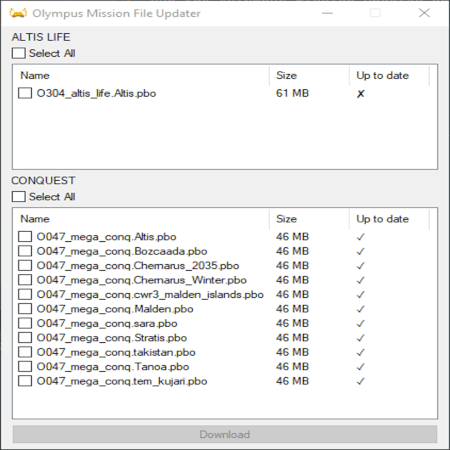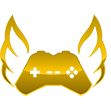No edit summary |
|||
| Line 14: | Line 14: | ||
==='''Compiled .exe'''=== | ==='''Compiled .exe'''=== | ||
#Download the updater [https://github.com/olympus-entertainment/olympus-mission-updater/releases/latest/download/Olympus.Mission.Updater.exe here]<br> | |||
#Download the updater [https://github.com/olympus-entertainment/olympus-mission-updater/releases/latest/download/Olympus.Mission.Updater.exe | The executable has been officially verified my Microsoft, but if you do not trust that the .exe matches the source code, you can run the .ahk manually.<br> | ||
='''Using'''= | ='''Using'''= | ||
Revision as of 04:39, 1 April 2023
Olympus Mission Updater Instructions
Downloading Olympus mission files through our mission updater allows for joining the server significantly faster by pre-downloading mission files, rather than downloading through Arma 3 which has an average download speed of 128Kb/s with a max of 1 Mb/s.
Utilization
There are two ways to use the mission updater: AHK (Auto-Hotkey script), and Executable (Source Available)
Running the ahk manually
- Install Auto Hotkey v2
- Download the latest version as .zip here from the GitHub Repository
- Extract the zip to a folder
- Run "Olympus Mission Updater.ahk" with AutoHotkey
Compiled .exe
- Download the updater here
The executable has been officially verified my Microsoft, but if you do not trust that the .exe matches the source code, you can run the .ahk manually.
Using
- Open the application or AHK script
- Select which mission files you would like to download
- Click "Download"
- The mission files will be downloaded to your MPMissionsCache (%LocalAppData%\Arma 3\MPMissionsCache)
Note: it does not matter if you are in game when you use the updater.