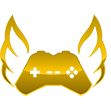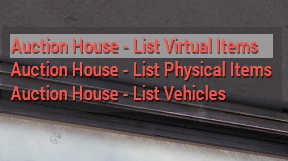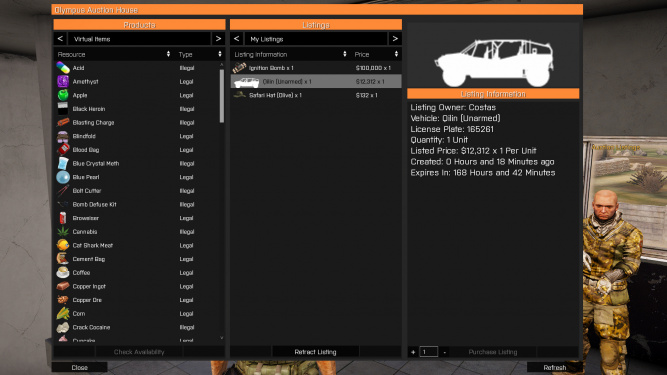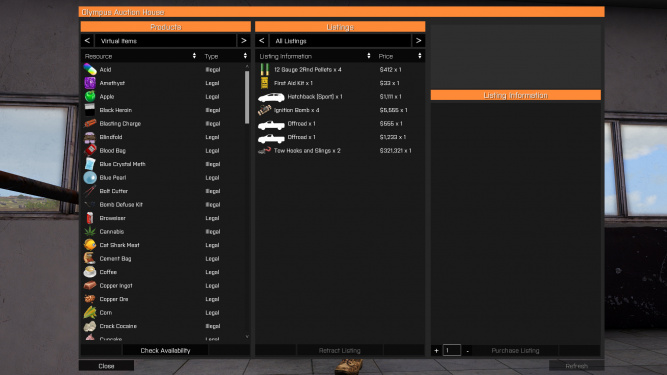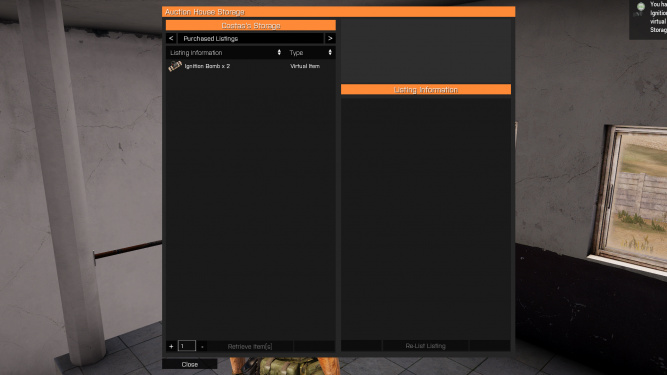No edit summary |
|||
| Line 1: | Line 1: | ||
=='''Summary'''== | =='''Summary'''== | ||
The auction house is the most secure and reliable method to sell and buy almost any vehicle, equipment, and virtual item. You can access the auction house at any black market on the second floor. | The auction house is the most secure and reliable method to sell and buy almost any vehicle, equipment, and virtual item. You can access the auction house at any black market on the second floor. You can also find the auction listings on the [https://lc3.olympus-entertainment.com/#/stats/auction Olympus stats page]. | ||
<gallery mode=packed heights=250px> | <gallery mode=packed heights=250px> | ||
Revision as of 22:33, 2 July 2022
Summary
The auction house is the most secure and reliable method to sell and buy almost any vehicle, equipment, and virtual item. You can access the auction house at any black market on the second floor. You can also find the auction listings on the Olympus stats page.
-
The auction house NPCs.
Selling Items
To sell any item, it must be stored in a vehicle, unless the vehicle itself is being sold, within 25 meters of the auction house. You can then select on the right auction house NPC what kind of item you are selling. A menu will appear that will allow you to input a price you are selling the item for. There will be a 2.5% listing fee for each item. Items put up for sale in the auction house will be available for one week until they expire and return to your auction house storage. Once an item is in your storage, it has another week until it will expire and be removed. You will receive a notification when items are sold, and money earned will be in your deposit box.
-
The listing types.
-
The "My Listings" page.
Buying Items
To buy items, you can select the market on the left auction house NPC. On the left side of the menu that appears, you can search for any item by selecting a category, clicking on an item, and pressing “Check Availability”. This will find the cheapest listing of that item. You can click on any listing to show details such as, price, quantity, seller, and expiration time. To select a quantity, type in the box on the bottom right of the menu. To select all available, double click the listing. When you are ready to make a purchase, press “Purchase Listing” on the selected item. All purchased items will be in your auction house storage, under the “Purchased Listings” category. To retrieve items in your storage, you must have a vehicle within 25 meters of the auction house.
-
The "All Listings" page.
-
The auction storage menu.
Retracting/Relisting Items
If you want to retract an item you have put up for sale, open the auction house market, set the category to “My Listings” in the middle column, select an item you want to retract, and click “Retract Listing”. Retracted items will return to your auction house storage, under the “Failed/Retracted Listings” category. To retrieve items in your storage, you must have a vehicle within 25 meters of the auction house. To relist an item you retracted, open the “Failed/Retracted Listings” category in the auction house storage, select the item you want to relist, and click “Re-List Listing”. This will relist an item for the same price you originally listed it for. You will have to pay a 1% listing fee for relisting.