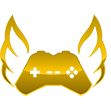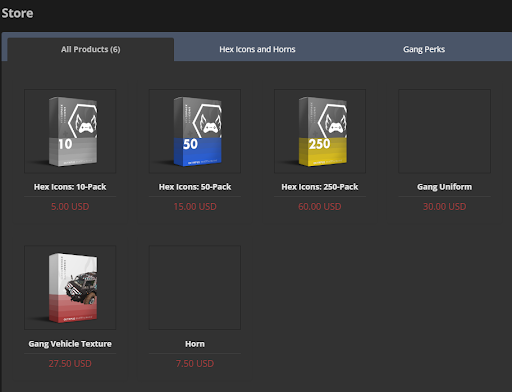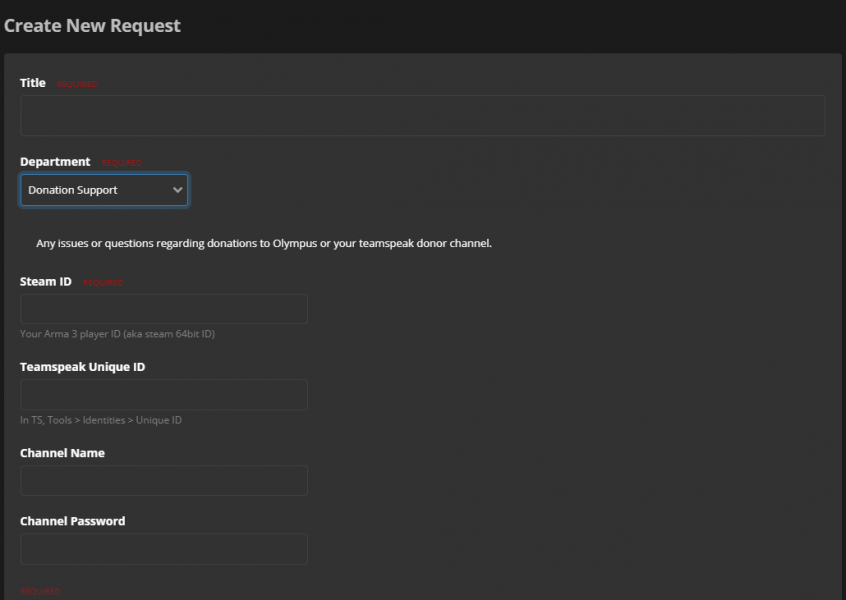No edit summary |
|||
| Line 10: | Line 10: | ||
<gallery mode=packed heights=400px> | <gallery mode=packed heights=400px> | ||
File: | File:STOREPACKAGE.png | ||
</gallery> | </gallery> | ||
There are two other tabs called “Hex Icons” and “Gang Perks”. Scrolling down you will see that Olympus offers gift cards and even further down is the featured products list. | There are two other tabs called “Hex Icons” and “Gang Perks”. Scrolling down you will see that Olympus offers gift cards and even further down is the featured products list. | ||
Latest revision as of 23:44, 2 July 2023
Ryan
Store Information
Looking to buy some of our products or even explore what we offer? Well, it is actually quite easy. Just follow these easy steps!
Where to find the store
To access the store you need to go to the Olympus Website and find the tab “Store” and click on that. To access the link you can also click on this link. The first thing you will see is all the products Olympus offers.
There are two other tabs called “Hex Icons” and “Gang Perks”. Scrolling down you will see that Olympus offers gift cards and even further down is the featured products list.
How do I buy one of the products?
To buy one of the products firstly you need to select the one you like and click on it. Then if you want to buy more than one, edit the “Quantity” section to the amount you want. Then enter your player ID which will be your steam ID for reference. Click "add to cart" and then if you are ready to checkout hit the “Checkout” button. Confirm that your cart is correct and hit the same button again. If you have a coupon you will now be able to put in the coupon code. If not, hit the “Place Order AND Pay” option. Choose and fill out the correct payment method and you are done! Generally, these orders take time to process, just be patient as orders tend to be processed very quickly.
Where do I go if I have questions about my order?
If you have any questions regarding your order you can do that by going to the Support tab on our main page and creating a new ticket. You will need to change the department option to “Donation Support”. Fill out to information required and then down at the bottom you can ask your question!
Custom Horns
Custom horns can be found in-game in the y-menu settings at the very bottom. You can preview each individual horn to see how each one sounds. Once you have purchased a crate key you should be able to instantly go in-game to open up your crate to see which horn you get. The horns are randomized and you can not get the same horn again if you were to have multiple crate keys. Once you get a horn that you like, you can equip and use “G” to use it. You should still be able to use your regular horn with “left-click” still but if not just re-log or un-equip and re-equip the horn and make sure to hit “Apply” at the very bottom of the menu.